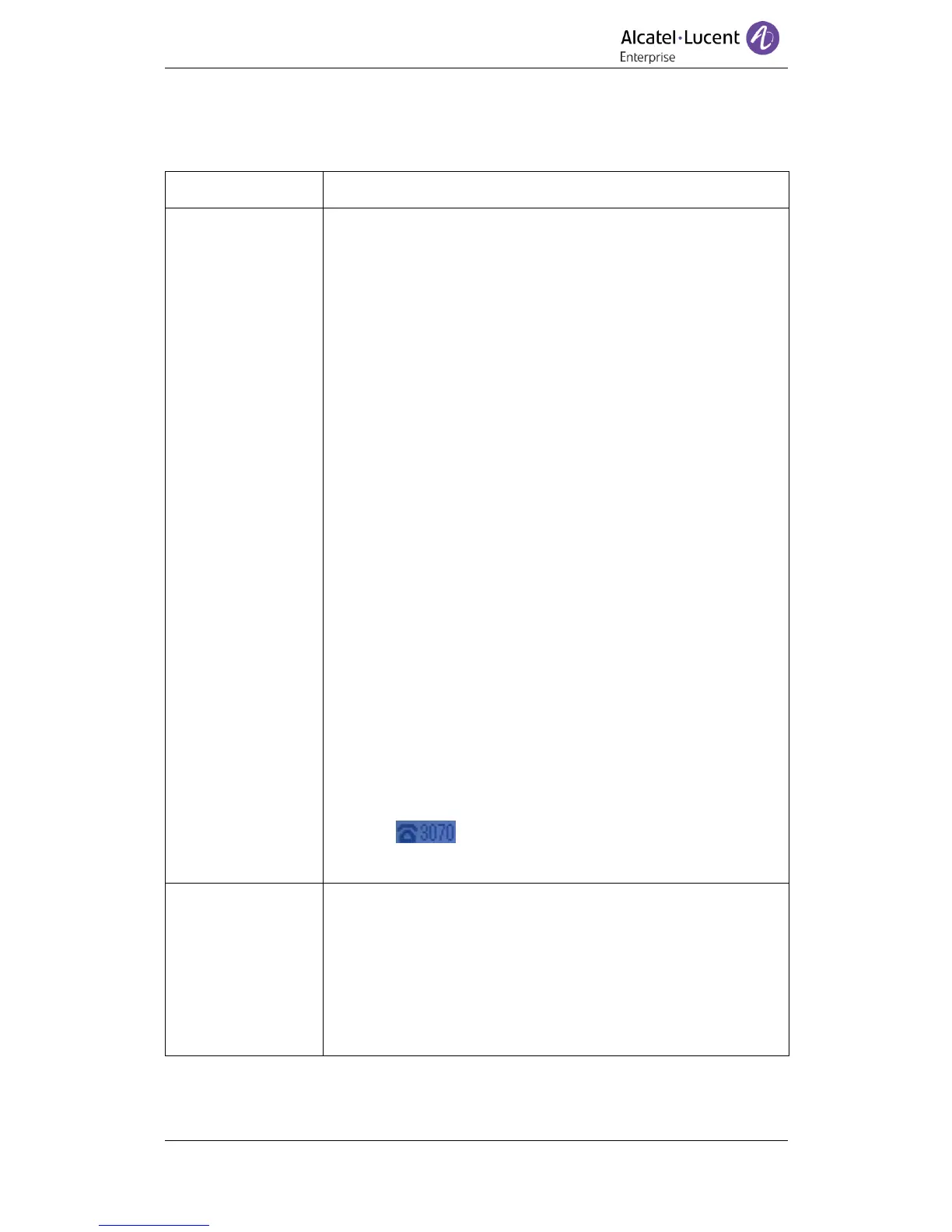-- 1) Select "System setting" > "Advanced setting";
-- 2) Enter the password required (empty by default) ;
-- 3) Select "SIP" > "Account SIP";
-- 4) Select one of the accounts you want to set, you can configure
the following parameters
- Enable account*: Select Enable
- Number of lines: Default is 2
- Description: Description of this account
- Display name: The name displayed on the screen
- Authentication user: The authenticated users are matched
with the SIP server (by default with the same account)
- Account*: The account matches with the SIP server (extension
number)
- User password*: The user password matches with the SIP
server
- SIP Server*: The primary SIP server, all calls through this
server
- Out Bound Server: The outbound SIP server
- STUN Type: Enable/Disable STUN feature
- STUN: Input STUN URL
- Auto Answer: Enable/Disable the auto-answer feature for this
account
* Note: When you making the settings, you can press Save to
apply them, and then you can see the status icon in the LCD is
idle. The parameters with the * mark above must be
set.
-- 1) Select “System setting" > “Advanced setting";
-- 2) Enter the password required (empty by default) ;
-- 3) Select “SIP" > “Account SIP";
-- 4) Select “Enable account" > “Disable";
-- 5) Select “Save" to save settings
