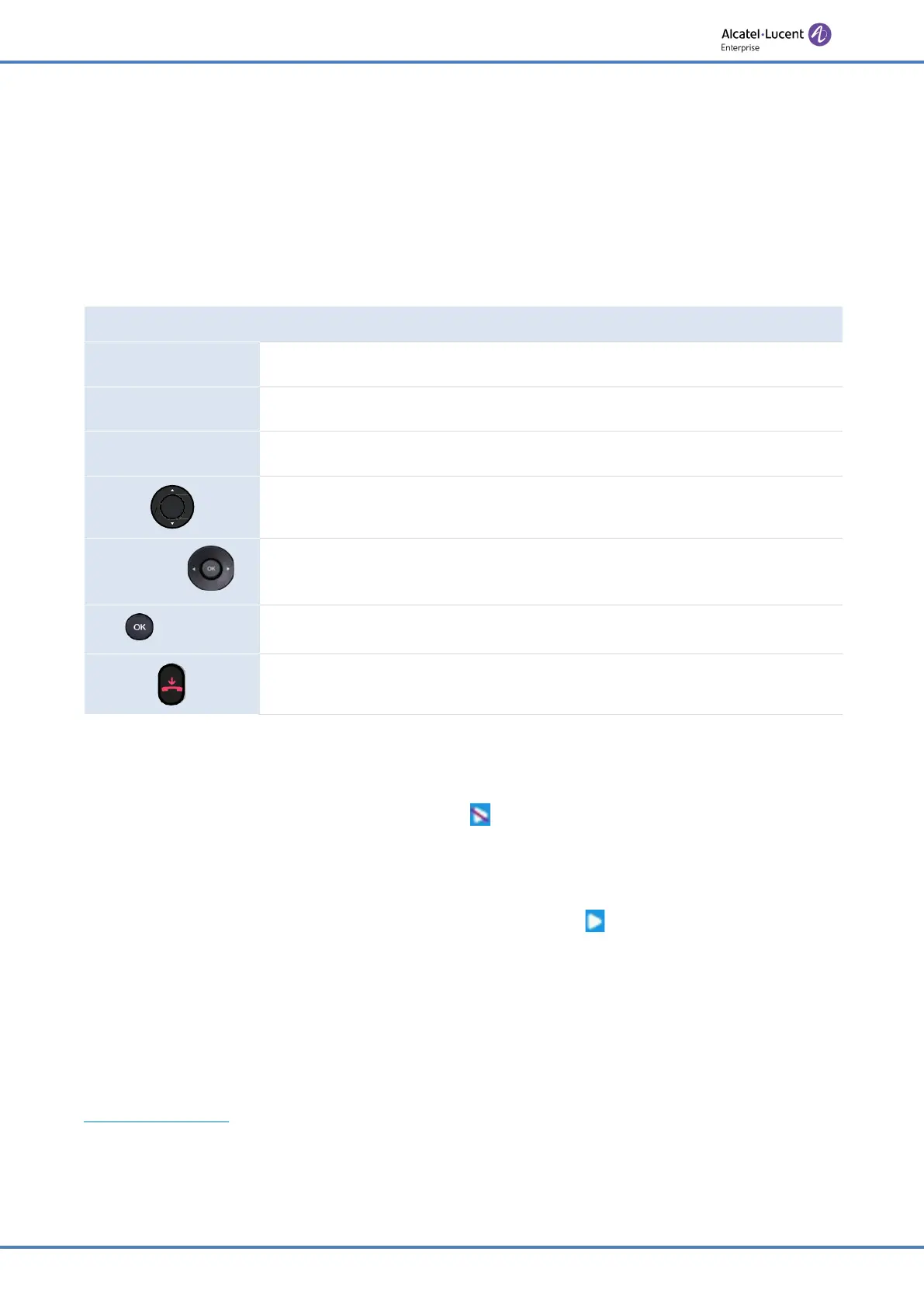53/91
Do more with your desk phone
performance).
• We recommend using the latest version of audio applications or web browser.
4.1.1.2 Connect your computer to your desk phone
You can use a USB-A or USB-C connectors of the desk phone to connect the PC. A stand-alone
USB cable is not provided with your set.
• Configure your desk phone to use it as an audio hub.
The phone is in idle state.
Menu
Press the Menu soft key to access the Main Menu.
Basic Setting
Use up-down and 'ok' navigation keys to select:
Basic Setting
.
USB
Use up-down and 'ok' navigation keys to select:
USB
.
Select the USB port you are using to connect the PC (USB-A, USB-C).
Switch
or
Select the mode:
Audio Hub
.
or
Save
Validate your choice.
To end the settings.
• Create the programmable key:
Audio Hub
(see chapter: Programmable keys).
The programmable key allows you to control the audio on the phone (pause, play).
As long as the PC is not connected, the following icon is displayed in front of the
programmable key and on the status bar: .
• Connect your computer to the USB-A or USB-C connector of your desk phone with the
USB cable (not provided). The phone is recognized as a sound device on computer (for
example 'Echo cancelling speakerphone' with Windows). The following icon is displayed
in front of the programmable key and on the status bar: .
4.1.1.3 Set the default audio device for Windows
In most cases, your desk phone is ready to be used when connected to your computer.
However, it is sometimes necessary to manually configure the playback and recording default
device. The configuration depends on the operating system of the connected computer.
Consult the user manual of the operating system of your computer.
4.1.1.3.1 Windows
• Open the sound control panel from the Windows configuration panel or the sound icon
in the Windows notification area.