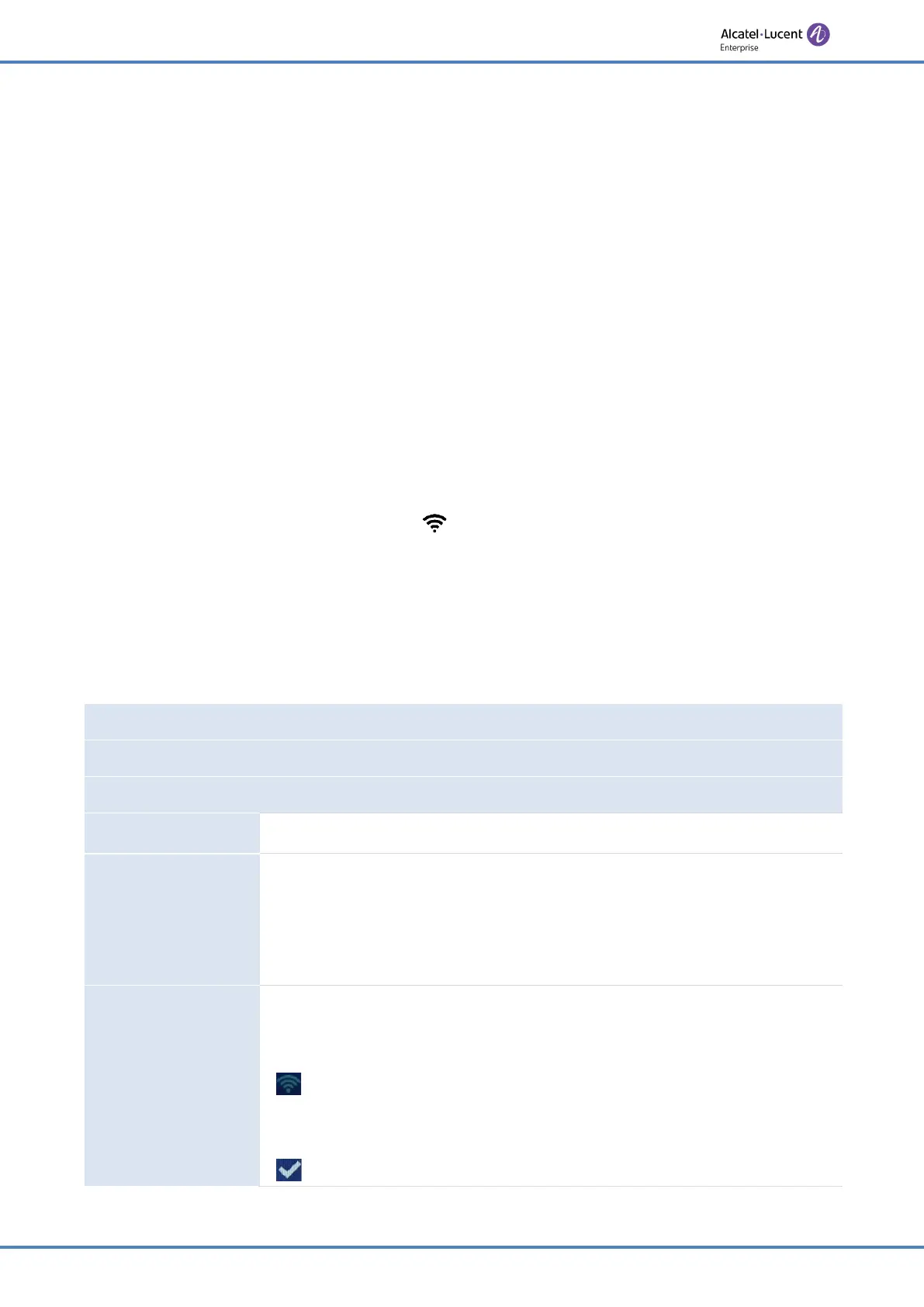57/91
Do more with your desk phone
The connection will be established every time the system reboots until you disable the VPN
manually. To disable the VPN:
• Open the Web Management device.
• In the settings tab, select the VPN menu (OpenVPN).
• Disable the VPN.
• Enable VPN.
• Apply.
• The desk phone restarts.
4.3 Connect your phone to the Wi-Fi
It is possible to connect your Desk phone to the wireless network of your company or at your
home, in case of remote worker (VPN). You have to plug a Wi-Fi dongle into the USB-A
connector of your phone: To know the supported dongle, please refer to the Alcatel-Lucent
Enterprise website or contact your administrator. The dongle can use 2.4Ghz and 5Ghz bands,
but we recommend using a 5Ghz Wi-Fi network to ensure the best voice quality. The best
radio signal will be automatically selected. A specific icon is displayed in the status bar when
you are connected to a Wi-Fi access point: .
4.3.1 Configure the wireless network
You can manually configure your Desk phone to connect to the selected Wi-Fi access point
(SSID). This section is useful when you connect your phone to your personal Wi-Fi network for
teleworking or to check the Wi-Fi configuration of the phone. Before configuring your phone,
you need to know the name and the network security key (passphrases) of the Wi-Fi access
point.
Plug the Wi-Fi dongle into the USB-A connector of the Desk phone.
Start your desk phone (powered by PoE or adapter)
The phone is in idle state.
Menu
Press the Menu soft key to access the Main Menu.
Advanced Setting
Use up-down and 'ok' navigation keys to select:
Advanced Setting.
The administrator password of the phone is requested.
Enter the administrator password.
Validate.
Wi-Fi
All scanned SSIDs are listed according to signal strength (it may take a
few seconds to display the available networks).
Use the up-down navigation key to scroll the page.
: this icon, displayed at left of the SSID name, represents the signal
strength: the more waves, the better the signal. During connection
establishment, this icon is displayed at right of the SSID name.
: this icon indicates the current connected SSIDs.