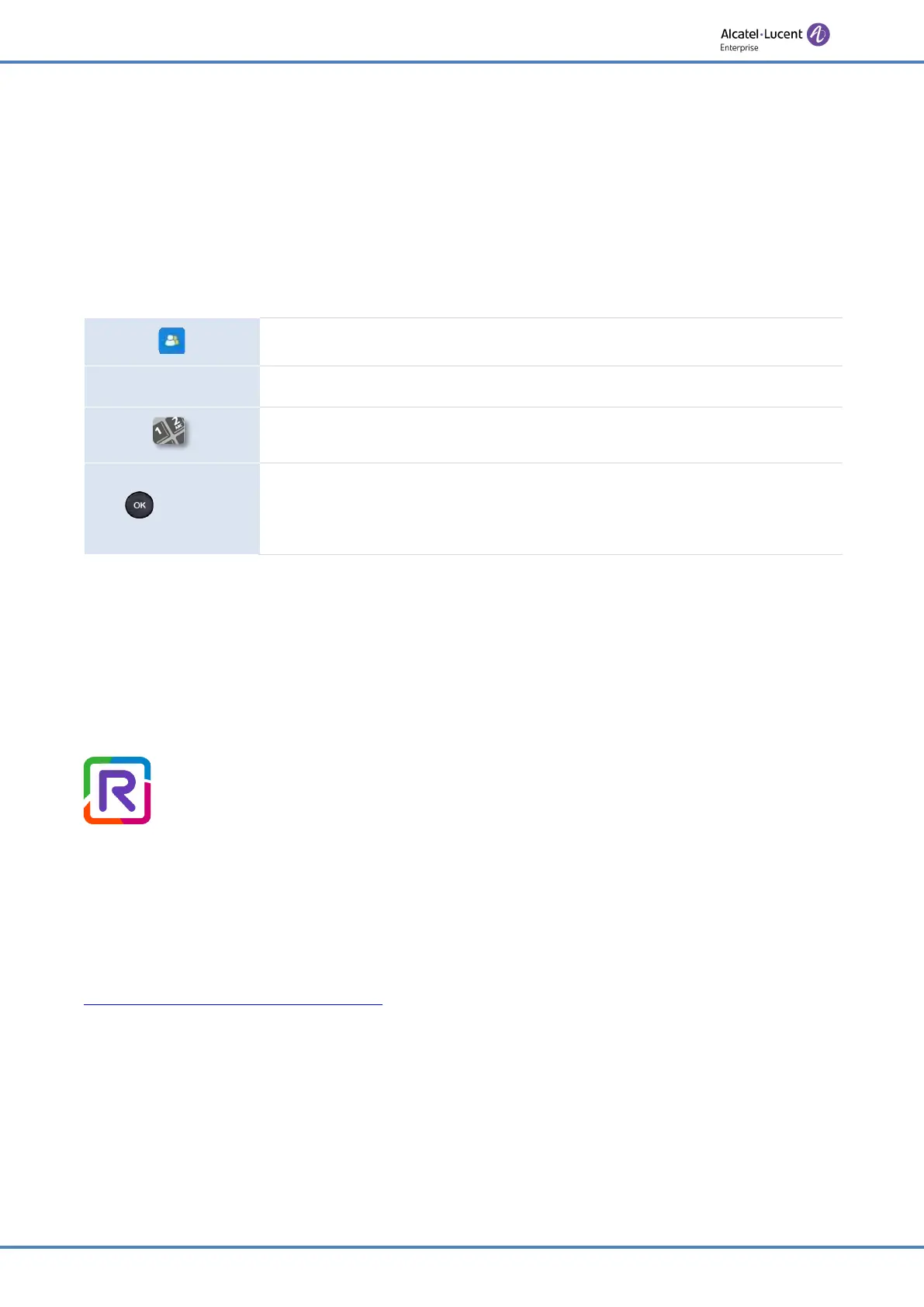60/91
Do more with your desk phone
This feature has to be activated by the administrator of the phone.
Before using this feature, you have to programme a key on the home page with the following
feature:
Hot Desking
.
o
Label:
enter the label of the key, displayed on the home page.
4.4.1 Login to desk sharing
When you start the desk sharing feature, all user configurations on the phone are cleared.
Select the desk sharing programmed key.
Ok
Validate to ensure all current user configurations will be cleared.
Enter the phone number and password of the SIP account.
or
Save
Confirm.
The desk phone is loading the Sip account configuration. You can use
it as your own desk phone.
4.2.2 Logout of desk sharing
When you want to leave the office and retrieve the initial state of the phone, you have to
reboot the phone.
4.5 Third-Party Call Control (3PCC) with Rainbow application
This feature depends on the system configuration. If necessary, contact your administrator.
Your phone is compatible with third-party call control to manage calls (basic
features) from your computer via the Alcatel-Lucent Rainbow application:
•
Make and answer calls.
•
Put your contact on hold or retrieve.
•
Transfer a call.
•
Consultation and configuration of the mail box (if defined).
Please consult the Rainbow support site for more information:
https://support.openrainbow.com/hc/
.