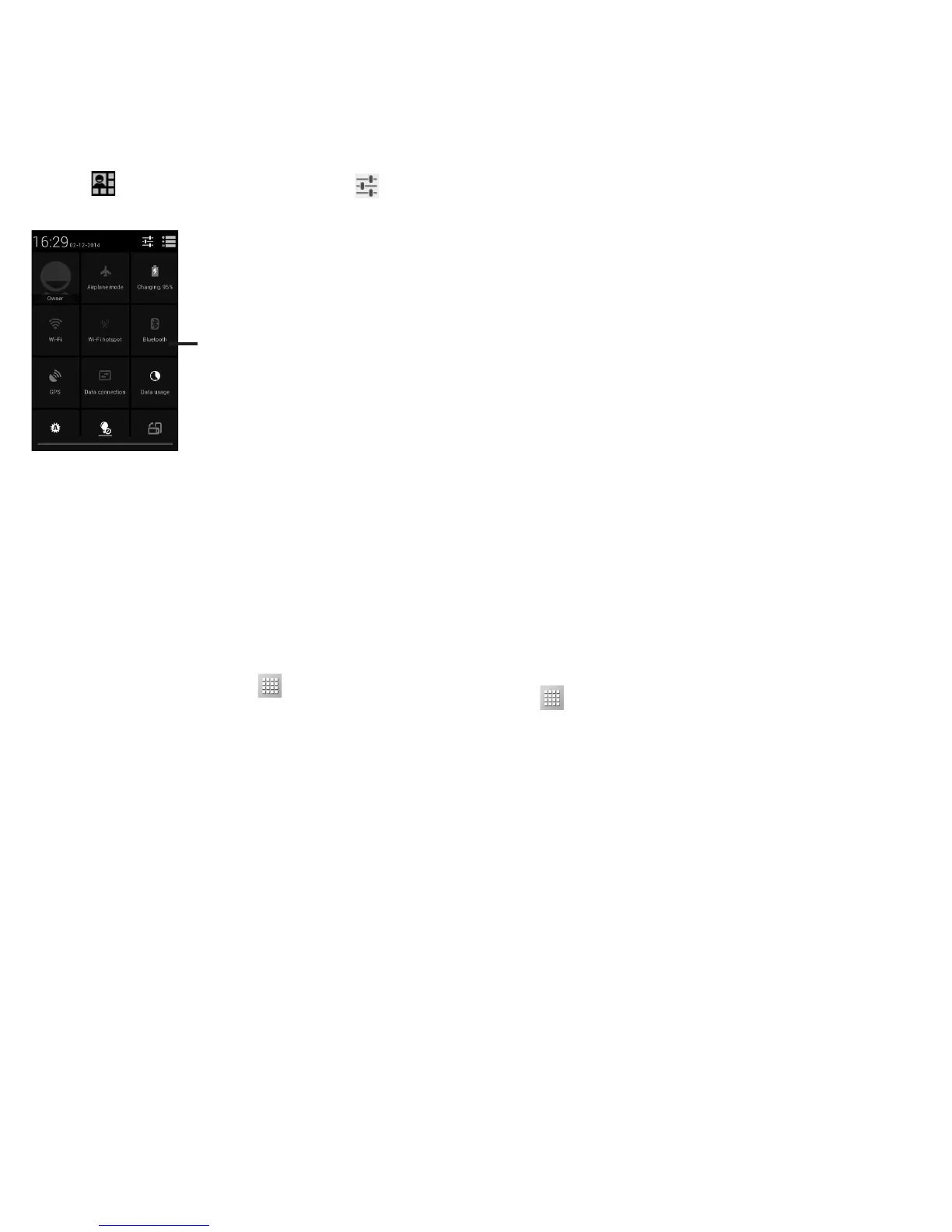12
Touch
and then the Settings icon to
access Settings.
Quick Setting Bar
Touch icons to enable/disable •
functions or to change modes
Lock/Unlock Your Screen
To protect your phone and privacy, you can
lock the phone screen by creating a variety of
patterns, PIN or password etc.
Personalize Your Home Screen
Add
Touch the application tab
, touch and hold
an application or a widget to activate Move
mode, and drag the item to any Home screen
as you prefer.
Reposition
Touch and hold the item to be repositioned
to activate Move mode, drag the item to the
desired position and then release. You can
move items both on the Home screen and the
Favorite tray. Hold the icon on the left or right
edge of the screen to drag the item to another
Home screen.
Remove
Touch and hold the item to be removed to
activate Move mode, drag the item up to the
Remove icon, and release after the item turns
red.
Create Folders
To improve the organization of items (short-
cuts or applications) on the Home screen and
the Favorite tray, you can add them to a folder
by stacking one item on top of another. To re-
name a folder, open it, and touch the folder’s
title bar to input the new name.
Wallpaper Customization
Touch and hold an empty area on the Home
screen or touch Settings > Display > Wallpa-
per to customize wallpaper.
Application Tab
Touch from the Home screen to enter
applications list.
To return to the Home screen, touch the
Home key.
View Recently-used Applications
To view recently-used applications, you
can touch and hold the Menu key. Touch a
thumbnail in the window to open the related
application.Touch a thumbnail and slide it left
or right to delete it.