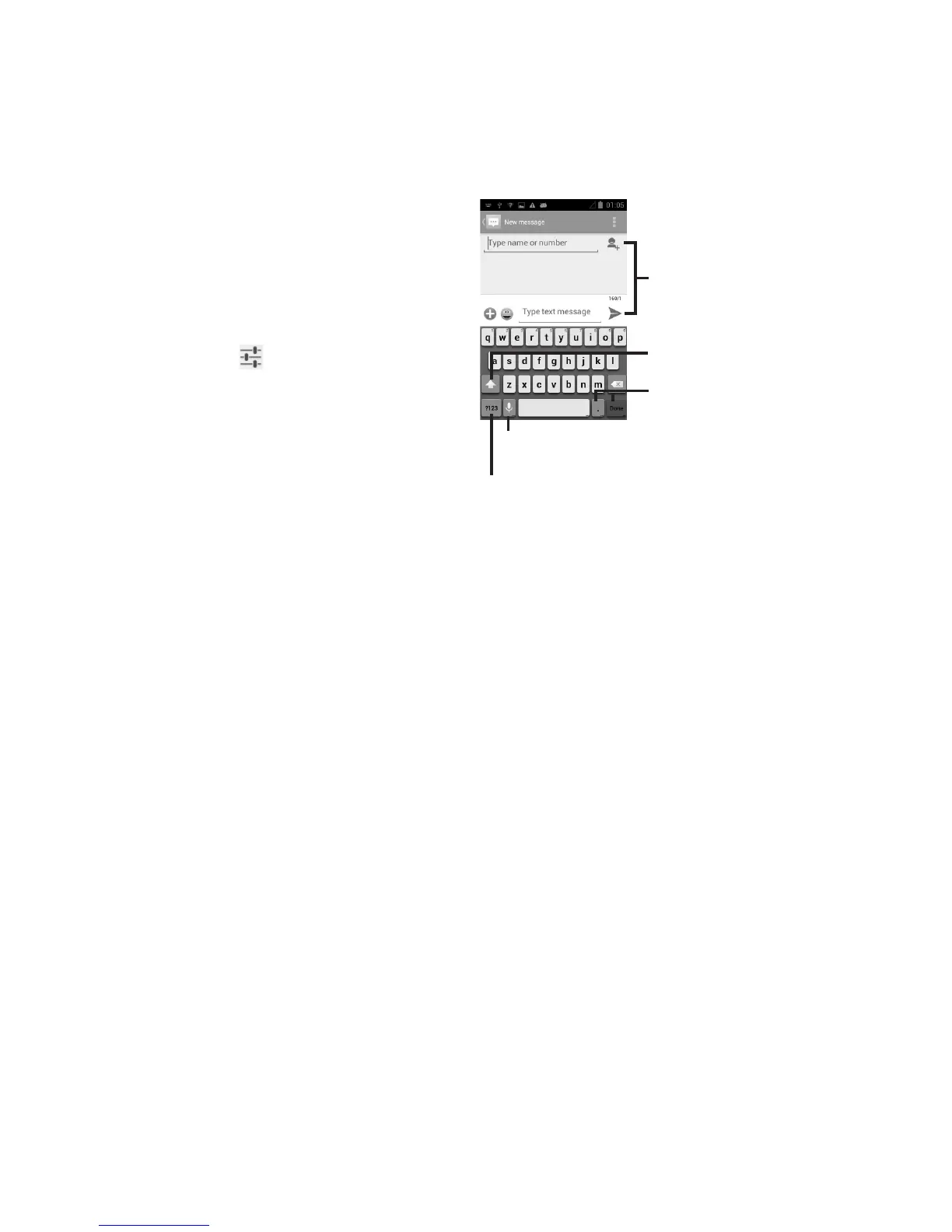16
Text Input5.
Using the Onscreen Keyboard
Onscreen Keyboard Settings
Touch the application tab from the home
screen, select Settings > Language & Input,
touch the Settings icon
on the right of
Android Keyboard or Swype. Settings are
available for your selection from the displayed
series.
Adjust the Onscreen Keyboard Orientation
Turn the phone sideways or upright to adjust
the Onscreen Keyboard orientation. You can
also adjust it by changing the settings (Touch
Settings > Display > Auto-rotate Screen).
Android keyboard
Touch to switch between symbol and numeric keyboard
Touch & hold, then select to enter
symbols/emoticons
Touch to enter text or numbers
Touch & hold to show input options; when Wi-Fi or data
connection is on, touch to enter voice input
Touch to switch between "abc/
Abc" mode; Touch & hold to switch
between "abc/ABC" mode
Swype Keyboard
Swype lets you enter a word with one continu-
ous motion: just drag your finger over the
letters in the word.
Place your finger on the key with the first •
letter of the word and drag your finger to
each subsequent letter without lifting your
finger off the screen.
Continue until you have finished the word. •
Lift your finger after the last letter.
If Swype cannot clearly determine your •
word, the word choice window opens.
Select an alternative word from the list.