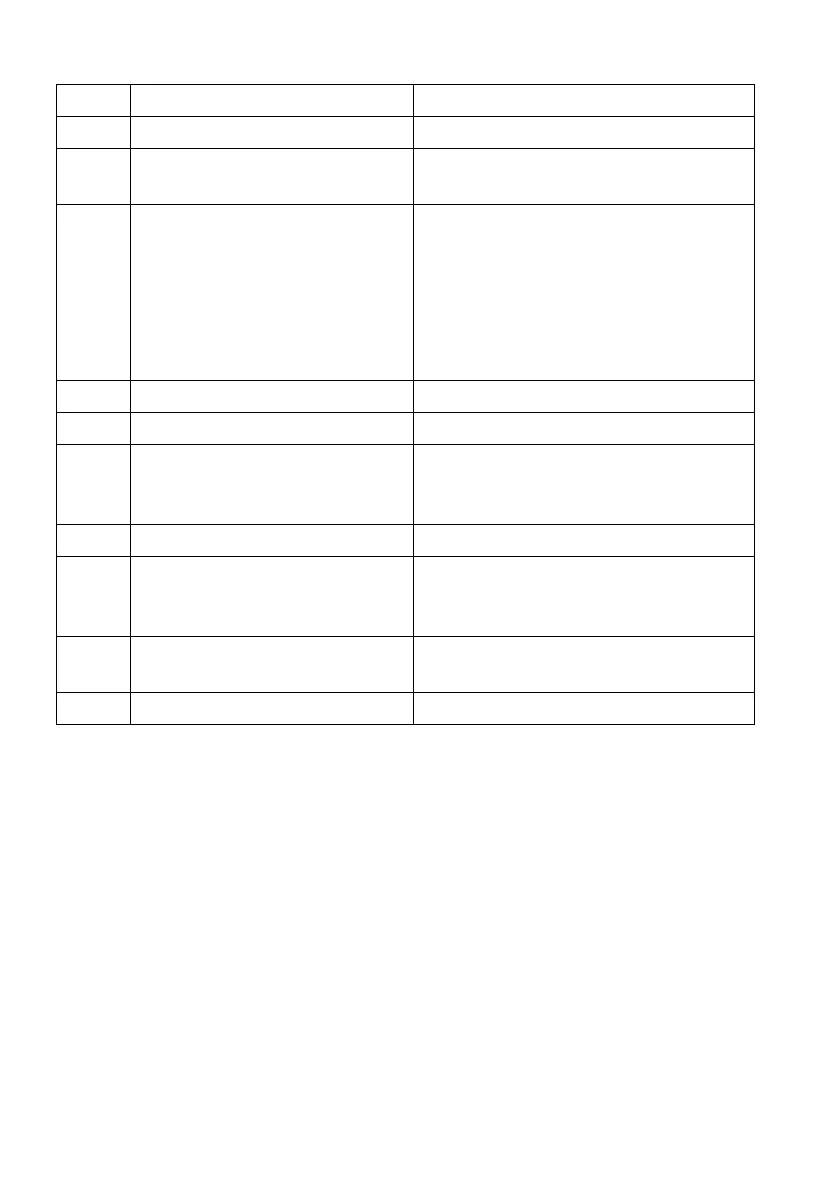Label Description Use
1 Joystick Use it to control the OSD menu.
2 Function buttons For more information, see Operating
the monitor.
3 Barcode, serial number, and
Ser
vice Tag label
Refer to this label if you need to
contact Dell for technical support. The
Service Tag is a unique alphanumeric
identifier that enables Dell service
technicians to identify the hardware
components in your monitor and
access warranty information.
4 Cable-management clips (2) To organize the cables neatly.
5 Stand release button Releases the stand from the monitor.
6 VESA mounting holes (100 mm
x
100 mm - behind VESA
Cover)
Wall mount monitor using VESA-
compatible wall mount kit (100 mm x
100 mm).
7 Regulatory label Lists the regulatory approvals.
8 Lighting dock connector When the stand riser is attached to the
m
onitor, the dock supplies power to
the light on the stand.
9 Cable-management slot (at the
ba
ck of the stand)
To organize cables by routing them
through this slot.
10 I/O cover Protects the I/O ports.
12 | About your monitor