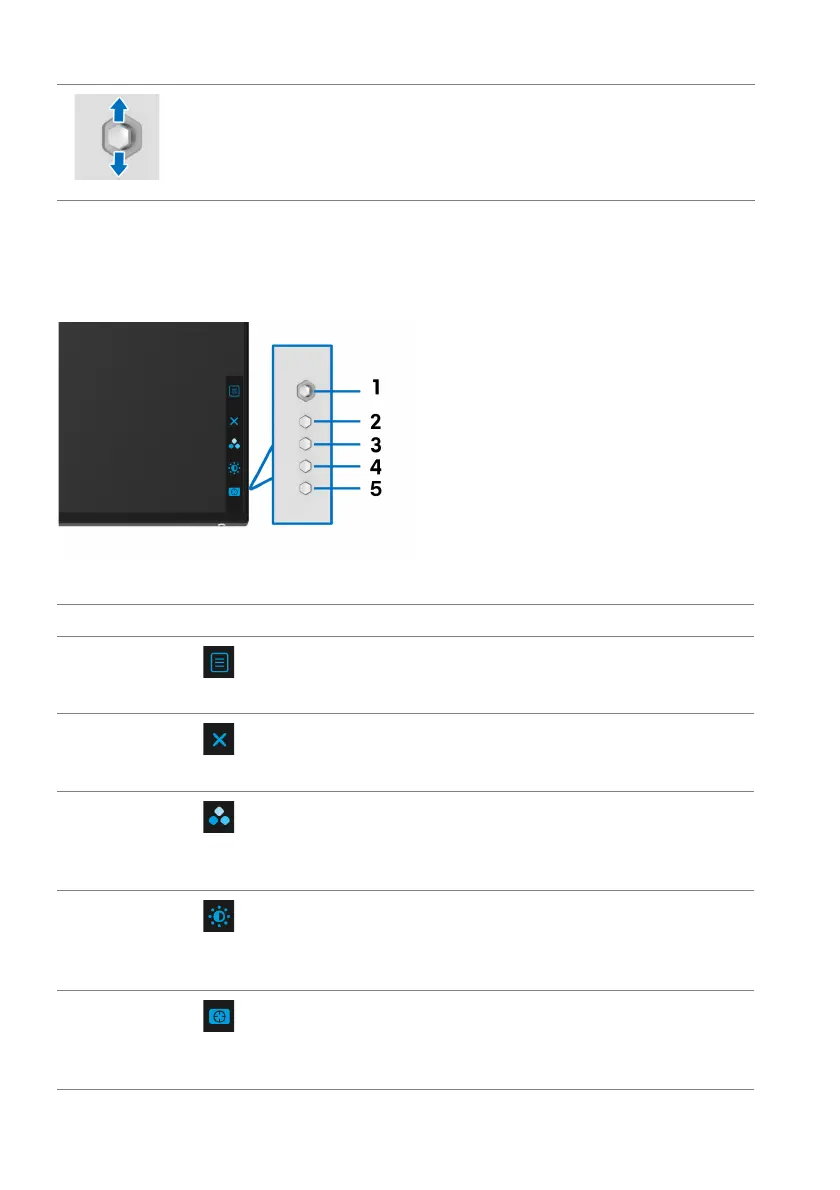40 | Operating the monitor
Using the rear-panel controls
Use the control buttons on the rear of the monitor to access the OSD menu and
shortcut keys.
The following table describes the rear-panel buttons:
Rear-panel button Description
1
To launch the OSD main menu. See Accessing
the menu system.
2
To exit the OSD main menu.
3
To specify a desired color mode from a preset
list.
4
To directly access the Brightness/Contrast
adjustment sliders.
5
To directly access the Dark Stabilizer
adjustment slider.
• For 2-way (up and down) directional navigation.
• Toggles between the menu items.
• Increases (up) or decreases (do
wn) the parameters of selected
menu item.
Menu
Exit
Shortcut key/
Preset Modes
Shortcut key/
Brightness/Contra
st
Shortcut key/
Dark Stabiliz
er