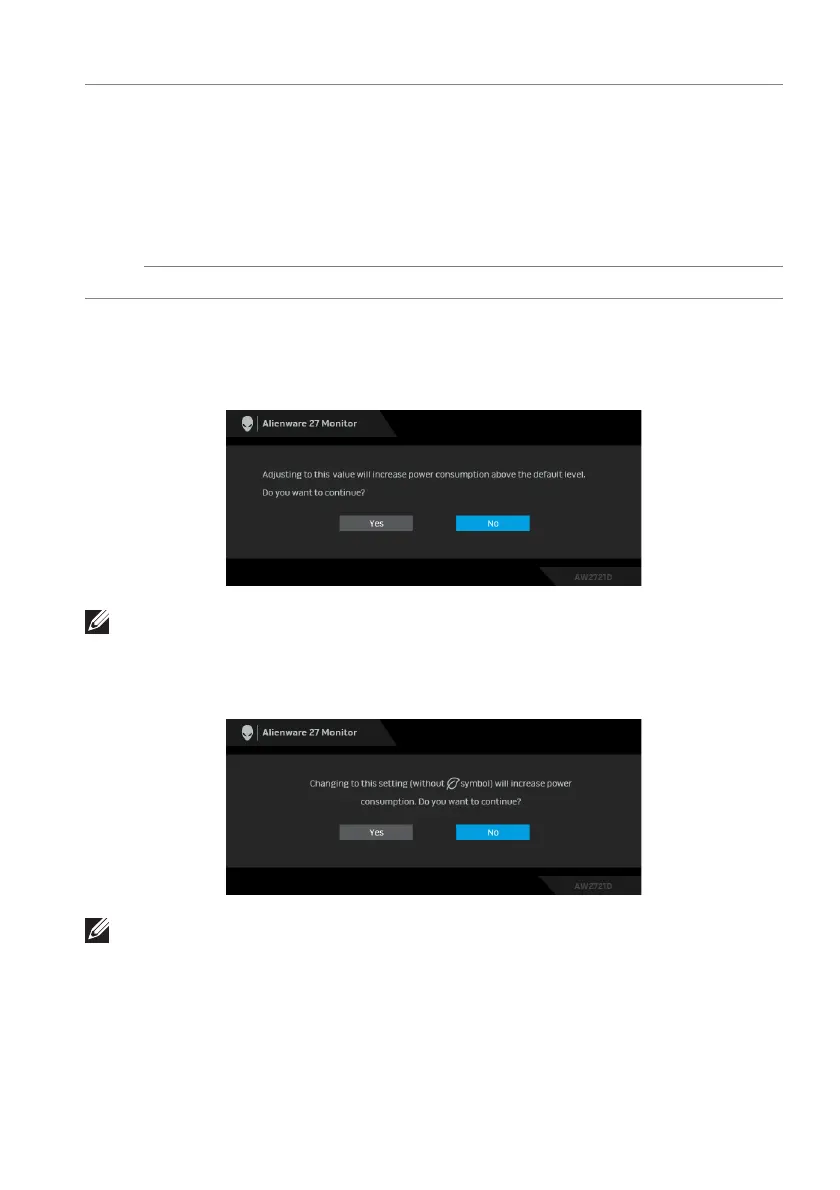Operating the monitor | 53
OSD warning message
When you adjust the Brightn
ess level for the first time, the following message
appears:
NOTE: If you select Yes, the message will not appear next time when you
intend to change the Brightness setting.
When you change the default setting of pow
er saving features for the first time,
such as Eco Mode or Preset Modes, the following message appears:
NOTE: If you select Yes for either of the features mentioned above, the
message will not appear next time when you intend to change the settings
of these features. When you perform a factory reset, the message will
appear again.
Eco Mode When the computer goes into standby mode, the Eco
Mode
enables the monitor to go into Standby mode as
well. The default setting is On. Selecting Off may
prevent the monitor from going into Standby mode.
NOTE: Pressing any button (includin
g the joystick
button) on the rear panel of the monitor may also wake
up the monitor after it goes into Standby mode.
Factory Reset Resets all OSD settings to the factory defaults.