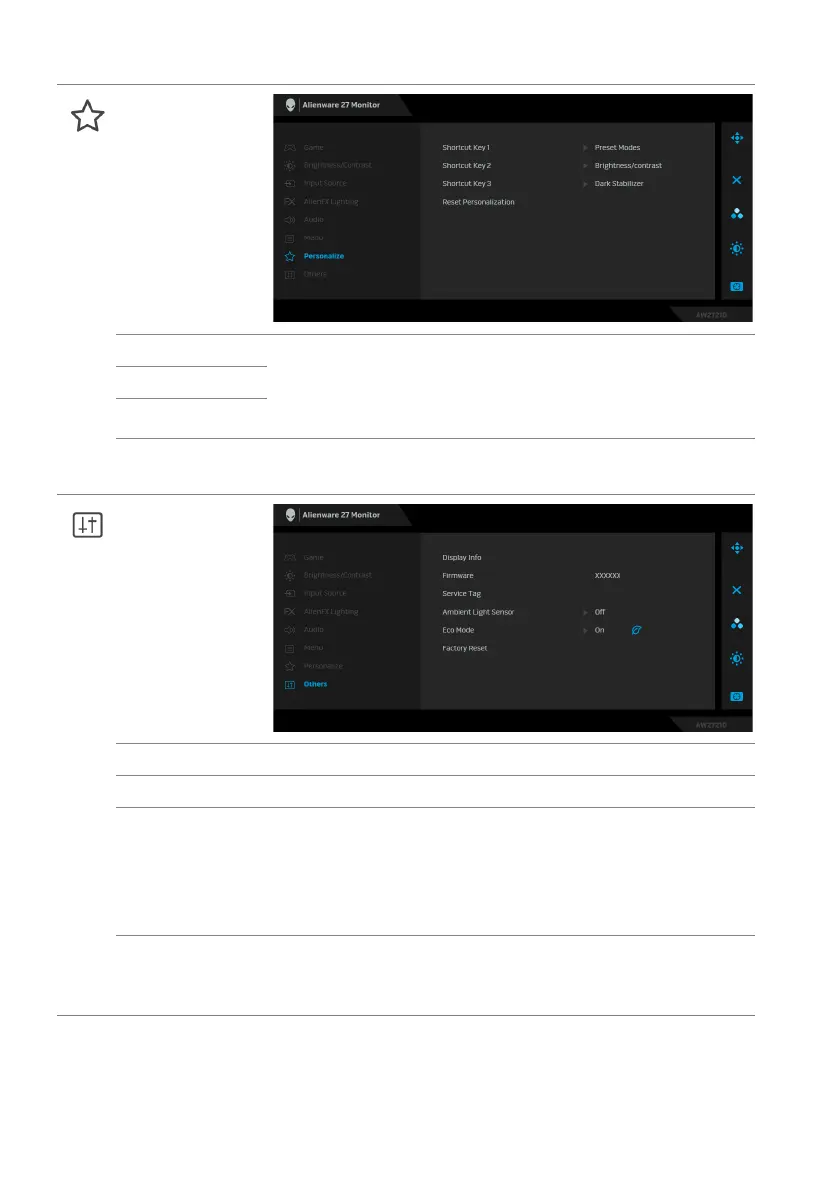52 | Operating the monitor
Personalize
Shortcut Key 1 Allows you to choose a feature from Preset Modes,
Game Enhance Mode, Dark Stabilizer, Brightness/
Contrast, Input Source, or Volume and set it as a
shortcut key.
Shortcut Key 2
Shortcut Key 3
Reset
Personali
zation
Resets all settings under the Personalize menu to the
factory defaults.
Others
Display Info Displays the monitor's current settings.
Firmware Displays the firmware version of your monitor.
Service Tag Displays the Service Tag of your monitor. The Service
T
ag is a unique alphanumeric identifier that is required
when you contact Dell technical support, access
warranty information, search for latest drivers on Dell
support website and so on.
Ambient Light
Sensor
When you turn it On, t
he monitor automatically adjusts
the brightness of the display back-light based on
ambient light conditions. The default setting is Off.