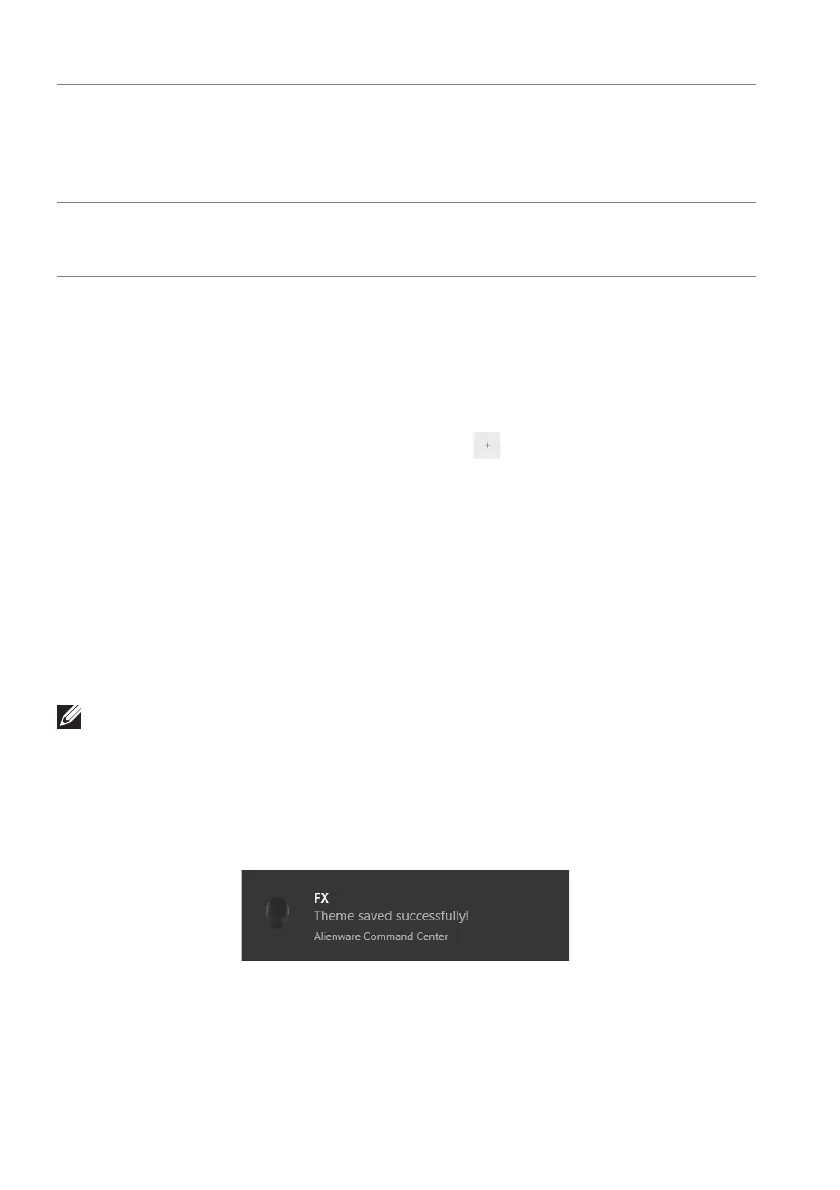62 | Using AlienFX application
Creating a theme
To create a theme with your preferred lighting settings:
1. Launch AW
CC.
2. Cl
ick FX in the top menu bar to access the home screen of AlienFX.
3. In the top-left
corner of the window, click to create a new theme.
4. In the
CREATE NEW THEME text box, type the theme name.
5. Sp
ecify the lighting zone(s) for which you want to make lighting
adjustments by:
• selecting the zone check box(es) above the live preview area, or
• clicking the numbered callout on the image of monitor
6. In the LIGHTING panel, select your preferred lighting effects from the
drop-down list, including Morph, Pulse, Color, Spectrum, Breathing, and
Static Default Blue. See Setting lighting effects for details.
NOTE: The Spectrum option is only available when you select All Zones to
make lighting adjustments.
7. Repeat step 5 and step 6 to make more configuration options available to
your preference.
8. Wh
en done, click SAVE THEME. A toast notification appears in the right-
bottom corner of the screen.
K Live preview The lighting zones are with numbered callouts. You may
select a single zone by clicking the number on the
image. When you make lighting adjustments, the
preview of the monitor displays the new effects
simultaneously.
L Thumbnails Displays the thumbnails of the Alien
ware monitors
connected to your computer. The image displayed in
the live preview area is selected from this thumbnail list.