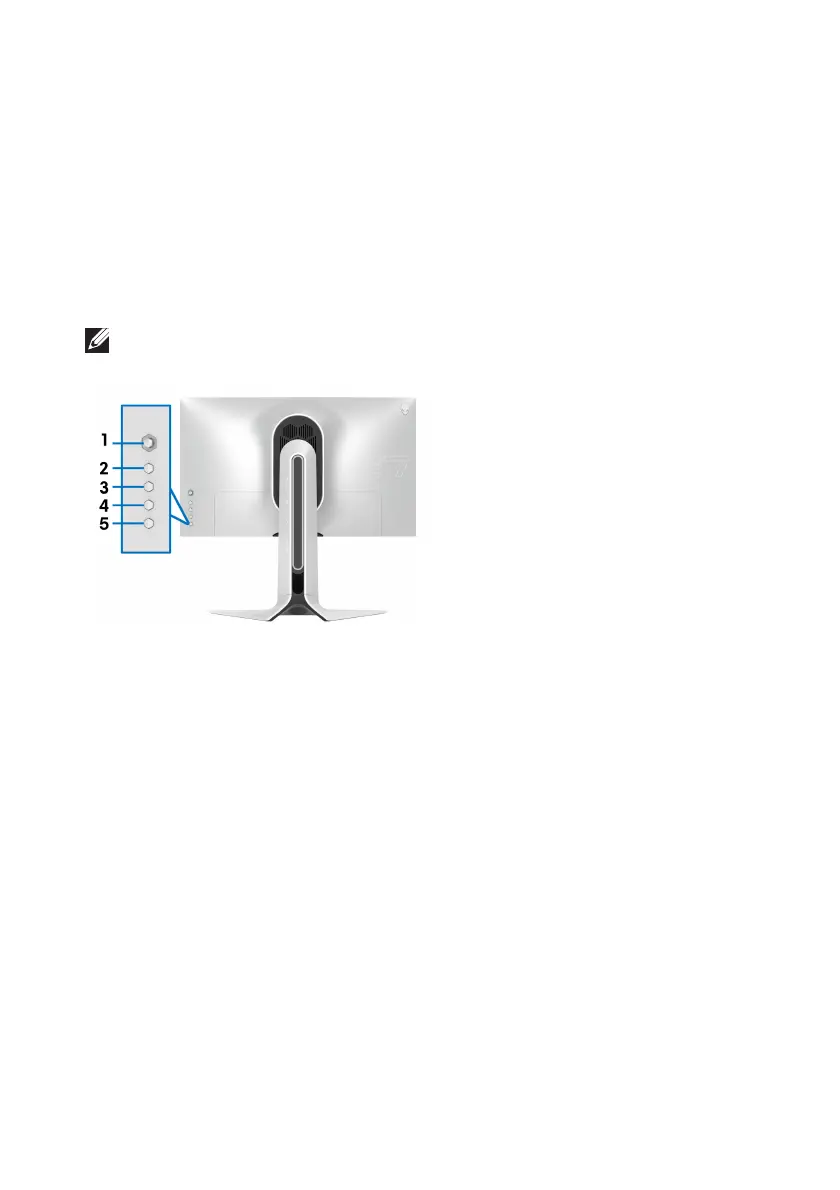Troubleshooting | 67
4. Turn off your monitor and reconnect the video cable; then turn on both
your computer and the monitor.
After performing the above steps, if the monitor displays
no video output, then
the problem may be with the graphics card or the computer.
Built-in diagnostics
Your monitor has a built-in diagnostic tool that helps you determine if the screen
abnormality you are experiencing is an inherent problem with your monitor, or
with your computer and video card.
NOTE: You can run the built-in diagnostics only when the video cable is
unplugged and the monitor is in self-test mode.
To run the built-in diagnostics:
1. Ensure
that the screen is clean (no dust particles on the surface of the
screen).
2. Pr
ess and hold Button 3 for five seconds. A gray screen appears after one
second.
3. Obser
ve if the screen has any defects or abnormalities.
4. Pr
ess Button 3 again. The color of the screen changes to red.
5. Obser
ve if the screen has any defects or abnormalities.
6. Re
peat steps 4 and 5 to inspect the display in green, blue, black, and white
screens.
The test is complete when the white scr
een appears. To exit, press Button 3
again.
If you do not detect any screen abnormaliti
es upon using the built-in diagnostic
tool, the monitor is functioning properly. Check the video card and computer.