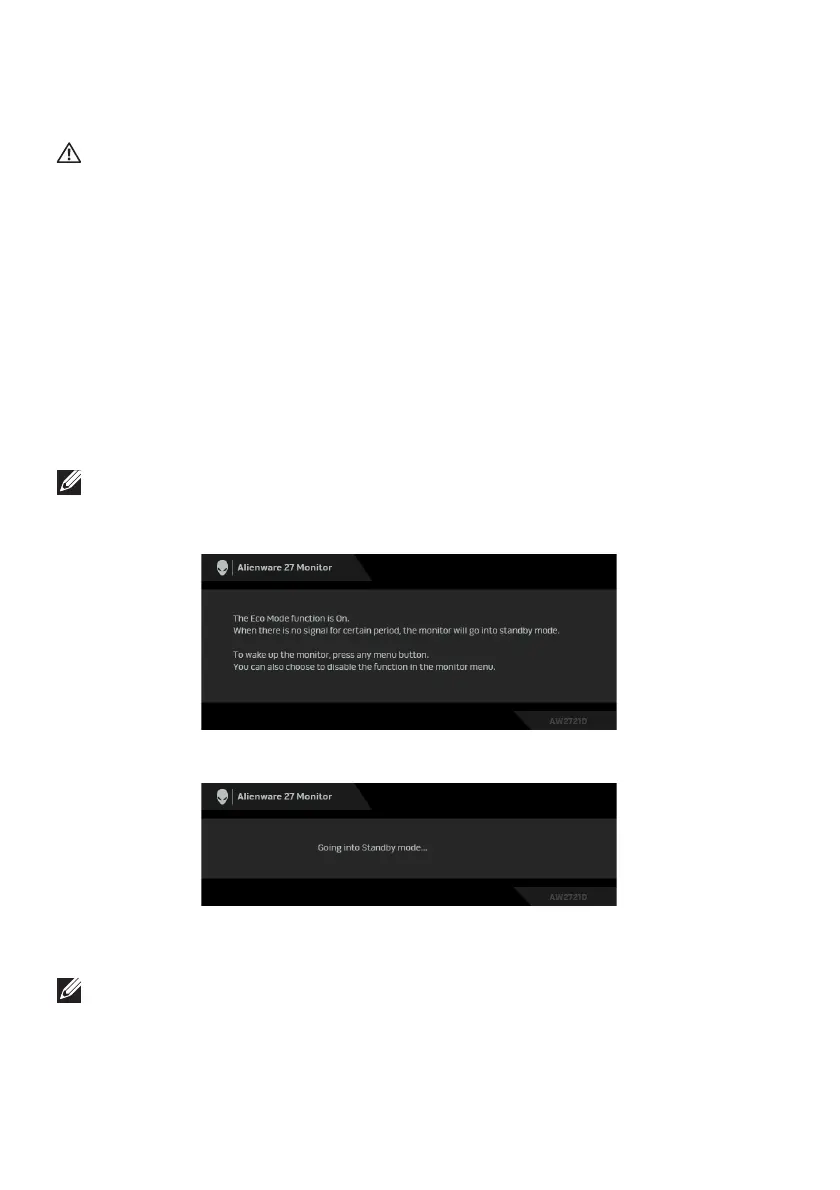66 | Troubleshooting
Troubleshooting
WARNING: Before you begin any of the procedures in this section,
follow the Safety instructions.
Self-test
Your monitor provides a self-test feature that allows you to check whether your
monitor is functioning properly. If your monitor and computer are properly
connected but the monitor screen remains dark, run the monitor self-test by
performing the following steps:
1. Tur
n off both your computer and the monitor.
2. Disconnect the video
cable from the back of the computer. To ensure
proper Self-Test operation, disconnect all cables from the computer.
3. Tur
n on the monitor.
NOTE: A dialog box with text should appear on the screen, indicating
that the monitor is working correctly and it is not receiving a video signal.
While in self-test mode, the power LED blinks white (default color).
When Eco Mode is On
When Eco Mode is Off
NOTE: This dialog box also appears during normal operation, if the video
cable is disconnected or damaged.