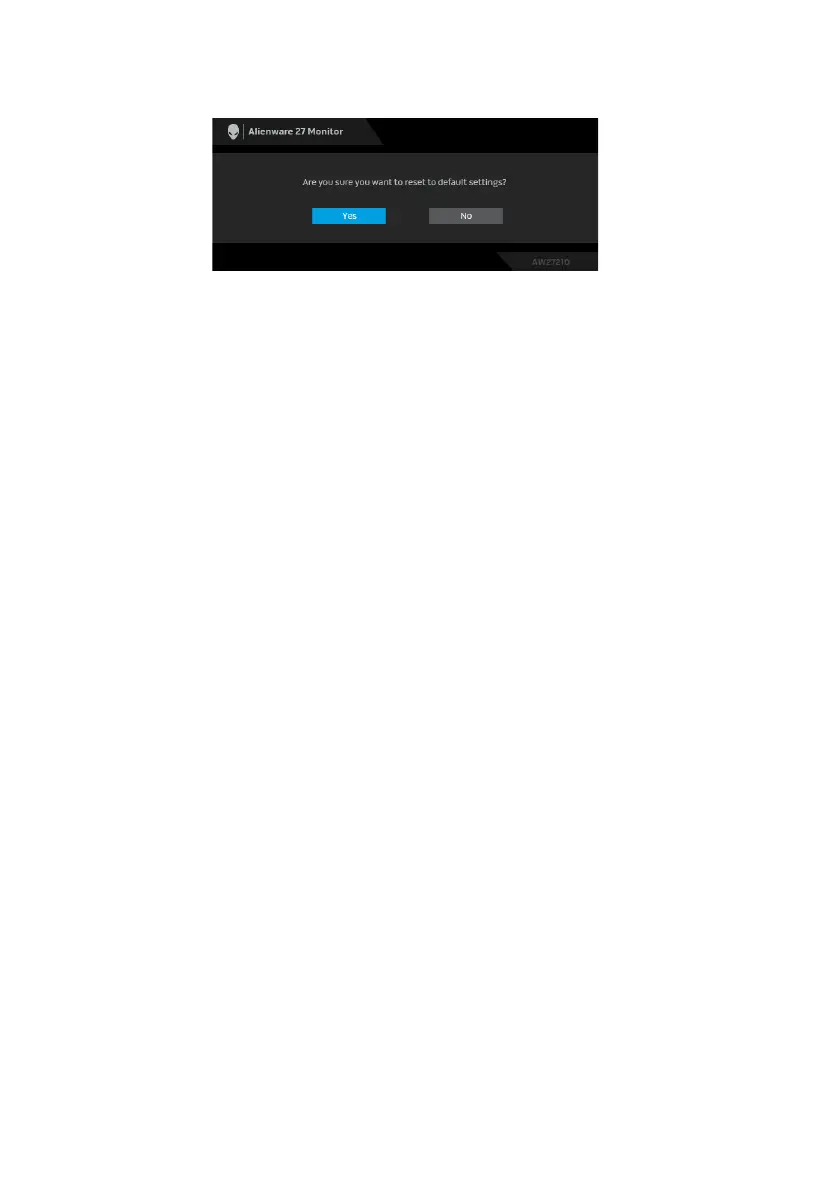54 | Operating the monitor
When Fac
tory Reset is selected, the following message appears:
See Troubleshooting for more information.
Setting the maximum resolution
To set the maximum resolution for the monitor:
In Windows 7, Windows 8, and Windows 8.1:
1. For Wi
ndows 8 and Windows 8.1 only, select the Desktop tile to switch to
classic desktop.
2. Right-c
lick on the desktop and click Screen Resolution.
3. C
lick the Dropdown list of the Screen Resolution and select 2560 x 1440.
4. Cl
ick OK.
In Windows 10:
1. Right-c
lick on the desktop and click Display settings.
2. Cl
ick Advanced display settings.
3. Clic
k the dropdown list of Resolution and select 2560 x 1440.
4. Cl
ick Apply.
If you do not see 2560 x 1440 as an option, you
may need to update your
graphics driver. Depending on your computer, complete one of the following
procedures:
If you have a Dell desktop or a laptop:
• Go to www.dell.com/support, enter your service tag, and download the
latest driver for your graphi
cs card.
If you are using a non-Dell comp
uter (laptop or desktop):
• Go to the support site for your computer
and download the latest graphic
drivers.
• Go to your graphics card website and downloa
d the latest graphic drivers.