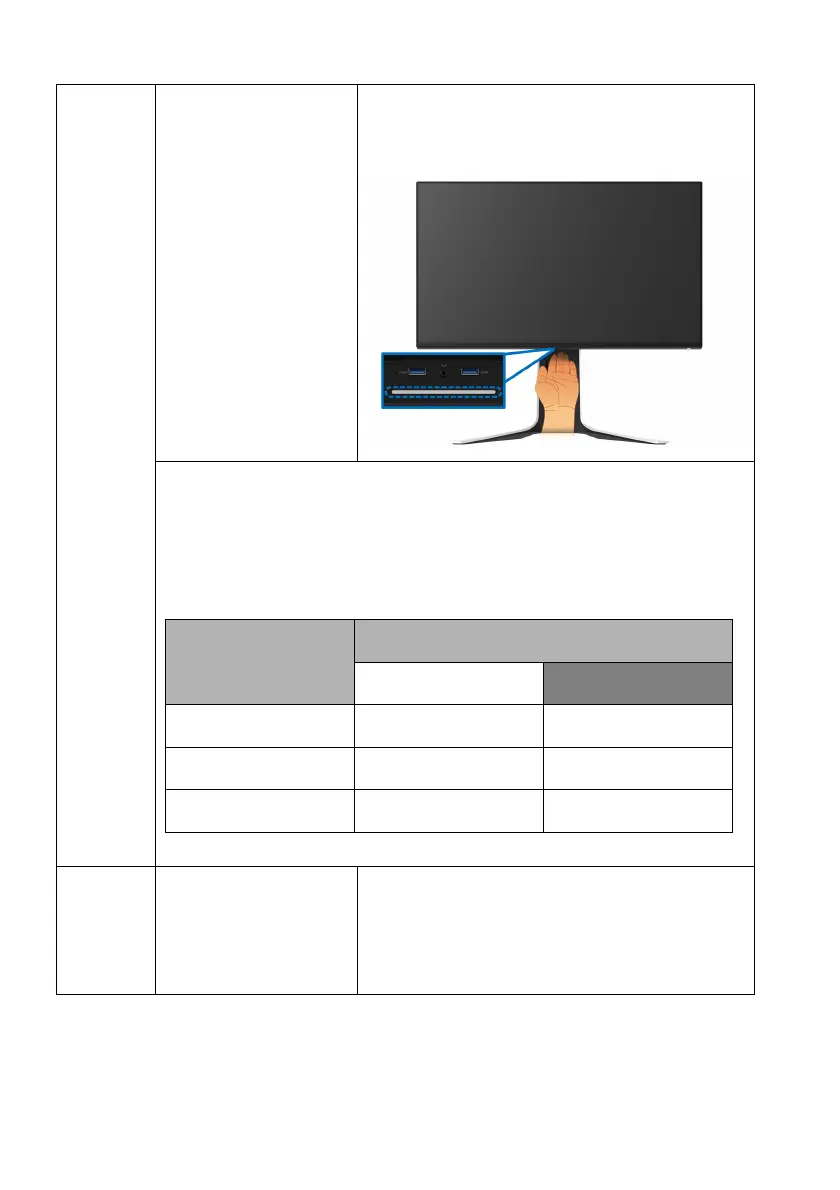14 | About your monitor
5 Downlights When the monitor set up is complete, tap the
touch sensor
at the bottom of the display to
turn the downlights on or off.
NOTE: The factory setting is on, so the downlights are active if the
power cable is connected. To change the default settings, see
AlienFX Lighting.
NOTE: When
the Spectrum function is On, the downlights are
turned off.
Monitor State
Downlights Status
When Spectrum is Off
When Spectrum is On
On Enabled Disabled
No Signal Enabled Disabled
Standby Enabled Disabled
6 SuperSpeed USB 5
Gbps (USB 3.2 Gen1)
Type-A downstream
port with Power
Charging
Connect to charge your USB device.