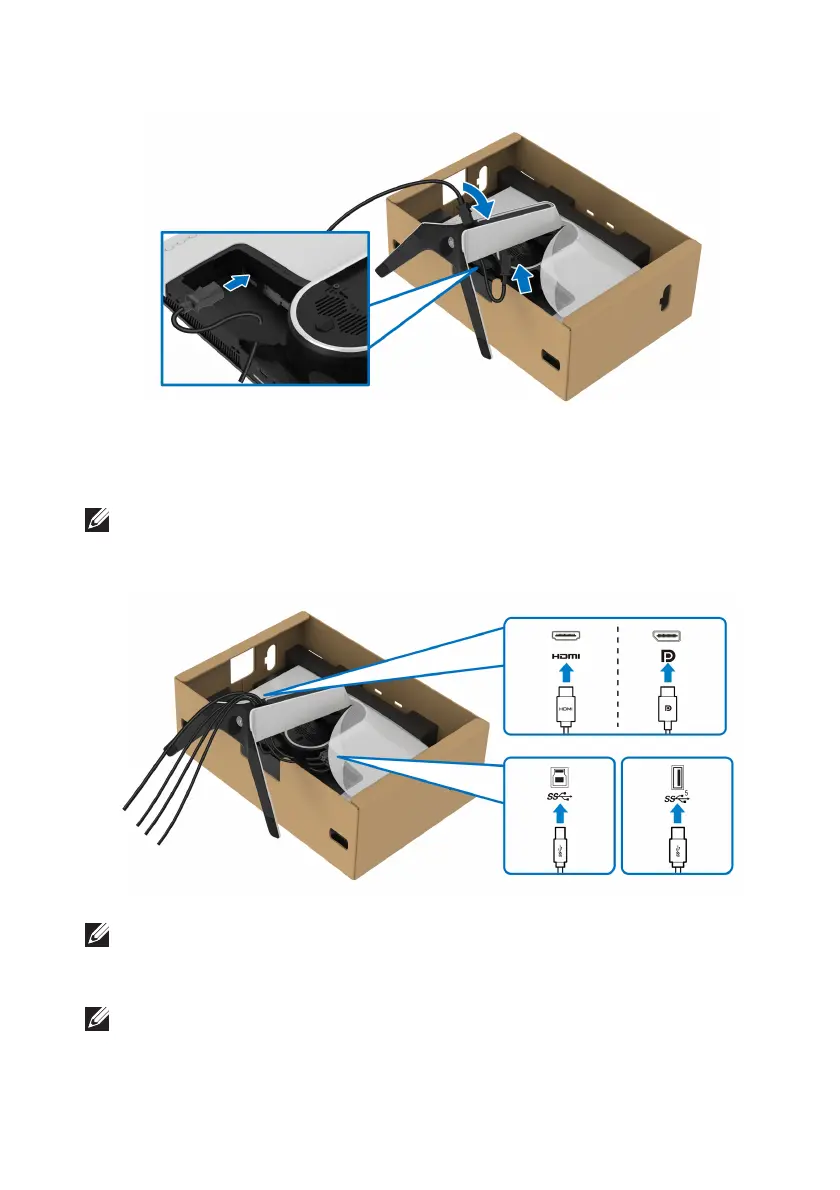Setting up the monitor | 33
8. Connect the power cable to the monitor.
9. Route the requi
red cables, such as USB 3.2 Gen1 (5 Gbps) upstream cable,
USB 3.2 Gen1 (5 Gbps) downstream cables, HDMI cables, and DisplayPort
cable through the cable-management slot on the stand.
NOTE: The USB 3.2 Gen1 (5 Gbps) cables and HDMI cables are not
shipped with your display, they are sold separately.
10.Connect
the required cables to the monitor.
NOTE: Dell monitors are designed to work optimally with Dell supplied
inbox cables. Dell does not guarantee the video quality and performance
when using non-Dell cables.
NOTE: Route each cable neatly so that the cables are organized before
the I/O cover is attached.