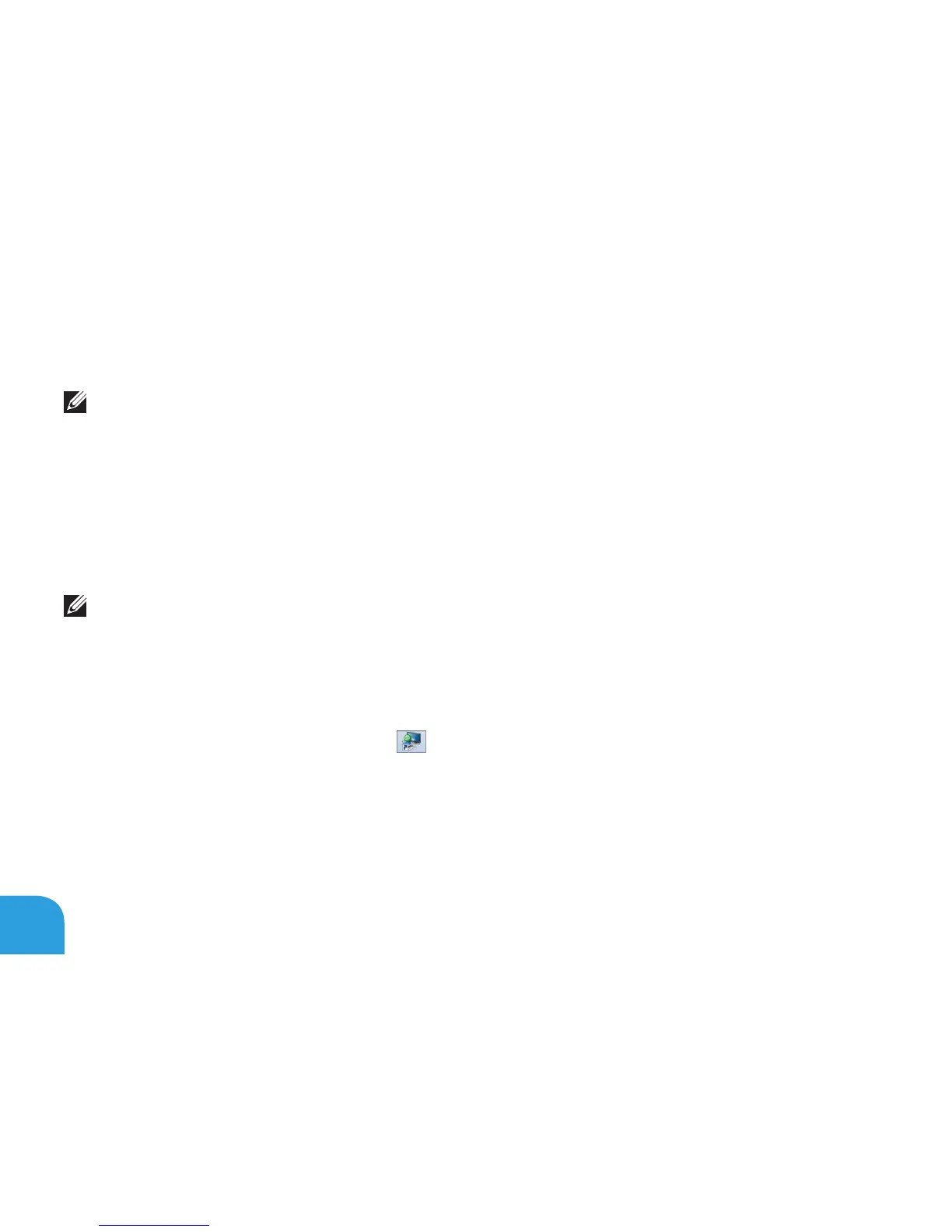CHAPTER 1: SETTING UP YOUR LAPTOP
18
Set Up Intel Wireless Display (Optional)
NOTE: It is recommended to use WirelessHD instead of Intel Wireless display for
graphic-intensive applications as there may be a slight delay between the user input and
on-screen display.
To set up wireless display:
Turn on your computer.1.
Ensure that wireless is enabled. For more information, see “Using the Wireless Control“ on 2.
page 44.
NOTE:
purchased separately.
Connect the wireless display adapter to the TV.3.
Turn on the TV and the wireless display adapter.4.
5.
Click the Intel Wireless Display icon 6. on the desktop.
Intel Wireless Display window appears.
Select 7. Scan for available displays.
Select your wireless display adapter from the 8. Detected wireless displays list.
Enter the security code that appears on your TV.9.