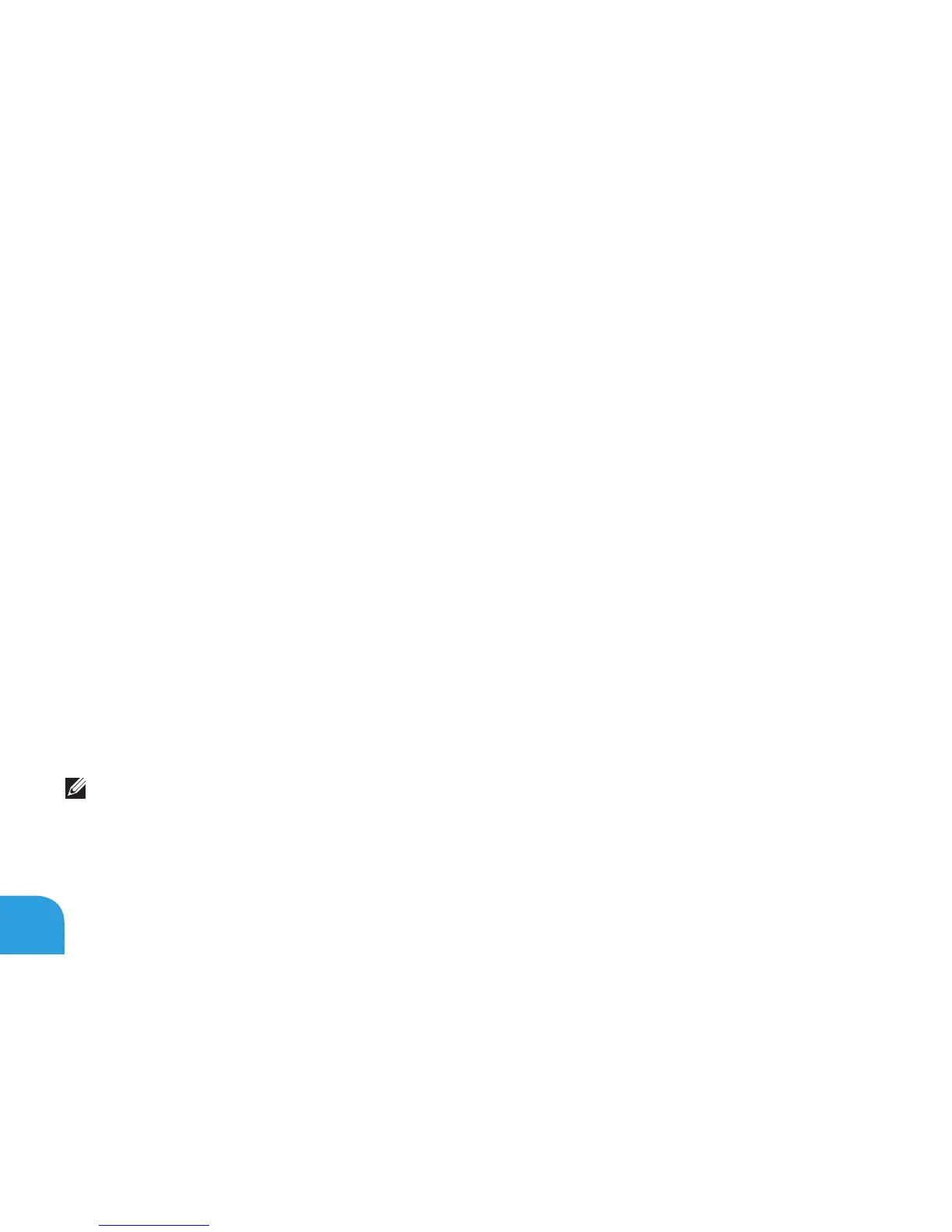CHAPTER 3: USING YOUR LAPTOP
40
Alienware Command Center
continuously upgradable control panel. As Alienware releases new programs, they download
directly into the Command Center allowing you to build a library of system management,
optimization, and customization tools. You can access Alienware Command Center by pressing
For more information, see “Function Keys” on page 6.
Connecting External Displays
If you want to enjoy your computing environment on a bigger scale visually, or extend your
desktop area, you can connect an external display such as a standalone monitor, an LCD TV,
or a projector.
Connecting a Display
Use the appropriate cable based on the connectors available on your computer and display.
Refer to the following table to identify the connectors on your computer and display.
NOTE: When connecting to a single display, connect the display to ONLY ONE of the
connectors on your computer.
