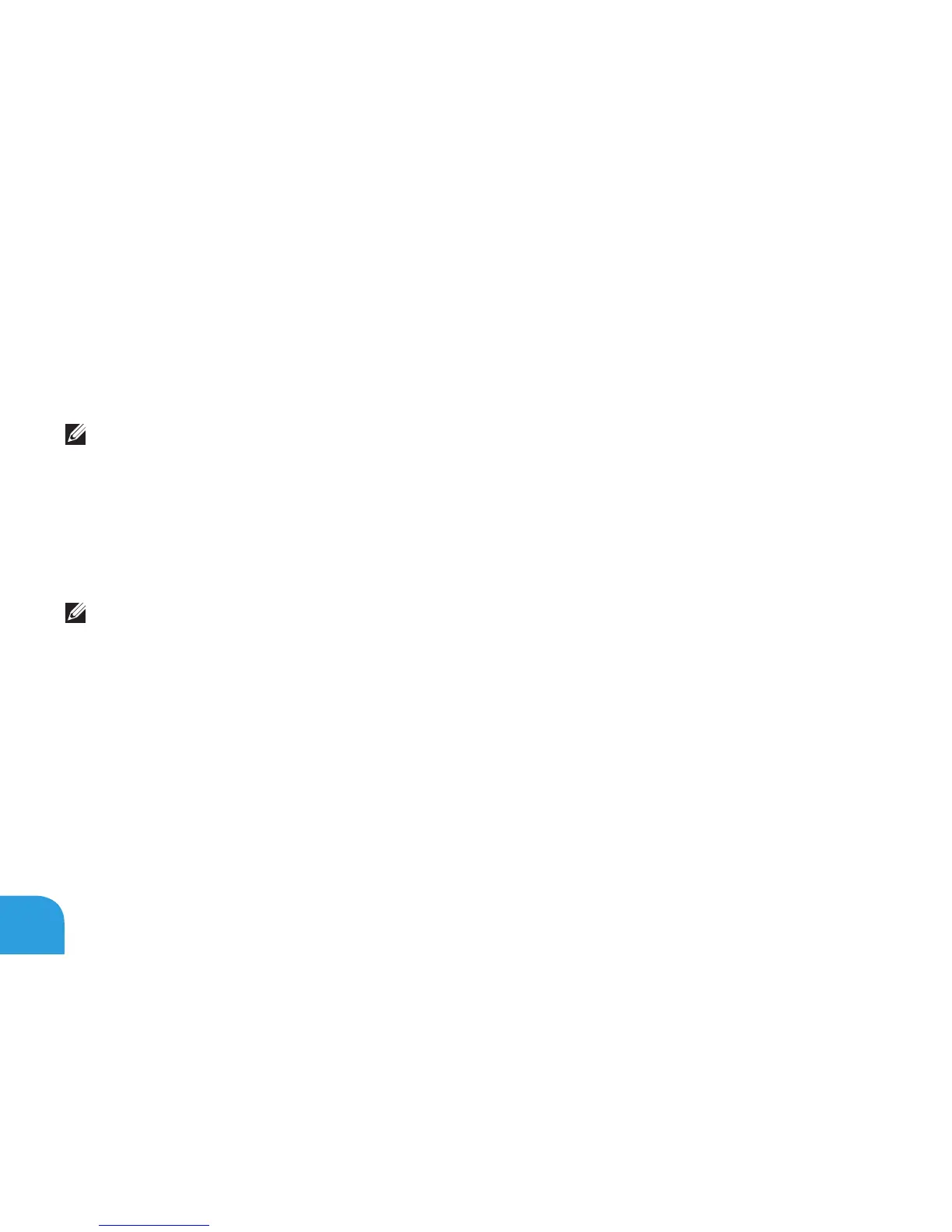CHAPTER 3: USING YOUR LAPTOP
52
Entering System Setup
Turn on (or restart) your laptop.1.
NOTE: Keyboard failure may result when a key on the keyboard is held down for extended
intervals until the System Setup screen appears.
2.
appears to access the BIOS Setup Utility.
BIOS Setup
Utility
NOTE: If you wait too long and the operating system logo appears, continue to wait until
you see the Microsoft Windows desktop, then shut down your laptop and try again.
System Setup Screens
BIOS Setup Utility
Main, Advanced, Security, Boot, and Exit.
Key functions appear at the bottom of the BIOS Setup Utility window and lists keys and their