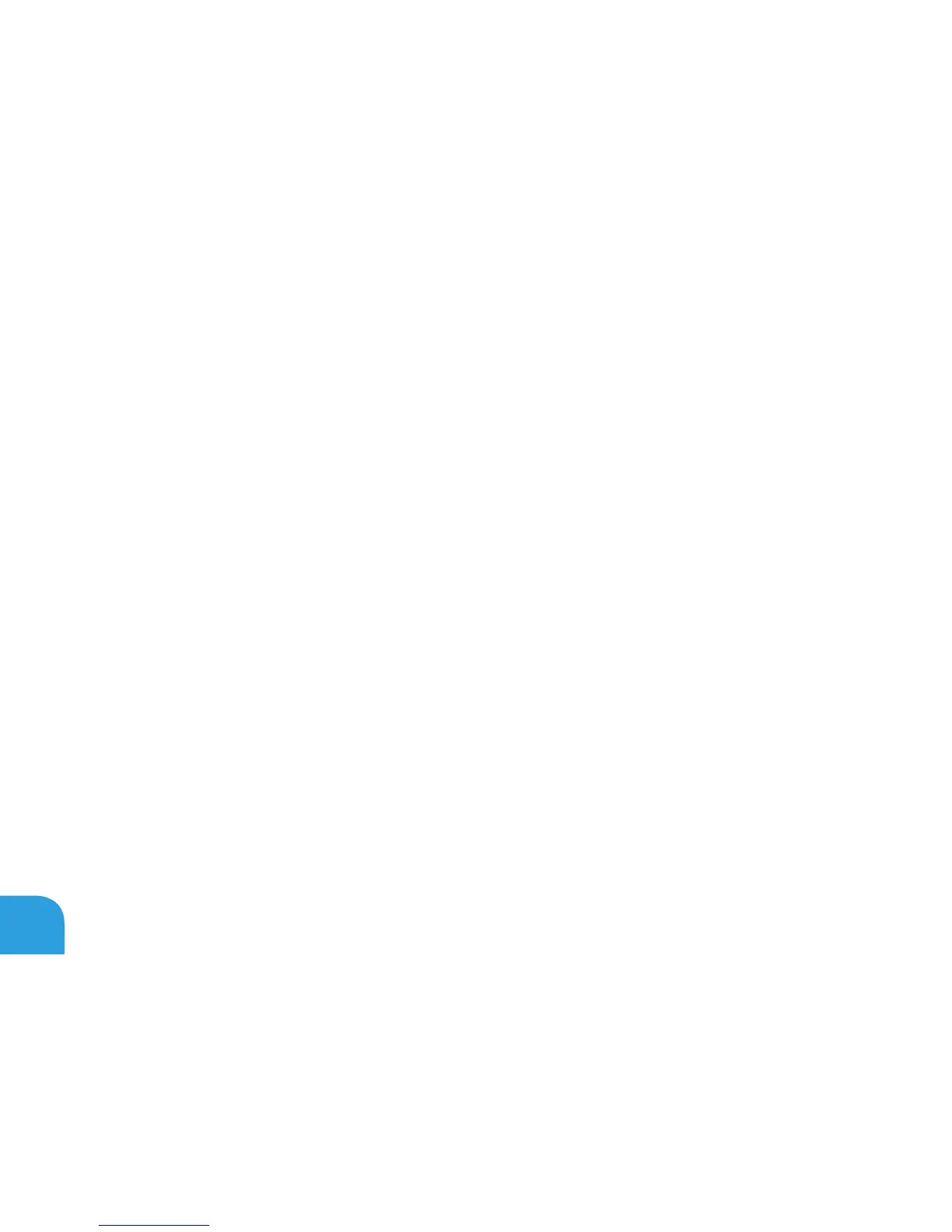CHAPTER 5: TROUBLESHOOTING
82
When troubleshooting your computer, remember the following safety guidelines:
Before touching any of the computer’s internal components, touch an unpainted portion •
of the chassis. Doing so will safely discharge any static electricity, which could damage
your computer.
•
Disconnect any peripherals from your computer. •
ings to check:
Ensure that the AC adapter cable is properly connected between your computer and a •
grounded, three-prong power outlet. Ensure that the power outlet is working.
•
If your peripheral devices (for example keyboard, mouse, printer, and so on) are not •
working, ensure that all connections are secure.
If any computer components were added or removed before the problem began, check to •
see if you performed the installation or removal procedures properly.
If an error message appears on the screen, write down the exact error message prior to •
calling Alienware Technical Support to aid in diagnosing and resolving your issue.
•