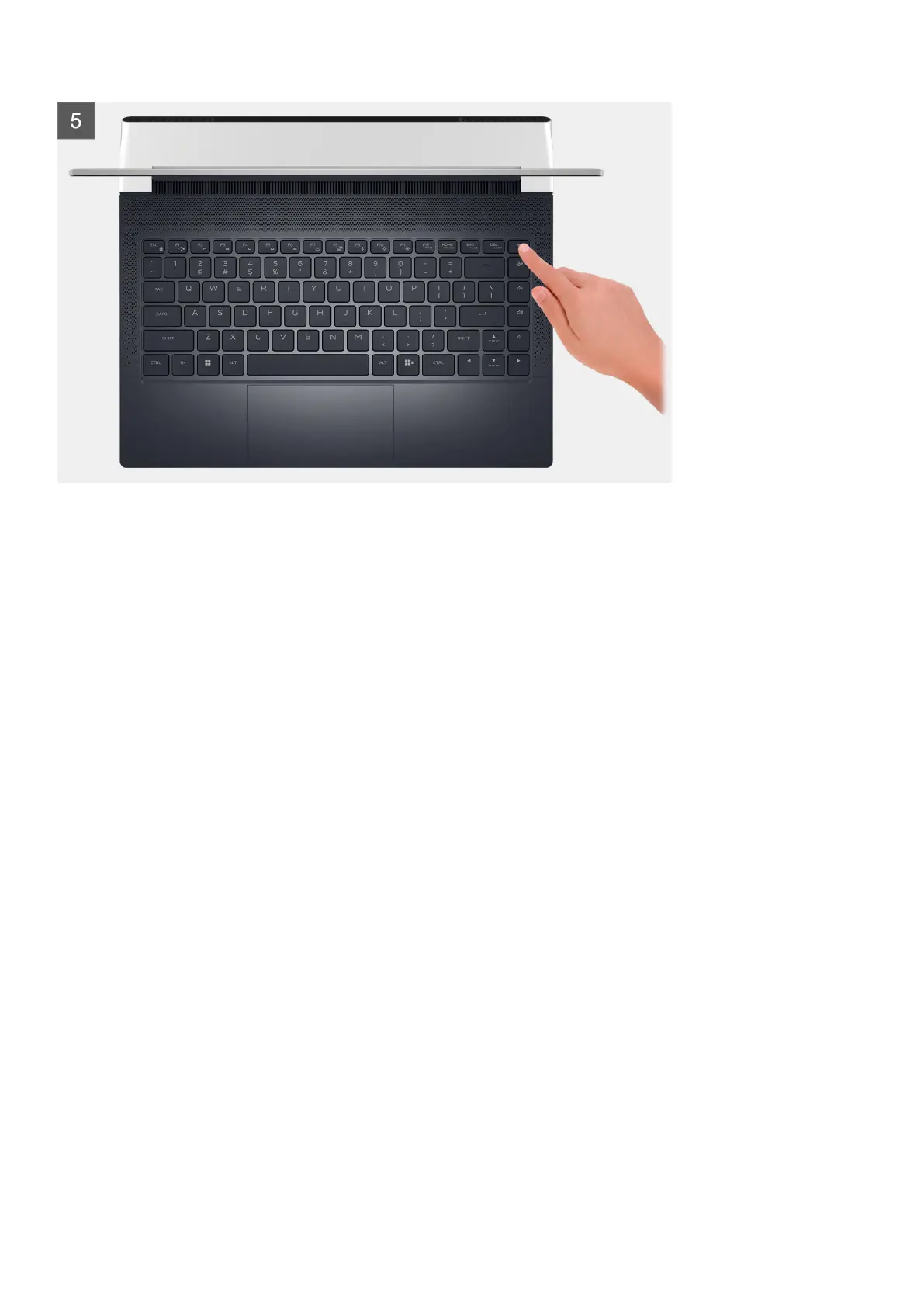Steps
1. Remove the four screws (M2.5x6.55) that secure the base cover to the palm-rest and keyboard assembly.
2. Loosen the two captive screws (M2.5x6.55) that secure the base cover to the palm-rest and keyboard assembly.
3. Using a plastic scribe, pry the base cover from the gap that is created after loosening the captive screws in the bottom left or right
and continue to work on the sides to open the base cover.
4. Lift and slide the base cover off the palm-rest and keyboard assembly.
5. Disconnect the battery cable from the system board.
6. Press and hold the power button for 20 seconds to ground the computer and drain the flea power.
Installing the base cover
Prerequisites
If you are replacing a component, remove the existing component before performing the installation process.
About this task
The following image(s) indicate the location of the base cover and provides a visual representation of the installation procedure.
14