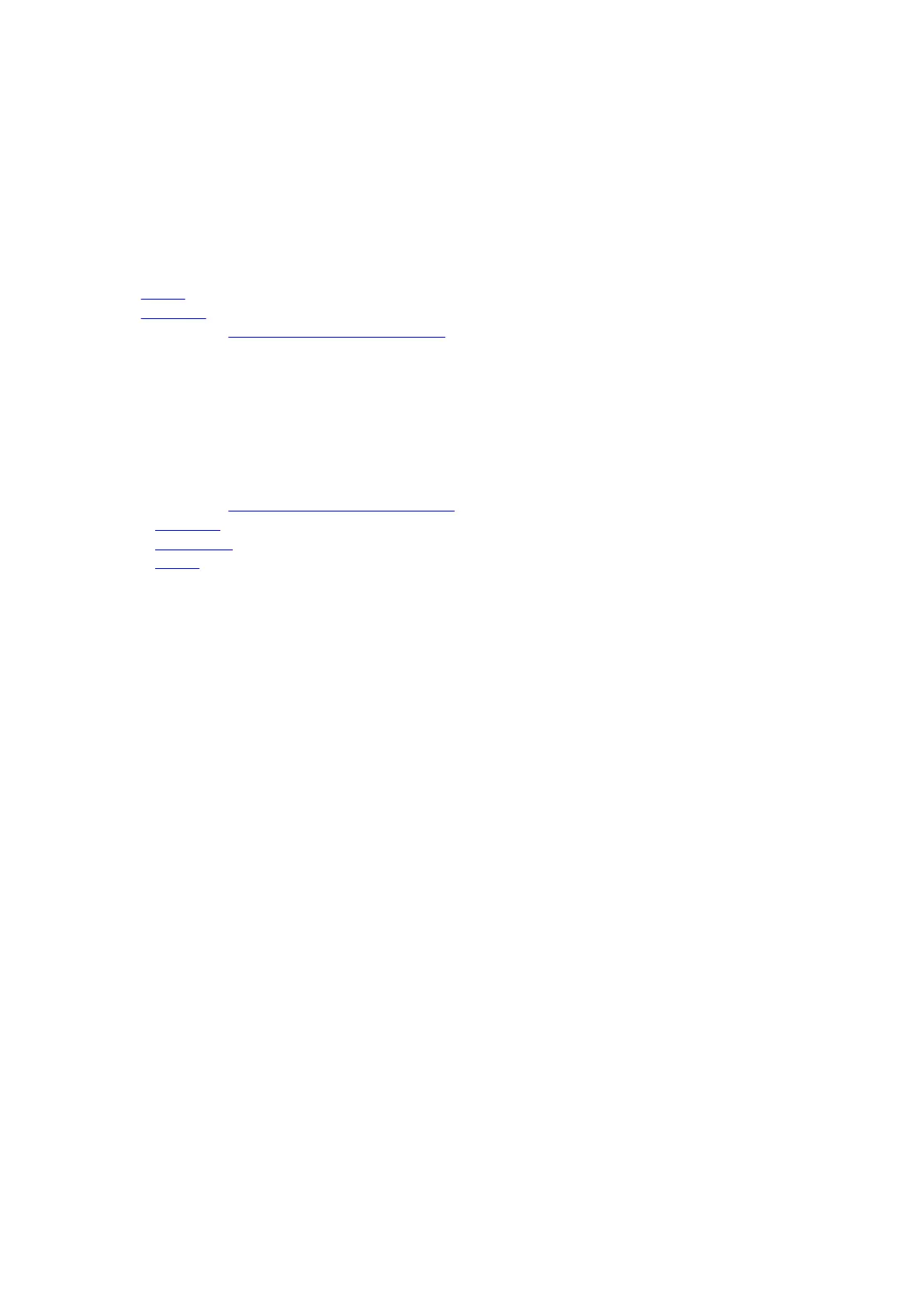4. Slide the keyboard cable into the connector on the keyboard-controller board and close the latch to secure the cable.
5. Slide the touchpad cable into the connector on the keyboard-controller board and close the latch to secure the cable.
6. Slide the keyboard-backlight cable into the connector on the keyboard-controller board and close the latch to secure the cable.
7. Align the screw holes on the keyboard-controller board bracket with the screw holes on the keyboard-controller board and
palm-rest and keyboard assembly.
8. Replace the three screws (M1.6x1.5) that secure the keyboard-controller board bracket to the keyboard-controller board and
palm-rest and keyboard assembly.
Next steps
1. Install the
battery.
2. Install the base cover.
3. Follow the procedure in After working inside your computer.
Speakers
Removing the speakers
Prerequisites
1. Follow the procedure in Before working inside your computer.
2. Remove the base cover.
3. Remove the wireless card.
4. Remove the battery.
About this task
The following image(s) indicate the location of the speakers and provides a visual representation of the removal procedure.
32