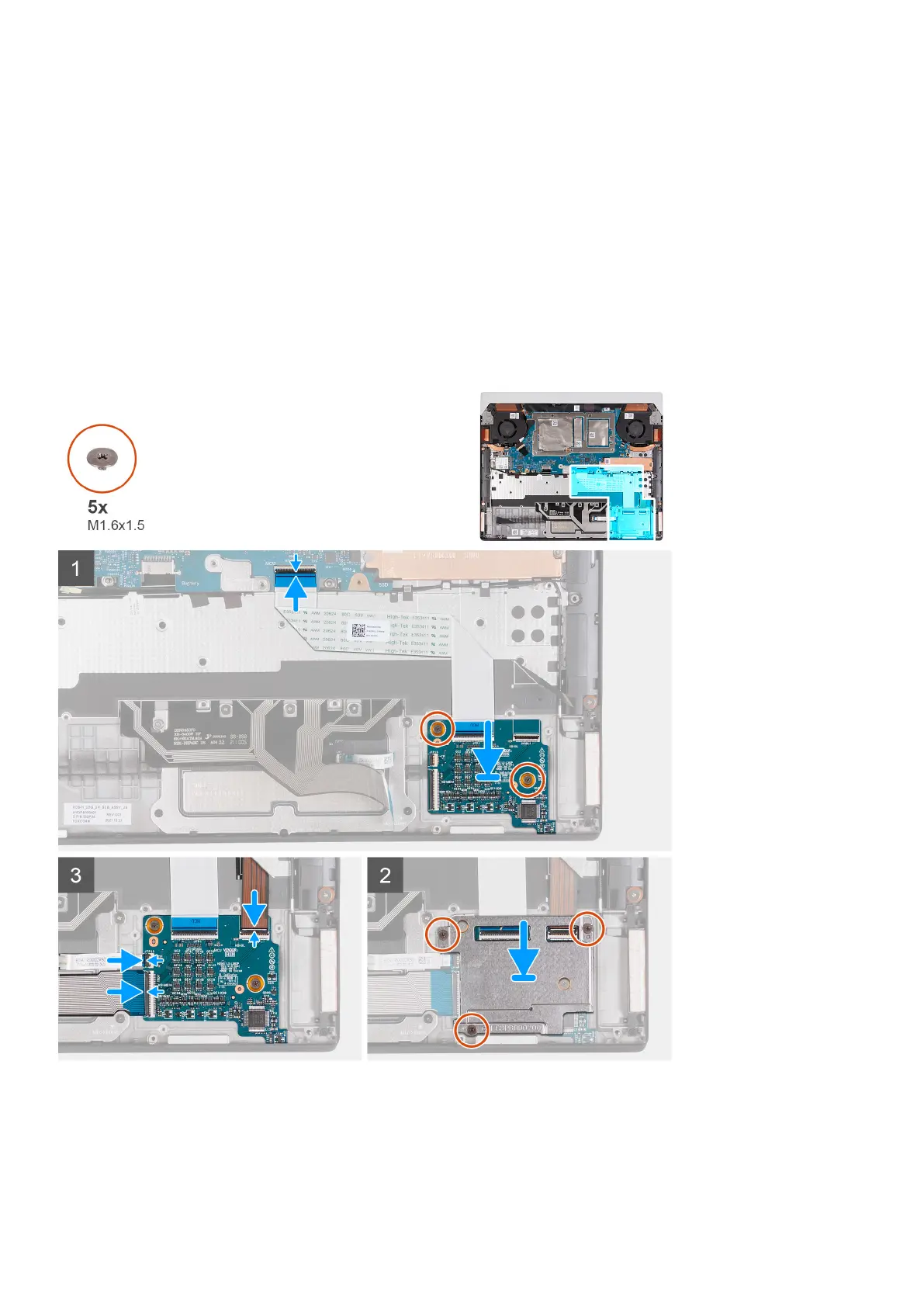5. Open the latch and disconnect the keyboard cable from the keyboard-controller board.
6. Open the latch and disconnect the keyboard-controller board cable from the system board.
7. Remove the two screws (M1.6x1.5) that secure the keyboard-controller board to the palm-rest and keyboard assembly.
8. Lift the keyboard-controller board off the palm-rest and keyboard assembly.
Installing the keyboard-controller board
Prerequisites
If you are replacing a component, remove the existing component before performing the installation process.
About this task
The following image(s) indicate the location of the keyboard-controller board and provides a visual representation of the installation
procedure.
Steps
1. Using the alignment posts, place the keyboard-controller board into the slot on the palm-rest and keyboard assembly.
2. Replace the two screws (M1.6x1.5) that secure the keyboard-controller board to the palm-rest and keyboard assembly.
3. Slide the keyboard-controller board cable into the connector on the system board and close the latch to secure the cable.
31