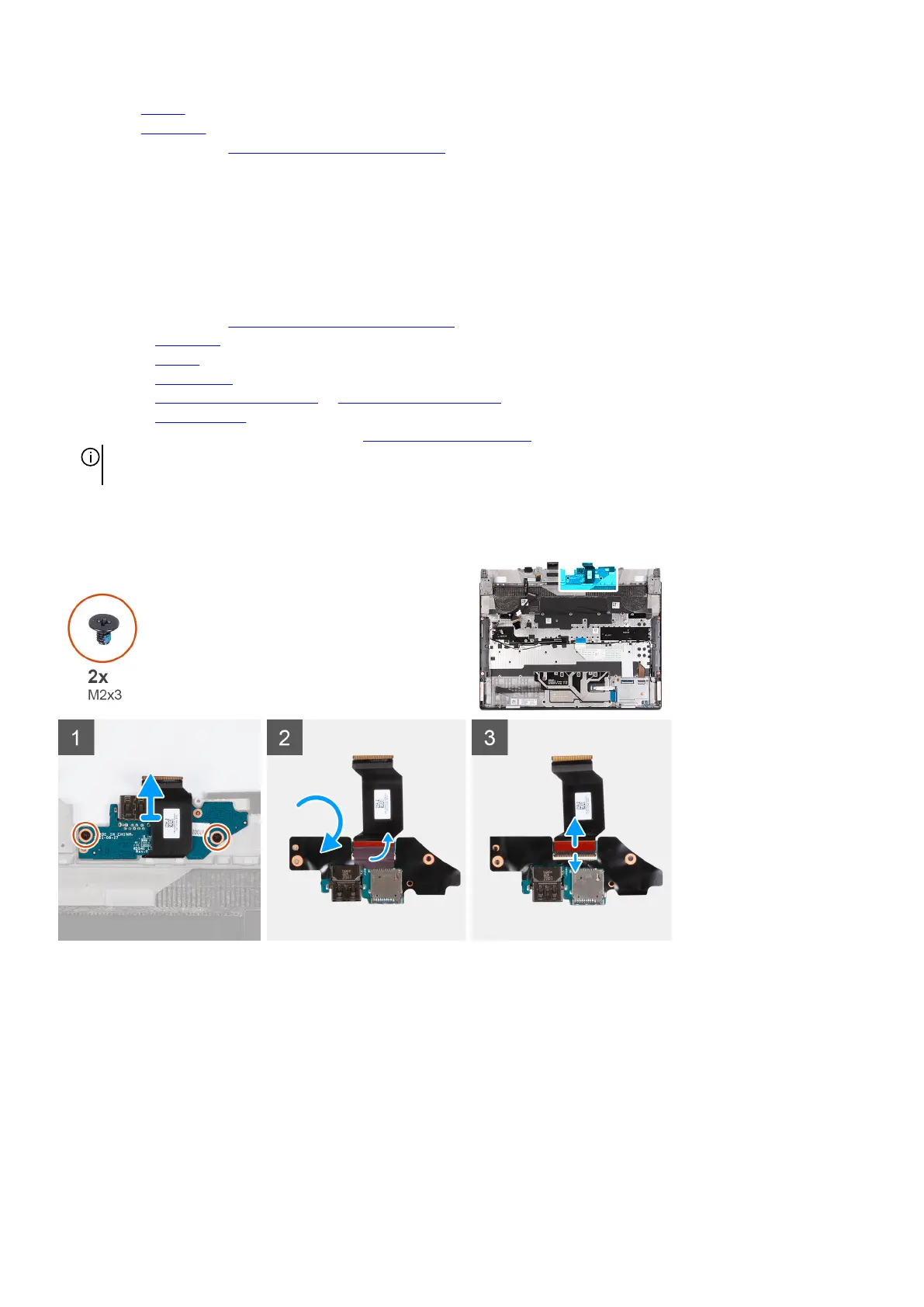5. Install the battery.
6. Install the base cover.
7. Follow the procedure in After working inside your computer.
I/O board
Removing the I/O board
Prerequisites
1. Follow the procedure in
Before working inside your computer.
2. Remove the base cover.
3. Remove the battery.
4. Remove the wireless card.
5. Remove the
M.2 2230 solid-state drive or M.2 2280 solid-state drive, as applicable.
6. Remove the rear I/O-cover.
7. Follow the procedure from step 1 to step 16 in Removing the system board.
NOTE: The system board can be removed and installed along with the heat sink. This simplifies the removal and installation
procedure and avoids breaking the thermal bond between the system board and heat sink.
About this task
The following image(s) indicate the location of the I/O board and provides a visual representation of the removal procedure.
Steps
1. Remove the two screws (M2x3) that secure the I/O board to the palm-rest and keyboard assembly.
2. Lift the I/O board off the palm-rest and keyboard assembly.
3. Turn the I/O board over.
4. Peel the tape that secures the I/O-board cable to the I/O board.
5. Open the latch and disconnect the I/O-board cable from the I/O board.
55