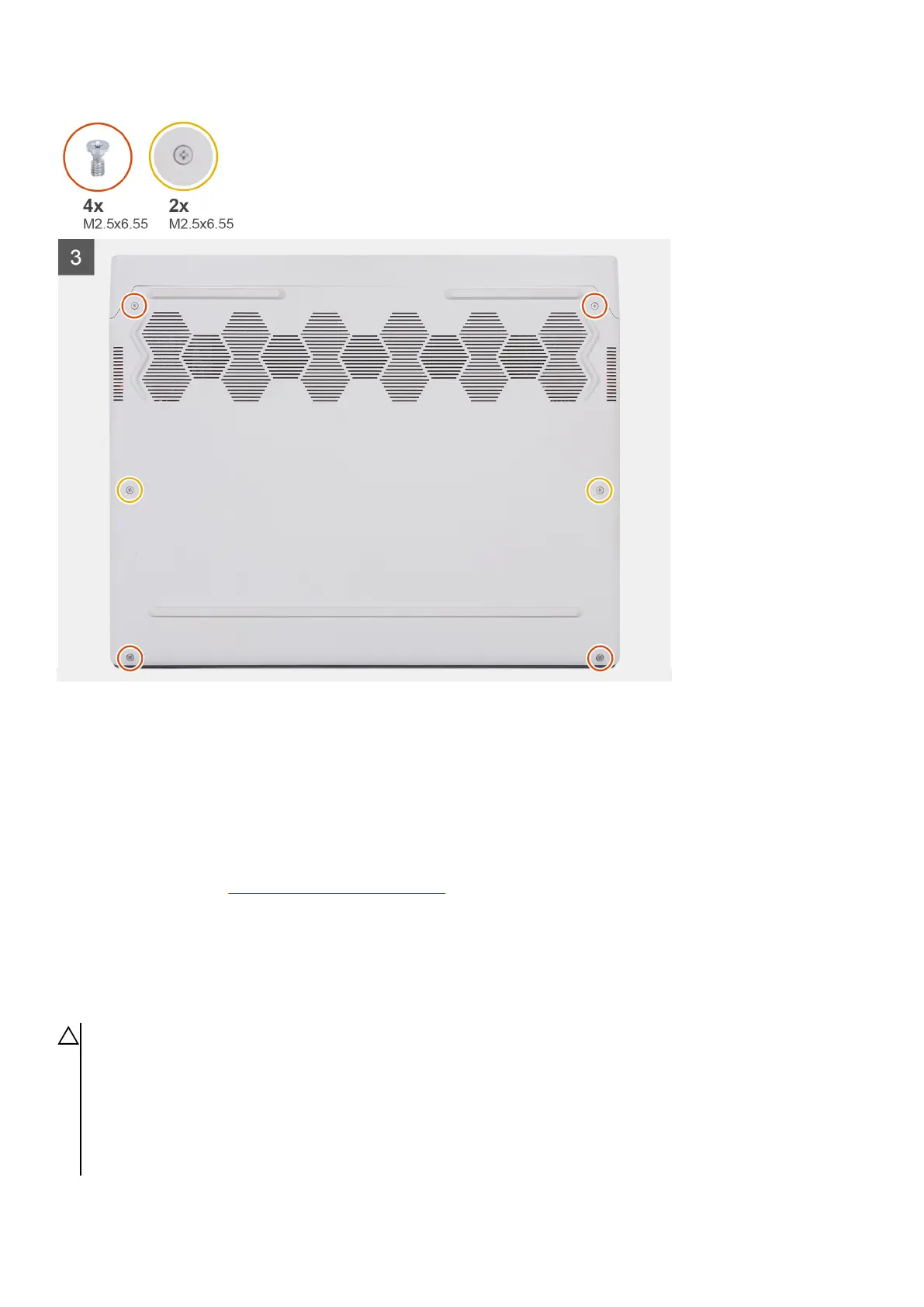Steps
1. Connect the battery cable to the system board.
2. Slide the tabs on the top of the base cover under the rear I/O-cover and snap the base cover to the palm-rest and keyboard
assembly.
3. Tighten the two captive screws (M2.5x6.55) that secure the base cover to the palm-rest and keyboard assembly.
4. Replace the four screws (M2.5x6.55) that secure the base cover to the palm-rest and keyboard assembly.
Next steps
1. Follow the procedure in
After working inside your computer.
Battery
Lithium-ion battery precautions
CAUTION:
● Exercise caution when handling Lithium-ion batteries.
● Discharge the battery completely before removing it. Disconnect the AC power adapter from the system and operate
the computer solely on battery power—the battery is fully discharged when the computer no longer turns on when the
power button is pressed.
● Do not crush, drop, mutilate, or penetrate the battery with foreign objects.
● Do not expose the battery to high temperatures, or disassemble battery packs and cells.
16