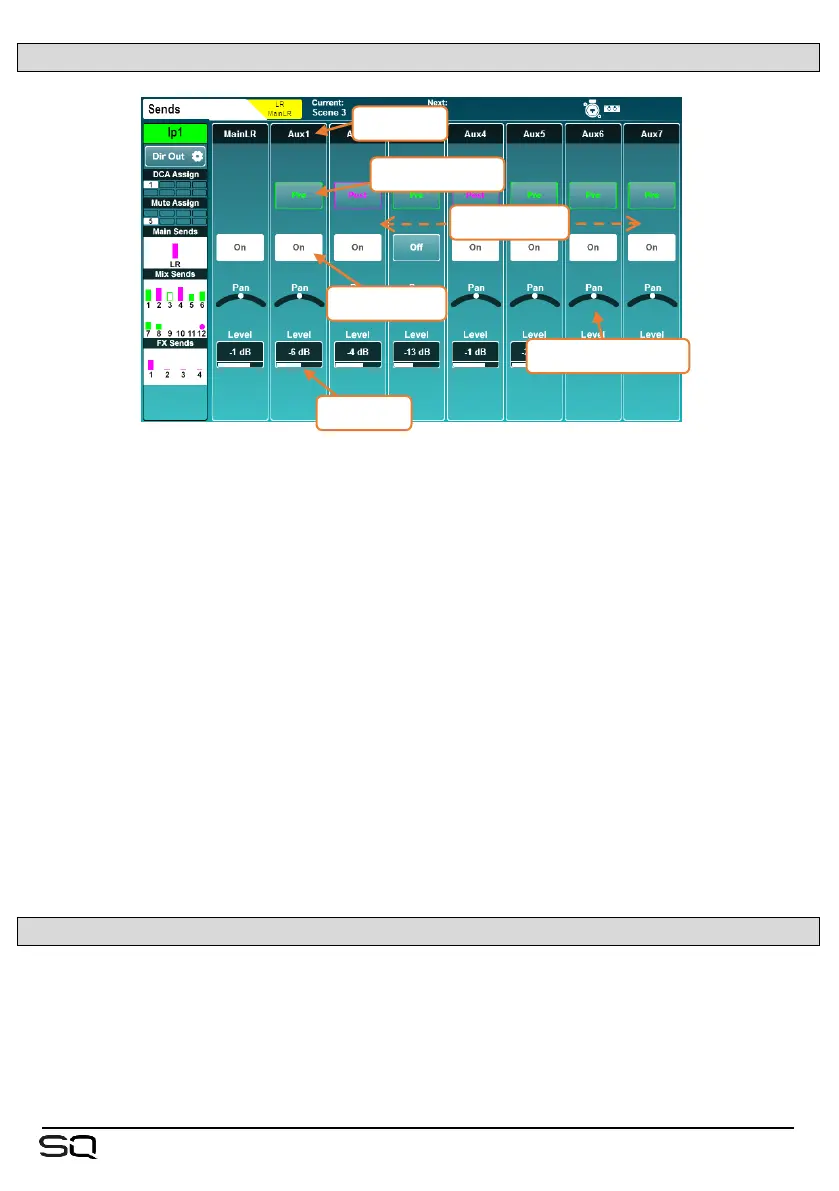8.4 Send Levels and Mix Assignments
This screen displays all sends and mix assignments for the selected channel.
• Touch and drag left or right to view all mixes and sends.
• Touch an ‘On/Off’ button to assign or unassign the channel to a mix/send or
matrix.
• Touch a ‘Pre/Post’ button to set a send to either Pre-fade or Post-fade.
• Touch a ‘Pan/Bal’ control and use the touchscreen rotary to set the pan or
balance for a send.
• Touch a ‘Level’ value to adjust the send level to a mix using the touchscreen
rotary.
• Holding the ‘Assign’ key and pressing the ‘Sel’ key of a channel will assign or
unassign that channel from the currently selected mix.
• Holding the ‘Assign’ key and pressing the ‘Sel’ key of a mix will assign or
unassign all channels to that mix.
• Holding the ‘Pre Fade’ key and pressing the ‘Sel’ key of a channel toggles
channel send to the currently selected mix between pre and post fade send.
• Holding the ‘Pre Fade’ key and pressing the ‘Sel’ key of a mix toggles all channel
sends between pre and post fade send.
8.5 CH to All Mix key
Pressing and holding the momentary ‘CH to All Mix’ key displays all send levels for
the currently selected channel on the fader strips. If the selected channel is a mix,
then the send levels to matrices will be shown.
You can also hold this key and subsequently hold the ‘Assign’ or ‘Pre Fade’ keys to
quickly change routing options for the selected channel.
