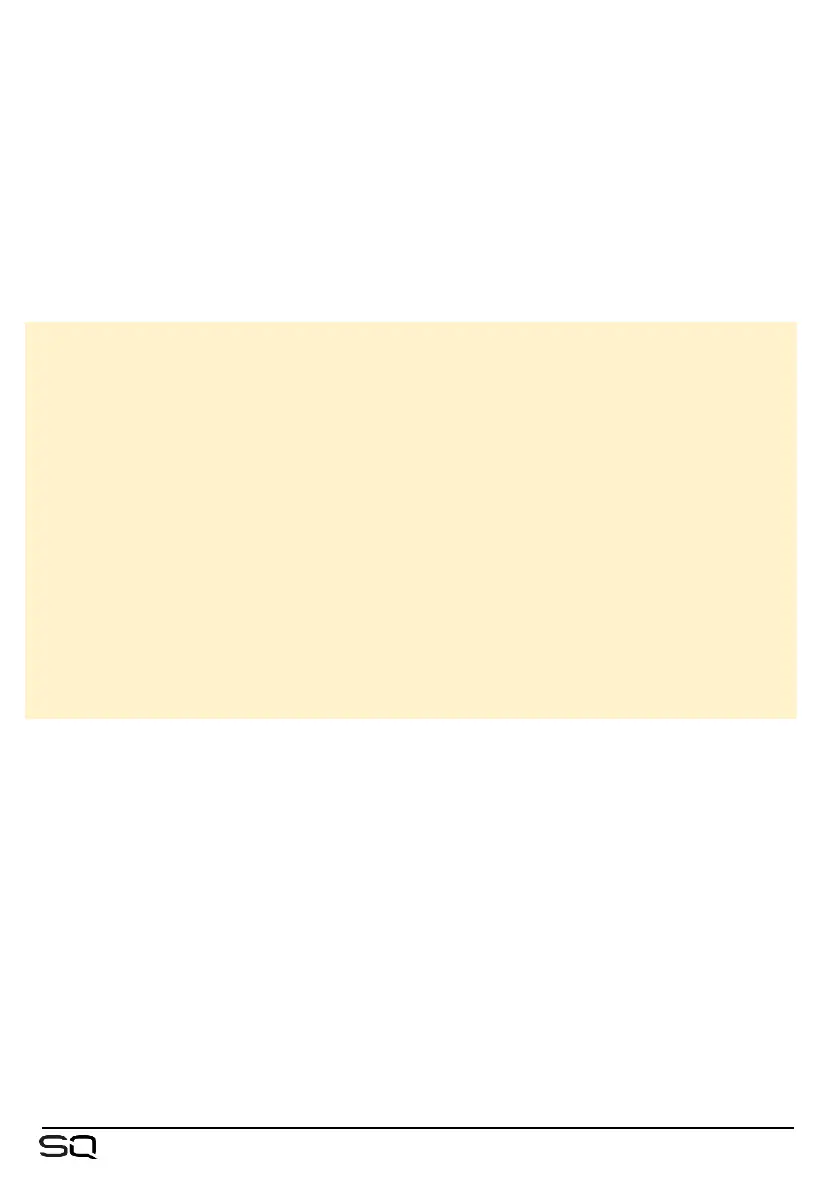• If the RTA Source is using the ‘Fixed Channel’ option and is different to the
currently selected channel, the RTA Source channel is displayed at the top right.
• If the RTA for a different channel is displayed because it has been selected by
another device (e.g. SQ-MixPad), the RTA source is shown at the top right with a
‘!’ prefix and the RTA meters will be greyed out.
• When displaying bars, the most prominent frequency is shown in red.
• Stereo sources display metering for L+R.
• Touch switches or values to select from options or make adjusts using the
touchscreen rotary.
Source = Selected Channel or Fixed Channel.
Follow this device = When enabled, selecting a channel on this device will also
select the Channel RTA source
Fixed Channel selection = Any input or mix channel.
Trim = Raise or lower the metering level.
Opacity = Adjusts the opacity of the RTA metering
Average Slow to Fast = Adjusts the effective number of samples used by
the average (bar or line) meters.
Bar-Line = Display multiple bars or a single line.
Max/Peak Slow to Fast = Adjusts the effective number of samples used by
the max/peak indicators.
Max-Off-Peak = Max displays the higher of either average or peak, Peak
always displays peak (which may be lower than the average meters).
LF Damping = When enabled, response is gradually dampened towards the
lowest frequency band, to better represent LF output energy.
• Touch the ‘PEQ’ button to return to the PEQ settings.
