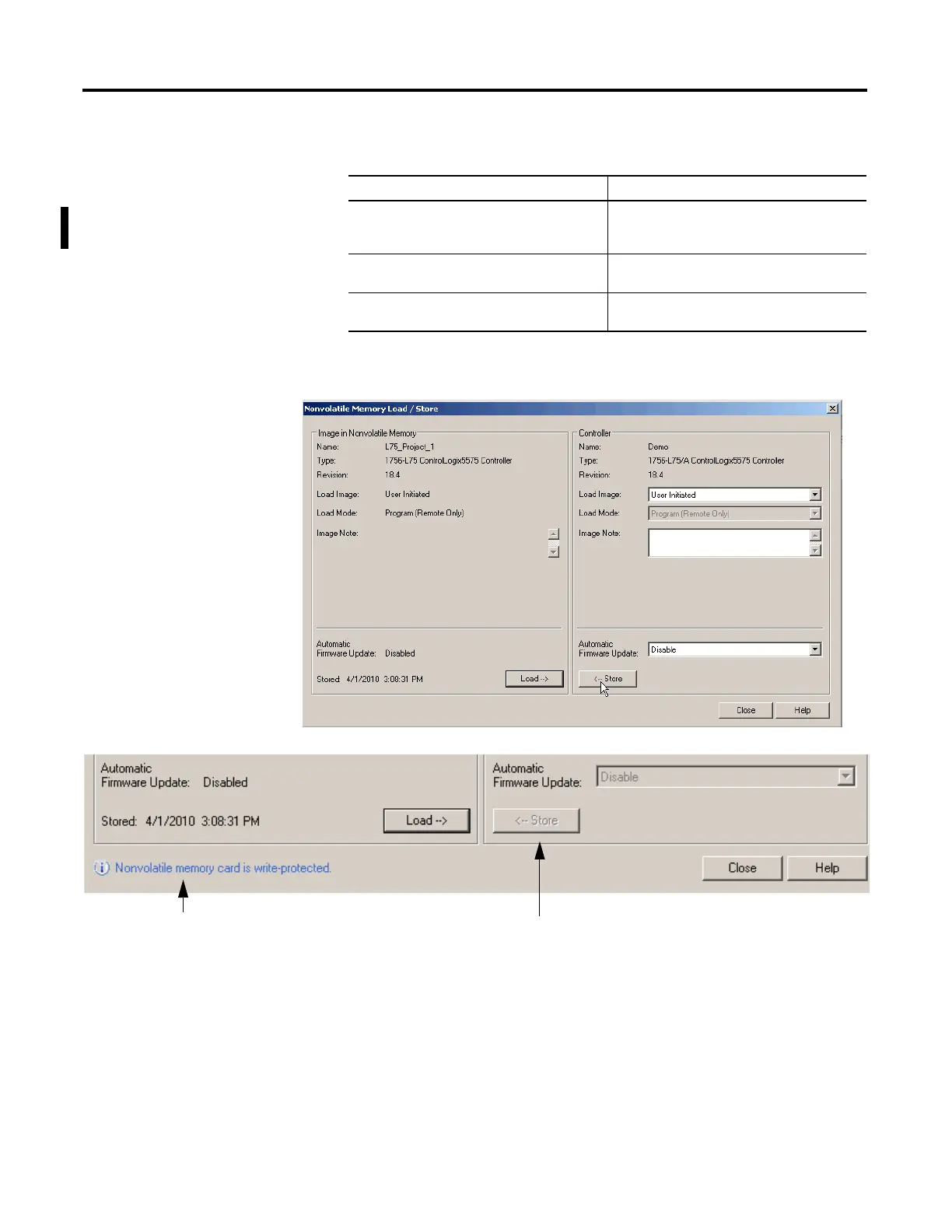68 Rockwell Automation Publication 1756-UM001M-EN-P - February 2012
Chapter 3 Start Using the Controller
Table 9 - Automatic Firmware Update Options
4. Click Store, then click OK in the confirmation dialog box that appears.
If you want to Then choose
Enable automatic firmware updates so I/O devices in the
configuration tree of the controller that are configured to
use Exact Match Keying are updated as required
Enable and Store Files to Image
(1)
(1) The devices used with this option must support the version of firmware being updated to.
Disable automatic firmware updates and remove any I/O
firmware files that are stored with the image
Disable and Delete Files from Image
Disable automatic firmware updates when there are no
firmware files are stored with the image
Disable
Store Dimmed (Unavailable).
Indicates the SD card is locked.
