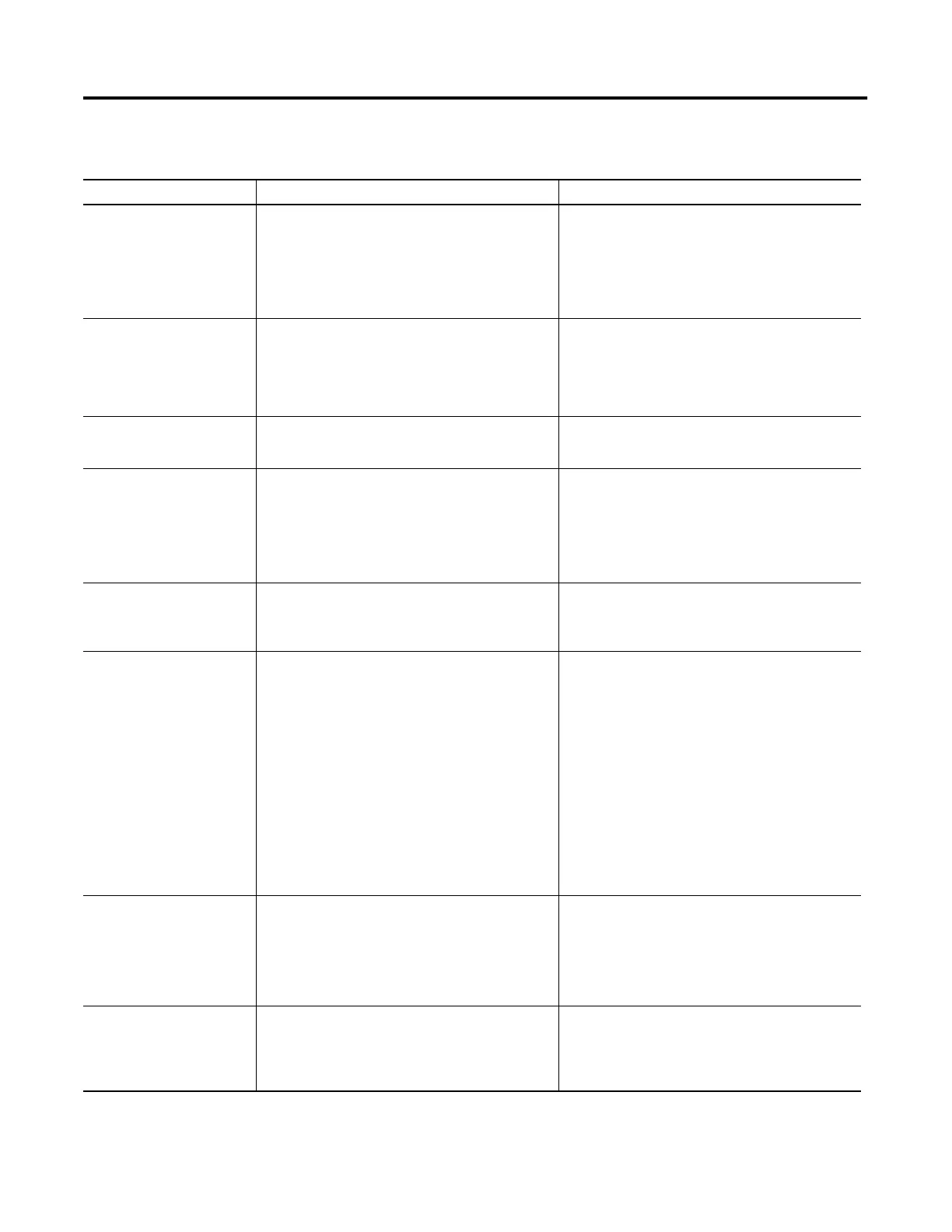Publication 2711-UM014B-EN-P
13-2 Troubleshooting and Maintenance
Troubleshooting Chart
Problem Probable Cause(s) Corrective Action(s)
Terminal does not power up. 1. Improper connection to power source.
2. Incorrect input voltage level.
3. DC power wires reversed (DC terminals only).
4. Power terminal block not fully seated (PV300
terminals only).
1. Verify wiring and connections to power source.
2. Verify correct voltage is present at power
terminals.
3. Make sure DC power positive and negative are
connected to the proper terminals.
4. Verify power terminal block is snapped onto base
of PV300 Micro.
Application file will not
download (first download).
1. Communication cable disconnected.
2. Incorrect baud rate or communication settings.
3. Incorrect computer COM port selection.
1. Check communication cable type and
connections.
2. Verify computer and terminal are set to same
communication settings.
3. Verify correct COM port number in WinPFT or
PanelBuilder32 software.
Application file will not
download (subsequent
downloads).
1. Incorrect communication or baud rate settings. 1. Verify computer and terminal have same
communication settings. Change settings in
Communication Setup screen of the terminal.
No communications with
MicroLogix, ControlLogix, SLC
or PLC controller.
1. Communications (COMM) fault.
2. Baud rates not set properly.
3. Controller is not in run mode.
4. Terminal node and maximum node numbers are
not set correctly.
1. Check status of COMM LED.
Verify cable connections using cable diagrams in
Chapters 12.
2. Verify that terminal and controller are set at the
same baud rate.
3. Place controller in run mode.
4. Verify node address settings.
No communications with PLC
but COMM LED is active.
1. PanelView is trying to communicate with a
controller at a different address.
2. The inhibit bit is set as the default on the
Channel Status Screen in the PLC.
1. Verify address of the controller.
2. Change setting of the inhibit bit.
No communications with
computer.
1. Communications (COMM) fault.
2. No SLC, network, or power supply connection at
terminal’s DH-485 port.
3. Baud rates not set correctly.
4. Terminal node and maximum node numbers are
not set correctly.
5. Computer fault.
6. Communication driver not properly loaded.
7. Printer port is enabled.
1. Check status of COMM LED.
Verify cable connections using cable diagrams in
Chapter 10.
2. Personal Computer Interface Converter (PIC)
receives power from DH-485 connection. Verify
that the terminal is connected to an SLC,
network, or wallmount power supply as shown in
Chapter 12.
3. Verify that terminal and computer are set at the
correct baud rate.
4. Verify node number settings.
5. Refer to user manual for computer.
6. Refer to RSLinx online help or manual.
7. Disable printing on the Printer Setup screen of
the Configuration Mode menu.
Clock Module Battery Low
message is displayed.
1. Internal parameters corrupt.
a. Clock module battery failure.
1. Reload application and cycle power to the
terminal.
2. Replace clock module as described in
instructions provided with clock module kit. For
PanelView 300 Micro, clock module cannot be
replaced.
Cannot transfer application
from memory card.
1. Memory card is not properly installed.
2. Application is too large for terminal memory.
3. Data checksum is incorrect.
4. Invalid file format.
1. Verify correct installation.
2. Reduce size of application file.
3. Check that memory card is properly seated.
Application may be corrupt.
4. Verify file format (.PVA) being transferred.
