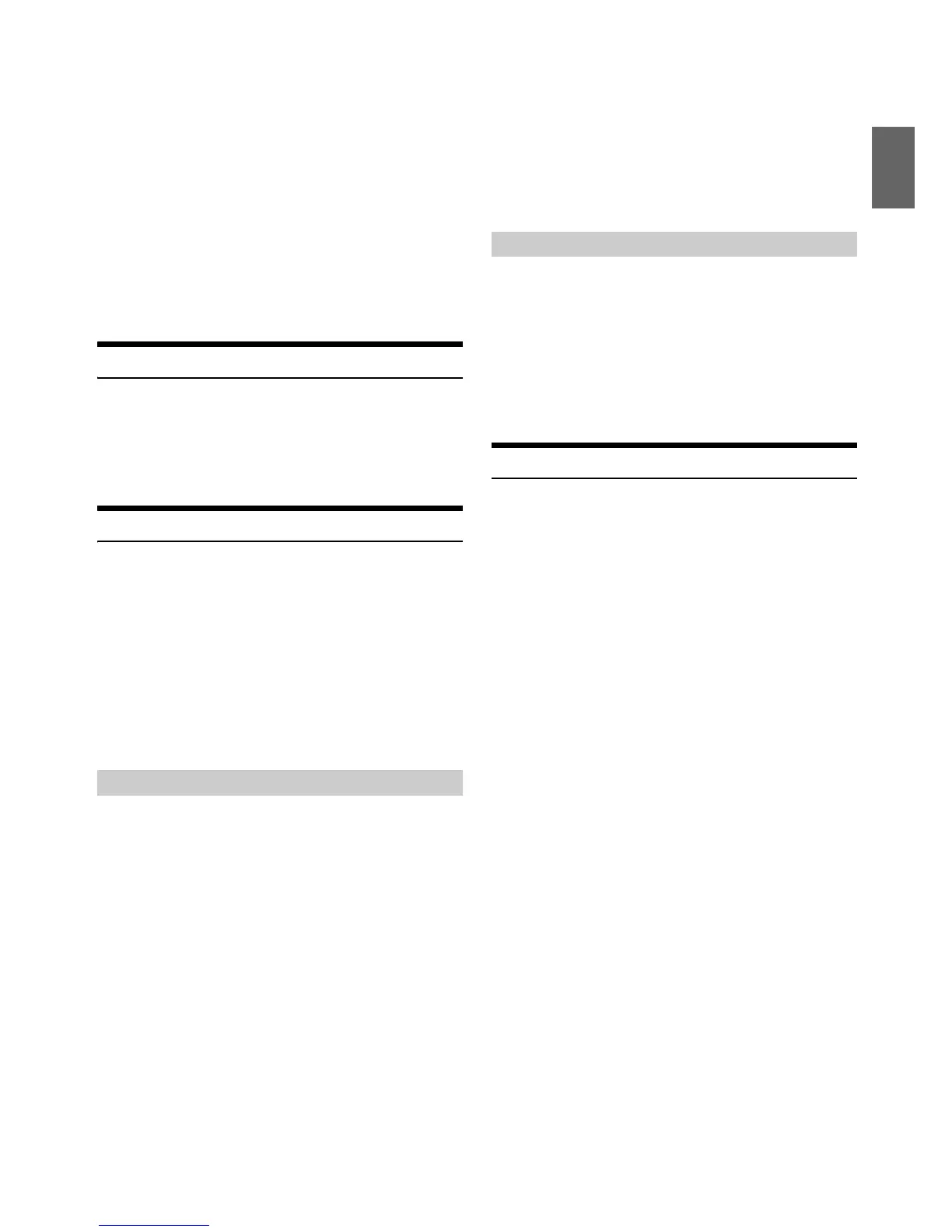47-EN
2
Tune to the desired channel, and then press and hold (for
at least 2 seconds) one of the preset buttons (1 through 6)
to store the channel.
The display then shows the stored Band and preset number (for
example, SXM1-3 is shown when preset 3 of BAND1 is selected).
The channel is designated as a SmartFavorites channel.
3
Repeat the procedure to store up to 5 other channels onto
the same band.
Notes
• A total of 18 channels can be stored in the preset memory, 6 Channels
for each band (SXM1, SXM2 and SXM3).
• If you store a new channel into a preset which already has a channel
assigned, the current channel will be cleared and replaced with the new
one.
Tuning Channels using Presets
1
Press OBAND to select the desired band of Presets you
wish to access.
2
Press the preset buttons (1 through 6) that has your
desired Satellite Radio channel stored in memory.
SmartFavorites Functions
SmartFavorites allow you to rewind and replay any missed
programming from your current Band of Preset channels. Miss a music,
news, talk or sports segment? No Problem, because you can rewind and
replay when you tune to one of your SmartFavorites channel and hear
what you missed. Note that buffering starts 5 seconds after changing the
band. It takes 5 seconds for SmartFavorites to start buffering the preset
channels in the new band. TuneScan and TuneStart functions are
enabled by the above-mentioned SmartFavorites functionality.
Notes
• Compatible with SXV200 or later tuner models.
• SmartFavorites channels are the same as Preset channels on this
Owner’s Manual.
If you’ve got more than one Favorites music channel, you’ve got a lot of
choices every time you tune in. Instead of pushing every preset button
and hearing the live song, you can simply use the TuneScan function to
get a short preview of songs that you have missed on each of your
SmartFavorites music channels. Find a song you like and press
/ENTER again to continue listening to that song. You can even skip
back if you think you missed the preview or if you are not interested in
the current preview, skip forward.
1
Press and hold /ENTER/OPTION for at least 2 seconds
when you want to scan the preset music.
The Option mode is activated.
2
Turn the Rotary encoder to select TUNE SCAN, and then
press /ENTER.
The “” indicator lights up during TuneScan
™
mode.
Press /ENTER during scan playback, TuneScan
™
mode will be
canceled and the selected track will be played back normally, at
the same time the “” indicator disappears.
Press r during scan playback to cancel TuneScan
™
mode. The
tuner returns to the channel before TuneScan
™
was initiated
and “SCAN STOP” will be displayed.
Notes
• Compatible with SXV200 or later tuner models. TuneScan
™
channels
are comprised of SmartFavorites Channels and may take a few minutes
after power On or Preset Band change to operate.
• If you use this function after changing the band within 5 seconds,
“SCAN UNAVL” will be displayed.
• If no operation is performed during the scanning process, when
scanning finishes, the next mode depends on the SiriusXM Tuner.
• The SiriusXM Tuner scans through the songs from the SmartFavorites
channels on the current band only, scanning from oldest to newest.
With the TuneStart™ feature turned ON, you will hear the beginning of
the song when you tune to one of your SmartFavorites channels. It may
take a minute or two for the feature to work after power up or after
changing preset bands. Information for turning TUNE START ON or
OFF can be found in the SiriusXM Setting section on page 45.
Notes
• Preset stations that play other than music-type content will start playing
the channel from the current live play point when selected.
• Compatible with SXV200 or later tuner models.
Storing the desired Artist and Song Alerts
While listening to SiriusXM Satellite Radio, you can mark Artists and/or
Songs for which you wish to be alerted. The radio will display an Alert
message when a matching artist or song is found on another channel.
Then you can choose if you want to tune to that favorite or you can
ignore the alert and stay on your current channel. Information on
setting up the Artist and Song alerts is described below. For receiving
interruption ALERT information, refer to “Receiving and Tuning to an
Alert” on page 48.
1
Press and hold ENTER/OPTION for at least 2 seconds
when a Song or an Artist you want to store is playing.
The Option mode is activated.
2
Turn the Rotary encoder to select ALERT MEMO, and then
press ENTER.
3
Turn the Rotary encoder to choose SAVE ART? or SAVE
SONG? (when available), and then press ENTER.
Note
• If the artist name or song title is not available to save, NO ARTIST or
NO SONG will be displayed.
4
The new alert was stored in memory.
“ART/SONG SAVED” and “XXU(sed)/YYE(mpty)” are displayed.
XX is the total number of song titles or artist names stored in
memory, and YY is the total number of memory locations still
available for storage.
Notes
• If you try to store when the memory is full, “MEM FULL” is displayed
followed by “REPLACE/CANCEL”. If you want to replace an existing
alert item, select “REPLACE” by turning Rotary encoder, and then
press ENTER, the existing alert list stored in memory is displayed.
Select one of the stored alerts using the Rotary encoder. To replace the
selected alert, press ENTER and “ART/SONG SAVED” and
“XXU(sed)/YYE(mpty)” are displayed.
• You can manage the stored Alert memory setting on Setup mode, for
details, refer to “Managing Artist and Song Alerts” on page 45.
• If no operation is performed for 60 seconds, the setting mode is
canceled.
TuneScan
™
Function
TuneStart
™
Function
