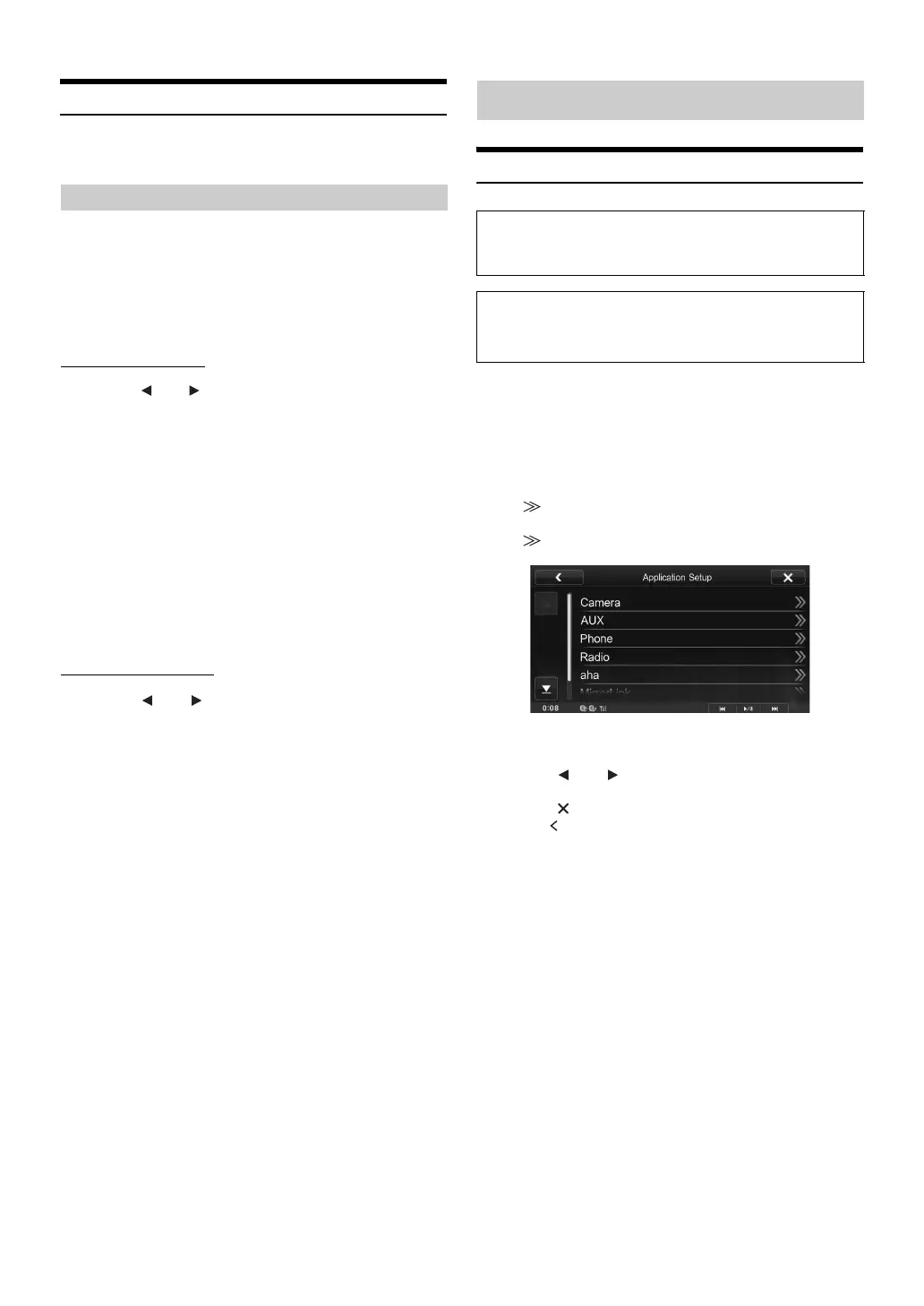32-EN
Security Code Setting
[Security Code] is selected on the General setup menu in step 3. Refer
to “General Setup Operation” (page 28).
You can set the system to be unusable without entering a password.
When you turn this setting to “On” and set a password, password input
is required when the system is connected to a battery and turned on for
the first time.
Setting item: Security Code
Setting contents: Off (Initial setting) / On
Setting the password
1
Touch [ ] or [ ] of “Security Code” to set to “On.”
2
After the confirmation message appears, touch
[OK].
The password setting screen is displayed.
3
Enter a password, then touch [Enter].
• Enter the 6-digit number.
• Input numbers are displayed as “*.”
4
Enter the same password again, then touch [Enter].
The password is set and the system returns to the previous
screen.
• If you forget a registered password, you can not use this unit. In this
case, service will be required.
Clearing the password
1
Touch [] or [] of “Security Code” to set to “Off.”
The password setting screen is displayed.
2
Enter the password you have set, then touch
[Enter].
The password is cleared and the system returns to the
previous screen.
• Input numbers are displayed as “*.”
Application Setup Operation
1
Touch [Setup] on the Home screen.
The Setup main screen is displayed.
2
Touch [Application Setup].
The Application Setup screen appears.
3
Select the desired item.
If “ ” appears, there is next hierarchy. Touch the desired
item.
If “ ” does not appear, proceed to step 4.
Setting items: Camera / AUX / Phone / Radio / aha / MirrorLink
4
Touch [] or [] etc., to change its setting.
5
Touch [] to return to the main application screen.
Touch [] to return to the previous screen.
• Immediately after changing the Application Setup (while the system
is writing data automatically) do not turn the ignition key to OFF.
Otherwise, the settings may not be changed.
Setting Security Code
Application Setup
The parking brake must be engaged to access the Application
mode screen. Attempting to access this screen while driving will
display the warning-Unable to operate while driving.
The following steps 1 to 5 are common operations to each
“Setting item” of Application Setup. Refer to each section for
details.
