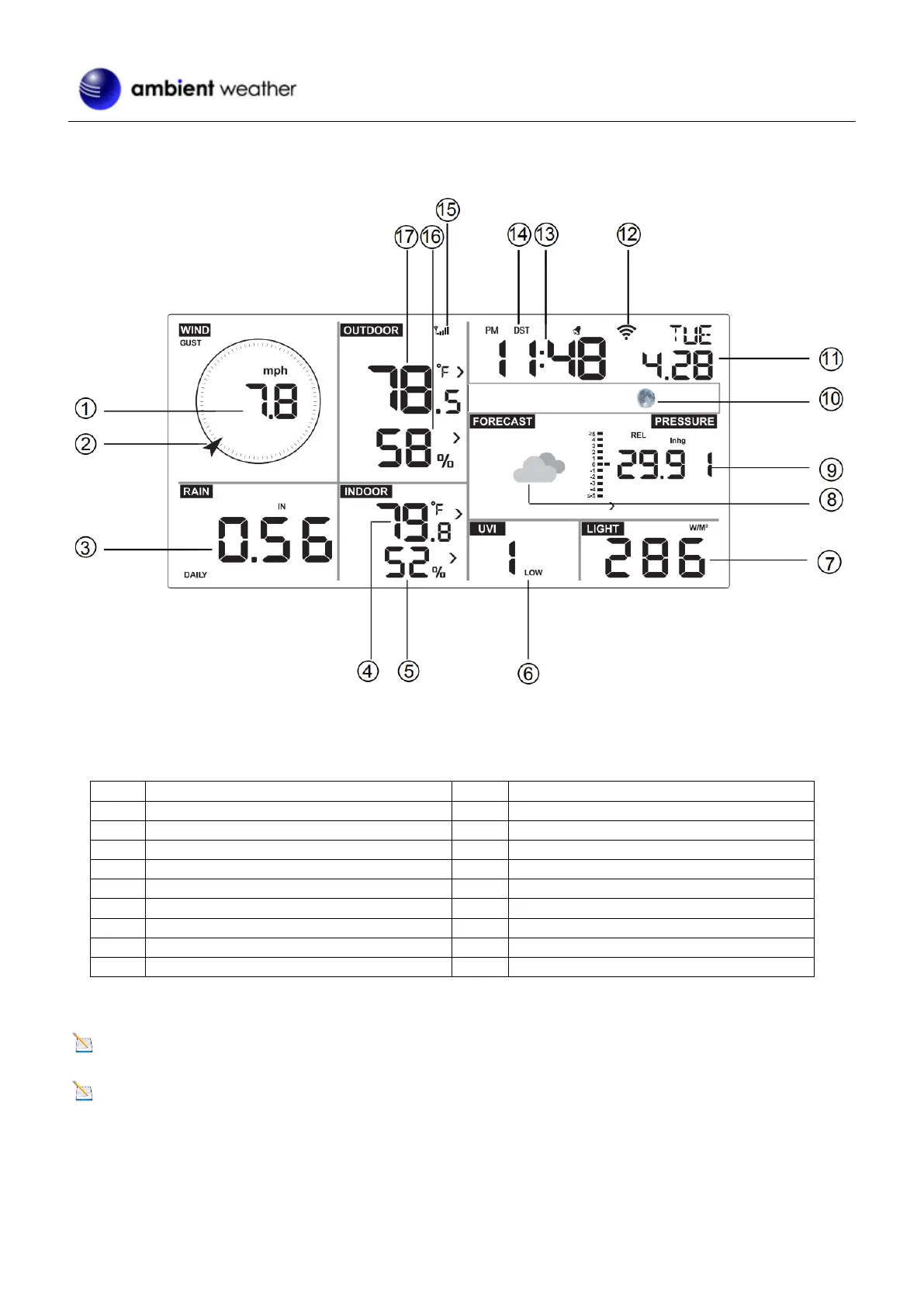Version 1.29 ©Copyright 2022, Ambient LLC. All Rights Reserved. Page 14
8. Screen Display
The Display Console home screen layout is shown in Figure 1.
Figure 1
9. Connecting the Weather Station Console to Wi-Fi
Note: The console broadcasts a 2.4 GHz signal. If you own a dual-band router (2.4 GHz and 5.0 GHz), make sure
your router’s 2.4 GHz band is on. You are not required to turn off the 5.0 GHz band.
Note: When first powered on (~5 min) the console broadcasts it’s own WiFi network named “AMBWeatherPro-
######”. When attempting to connect to WiFi after the initial 5 min broadcast, press and hold both the Wind/+ and
Pressure/- buttons on the front of the display for 5-10 seconds the follow the steps in 9.1 (below).
