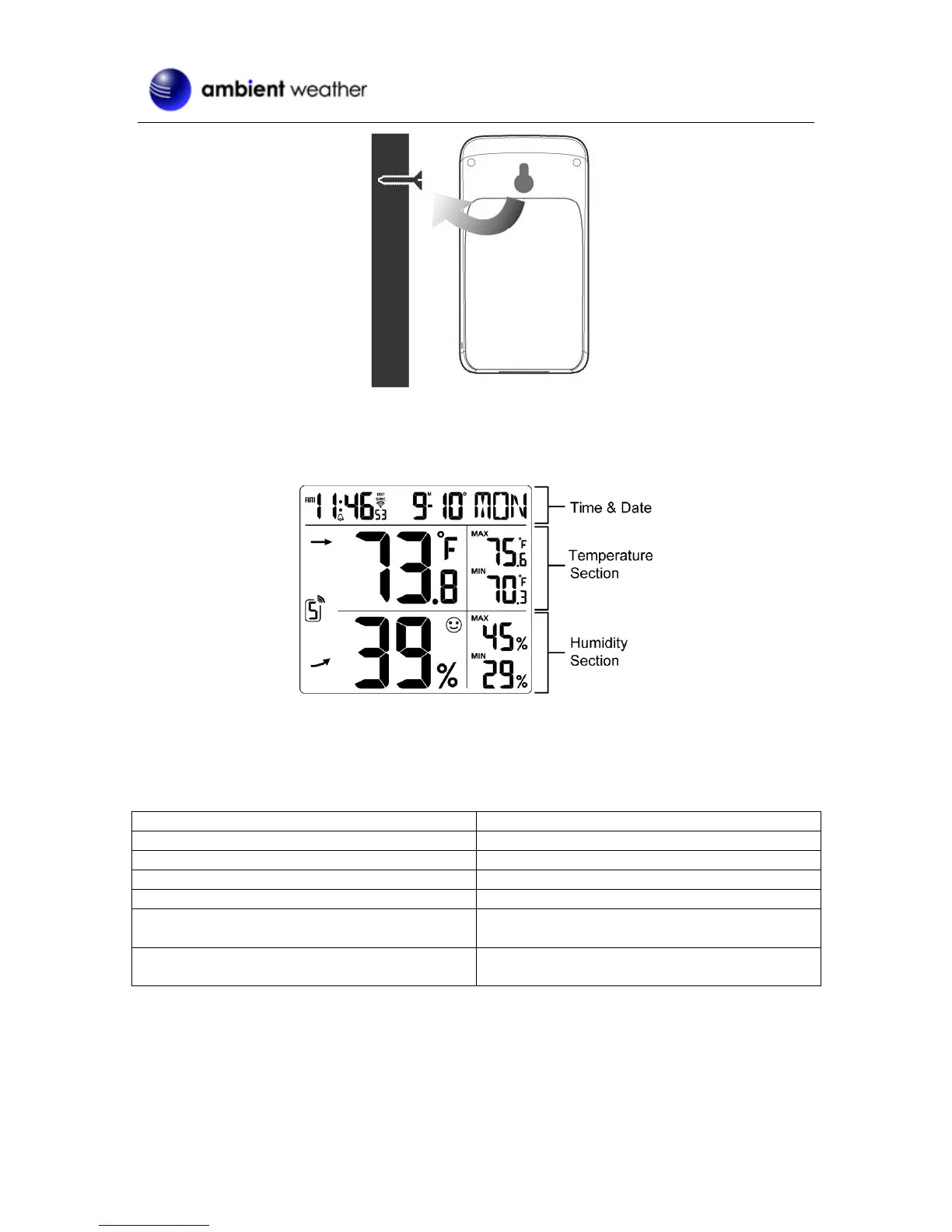Version 1.0 ©Copyright 2017, Ambient LLC. All Rights Reserved. Page 6
Figure 3
4. Console Display
Figure 4 references the individual sections of the console display.
Figure 4
5. Console LED Status Light
The console LED status light is on the back of the console. Reference Figure 5 for explanation of the
colored LED.
AP Mode (WiFi access point mode)
Manual sensor pairing mode
by pressing the [SENSOR / WI-FI ] key
Refresh the upload data and sync internet time
by pressing the [ Refresh ] key
Figure 5
6. Battery and Memory Backup
The battery is intended for backup power only, and will not operate the display console.
The following parameters are saved with back up battery if AC power is disconnected:
