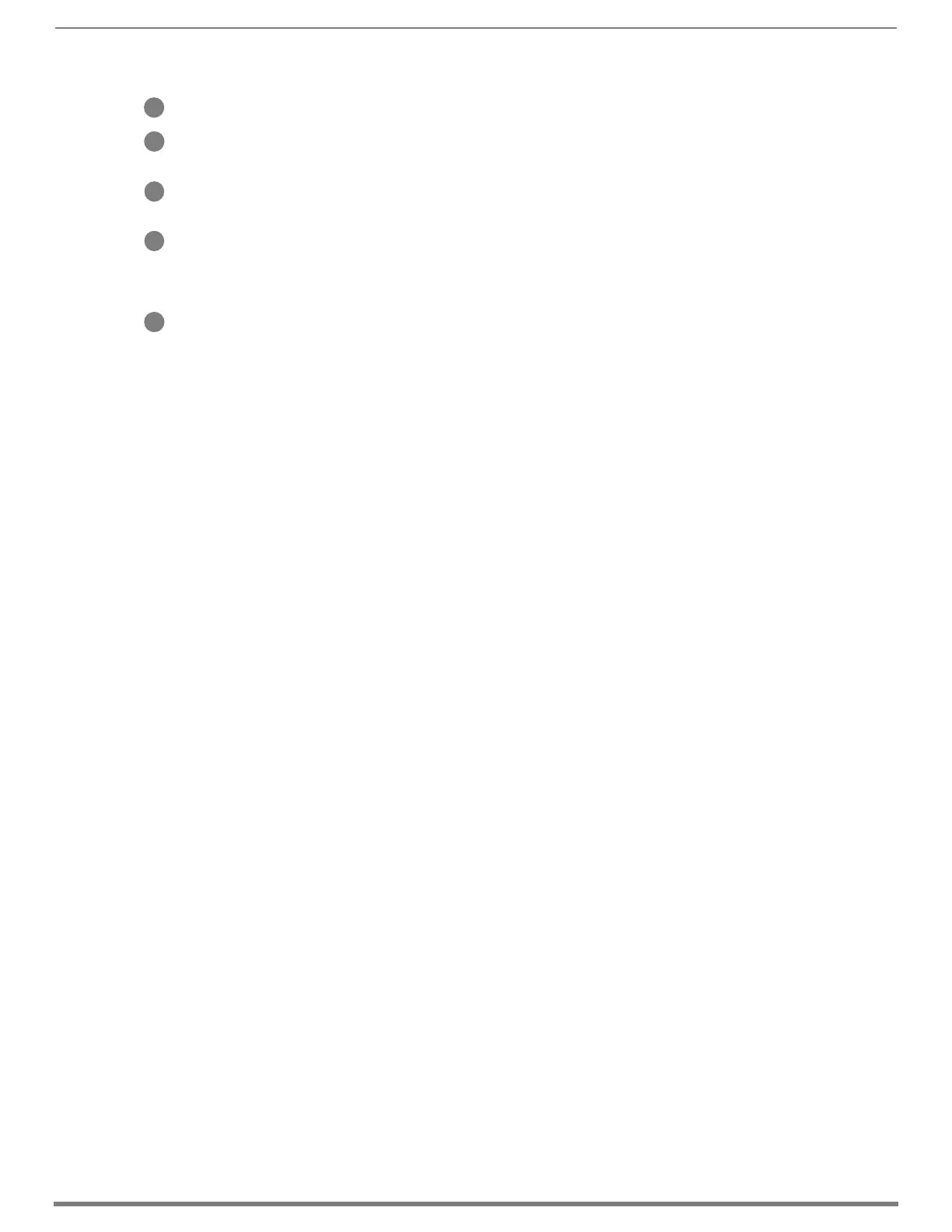Switching, Configuration, and Status
178
Hardware Reference Manual – Enova DGX 100 Series Digital Media Switchers
Master CPU (MCPU) Board field – this field displays information for Status, Model number of the integrated Master, FG (part)
number, Version, Temperature (actual degrees in Celsius with OK or FAIL status), and Power (OK or FAIL status).
Input and Output Board fields – these fields give detailed information for each input or output board in the enclosure: Slot, Status,
Type, FG (part) number, Version, Temperature (actual degrees in Celsius with OK or FAIL status), and Power (OK or FAIL status). A
red Reboot button at the right cycles power to the individual board.
Input and Output Audio Expansion Boards fields – these fields give detailed information for each expansion input or output board
in the enclosure: Slot, Status, Type, FG (part) number, Version, Temperature (actual degrees in Celsius with OK or FAIL status), and
Power (OK or FAIL status). A red Reboot button at the right cycles power to the individual board.
Switcher Setup (Save, Load, and Group Restore to Default) buttons – after a system has been set up per the installation’s
requirements, the configuration can be saved and reloaded onto another system(s) or backup system(s) for reuse. The Group
Restore to Default button returns the system to its last previously saved state. This button will restore control values to default
(initial) values. (This Restore button performs the same function for the entire system as the Configuration page’s Restore to
Default button does for individual inputs or outputs.)
Refresh button – if necessary, use the Refresh button to view system status changes.
System Configuration Interface Tips
To change the network connection type from DHCP (default) to Static IP – navigate to Network/IPv4 Setup; click on Specific
IP Address; enter values into the IP Address, Subnet Mask, and Gateway fields; then click Accept.
To enable/disable auto-setup – navigate to Switcher/Status; click the System Auto-Setup check box to add a check mark
(enabled) or remove a check mark (disabled).
To route audio without the benefit of audio options available via the interface – navigate to Switcher/Configuration; select
Audio Switch Mode; select Outputs Only in the Config Viewer options; select the desired output; select Switched Audio
Routing from the General options.
C
D
E
F
G
System Con
iguration
Interface Tips
