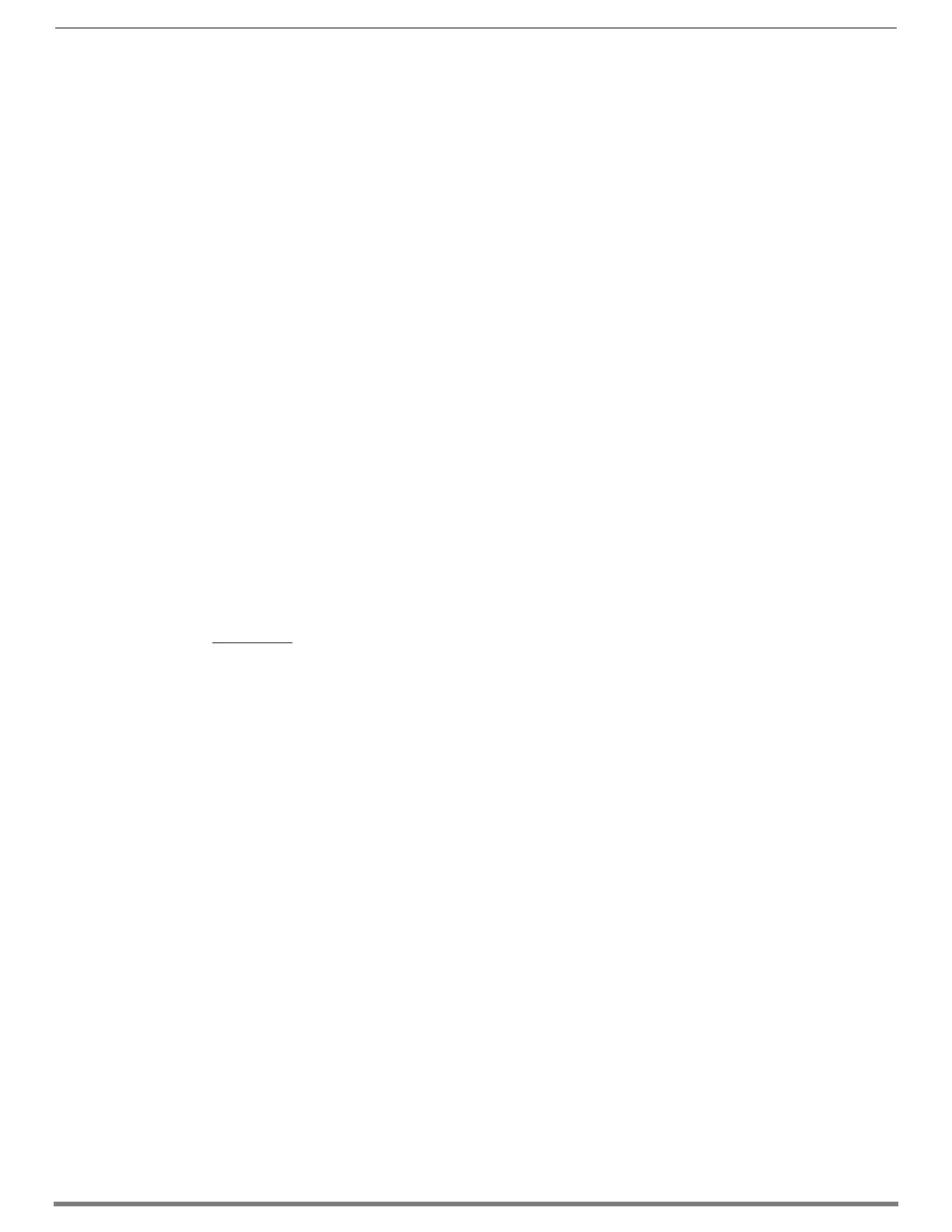Appendix F – DGX Configuration Software
279
Hardware Reference Manual – Enova DGX 100 Series Digital Media Switchers
To determine if EDID re-programming is necessary:
1. Route the first input to all of the applicable outputs.
2. Check each destination display to verify that the picture is present, making note of any that are not.
3. Repeat Steps 1 and 2 for each of the remaining inputs.
IMPORTANT: If any of the destinations do not display a picture, analysis or editing of the EDID data may be necessary prior to using
the EDID Programmer view in the DGX Configuration Software. A variety of freeware tools can be found on the Internet to help with
these tasks.
Board Support for DVI and HDMI Signals – Changing the EDID Setting
Another reason to reprogram EDIDs is to support different source signals on a single board. Because each input can be changed
independently (e.g., an HDMI Board can support both HDMI and DVI sources), inputs can be set up for specific sources or for the
most common source device expected to be connected.
NOTE: HDMI-to-DVI or DVI-to-HDMI conversion requires an applicable conversion cable.
The EDID resolution and audio support variances between HDMI and DVI (which are provided as defaults) help to identify if they
need to change from the original (factory loaded) EDIDs on each input.
DVI Boards
The DVI Input Boards come pre-loaded with EDIDs typical for DVI output devices (computer monitors, etc.) which do not support
embedded audio signals. However, they will allow HDMI with embedded audio formats through if the default EDID setting is
changed via DGX Configuration Software using a file from the EDID Library (see Option 2 below).
HDMI Boards
The HDMI Input Boards come preloaded with EDIDs typical for HDMI output devices (DVD players, etc.). However, they will allow
DVI formats through if the default EDID setting is changed via DGX Configuration Software using a file from the EDID Library (see
Option 2 below).
Options for Re-programming EDIDs
If EDID re-programming is necessary, use one of the following two options.
Option 1: Install the DGX Configuration Software and open the EDID Programmer view. Read the EDID from the output
connected to the destination device and write it to the DXLink, DVI, or HDMI input connector.
Option 2: Install the DGX Configuration Software and open the EDID Programmer view. Check the AMX_EDID_Library file at
www.amx.com (search for EDID Library) to determine if one of the custom EDID files meets the needs of the equipment.
(The custom EDID files are variants of base EDIDs.) Open and write the custom EDID file to the DXLink, DVI, or HDMI input
connector.
TIP: If you have changed EDID from the default (which supports 2 channel L-PCM as embedded audio) and are experiencing audio
problems, it may be because you are trying to pass Dolby or DTS or high PCM frequency rates and the destination device does not
support them. If you are experiencing video problems, it may be because you are trying to pass a video format that the destination
device does not support. In either of these cases, re-programming the EDID (below) or re-routing the signal via the System
Configuration interface to an Audio Switching Board’s Downmix channel (see page 166) may help resolve the problem.
Reading and Saving EDID Data from a Destination Device
TIP: In the EDID Programmer view, the Save to File option under the File menu can be used to save the EDID information as an .edid
file. The saved file can be opened as a text file (from the File menu, select Open File) and edited or opened and written to an input
(click the Write button).
The instructions that follow tell how to use the EDID Programmer view to read and save the EDID information from an output, which
is receiving the EDID information from a destination device.
NOTE: DXLink Fiber hardware in Unidirectional or Data Link-lost Mode – EDID timings are not accessible as there is no return path
available to receive the information.
NOTE: The availability of the Read and Write buttons depends on whether an input or output is selected in the device tree on the left.
(Read from an output and write to an input.)
