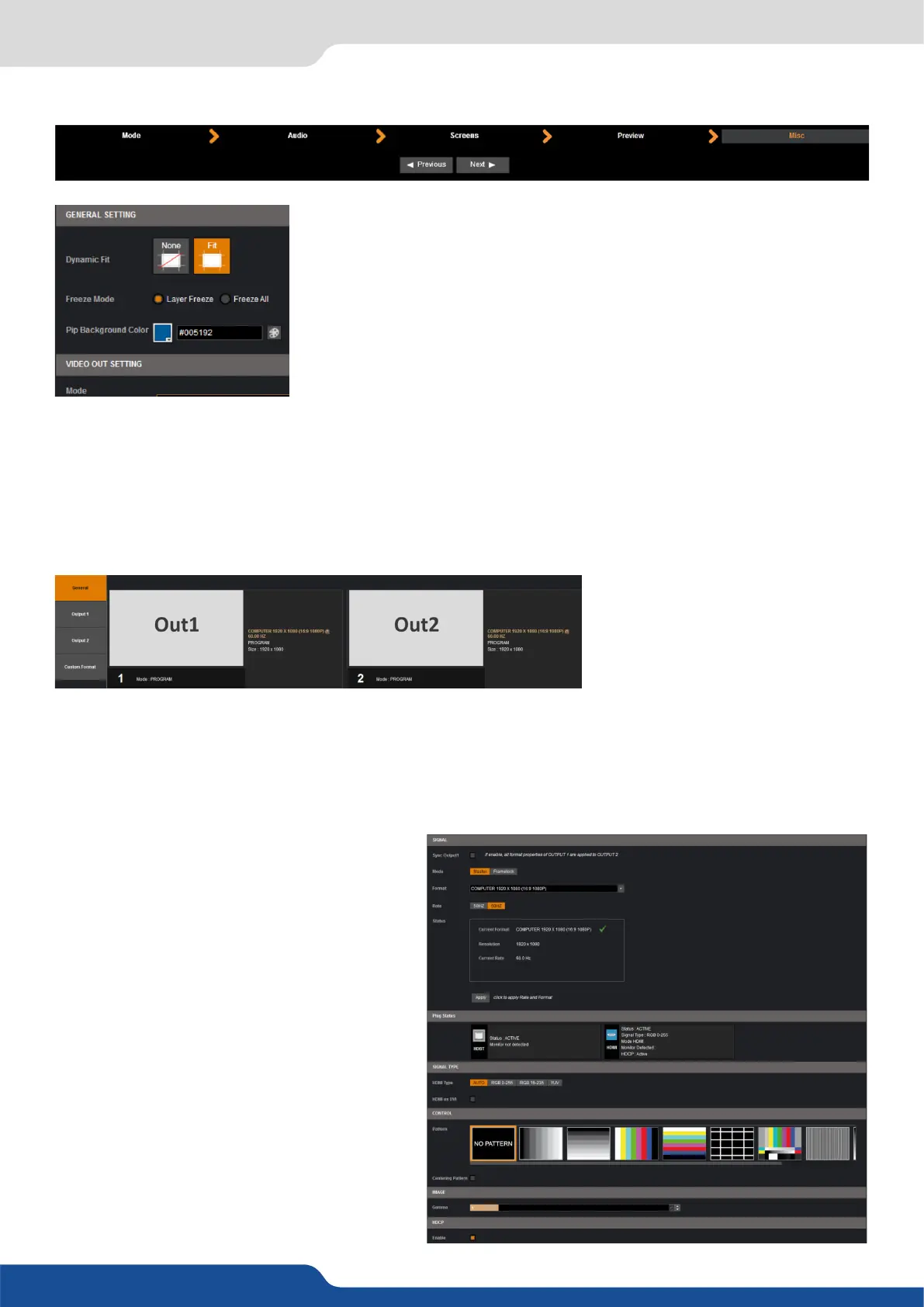35
7.2.4 Misc
7.2.4 Misc
In the GENERAL SETTING secon, you have access to:
DYNAMIC FIT: enable or disable the automac recognion of black band for
digital content. The size and the aspect rao of the layer are automacally
adapted.
FREEZE MODE: choose to freeze all inputs or only one input when you use
the freeze funcon.
PIP BACKGROUND COLOR: here you chose the automac color of PIP
background, black is the default color.
In the VIDEO OUT SETTING secon, you have access to:
RECORDING: allow to congure the video output. Conguraon shall be done in secon 7.2.9.
OUTPUT#1 and OUTPUT#2 PLUGS: auto congure the video output as a copy of the output #1 and #2.
A short summary of each output sengs appears on the main page. You can see the number of outputs, their
resoluon, rate and HDCP status.
Select an output to adjust by either clicking on it from the column on the le, or clicking the conguraon
cog icon for that output.
Once the individual output setup page is opened, you have access to:
choose your rate generaon mode,
internal (free-running within the unit) or
Framelock by choosing an input as a reference
input,
choose the output resoluon format,
choose the signal ming standards, if
the mode is set to internal
the status menu will show you the
current output status,
click on this buon to apply the new
format/rate,
indicates the status of the
aached monitor and conrms connecvity,
you can choose the type of output
synchronizaon on the analog plug, for
example RGsB for sync on green, or RGBHV for
separate H and V sync wires,
Into the output secon, you will be able to manage your output resoluons, formats, sync types, test paerns,
etc. On the SETUP > OUTPUT TAB, the following screen will appear:
7.2.5 Output management
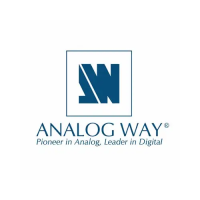