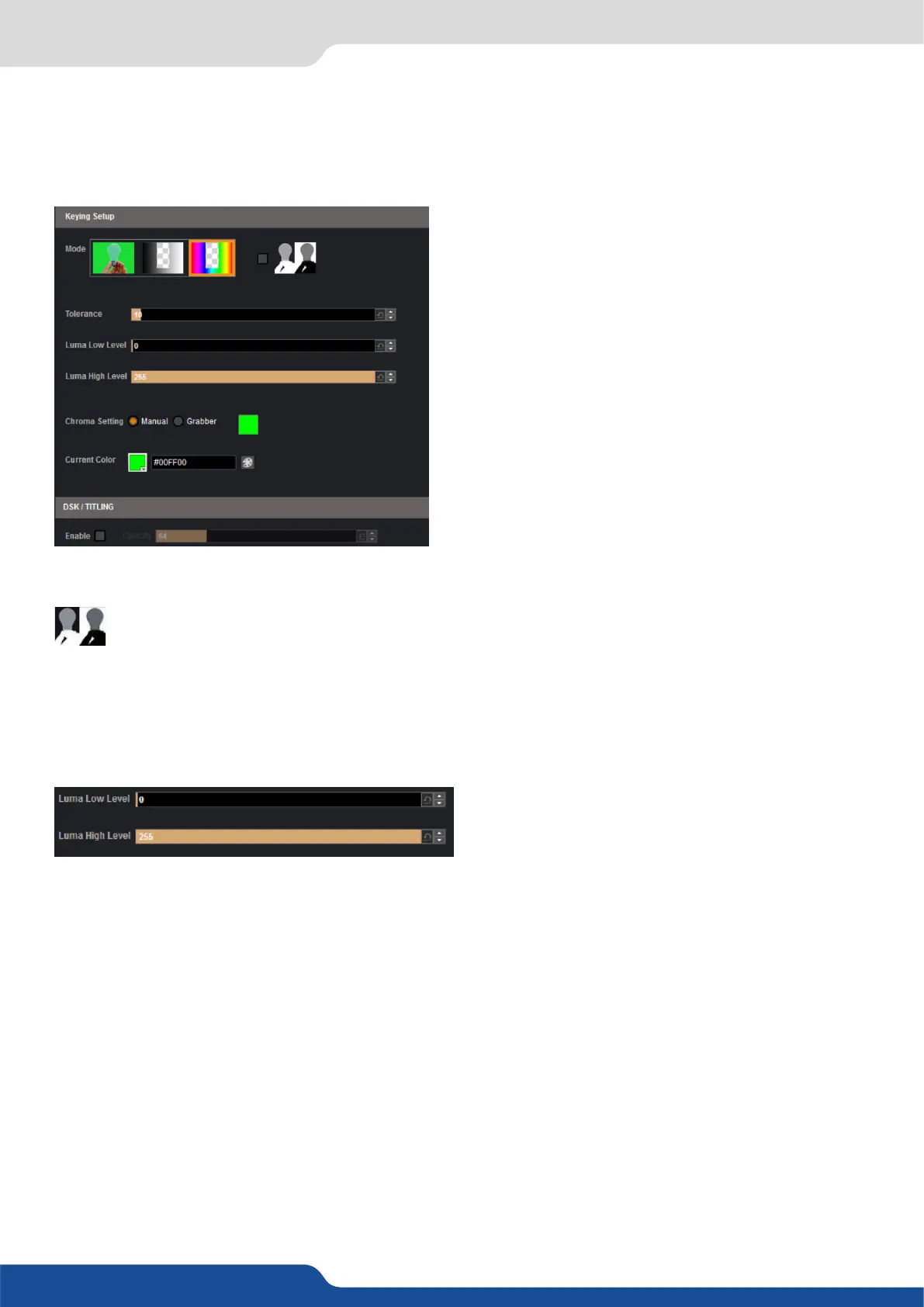39
With the keying feature, you will be able to key easily a color space or a specic luma on an input.
The device oers an individual keying for each input. Into the input sengs, nd the keying menu:
You have 2 ways of using the keying:
classic color keyer removing a specic color space dened by user,
luma keyer removing a specic lumanance level range.
Keying setup can be done either by seng directly color references and tolerances or by using the color grab
assistant.
at any me you can choose to invert the actual keying using this buon.
DSK TITLING: aer your keying, the DSK tling feature allows you to play with the transparency of your
deleted pixels. Enabling this, simply adjust the opacity sengs to make your keyed pixels less or more dark.
This is useful when keying white or light colored text over a bright background.
How to use the LUMA KEY:
Select the lumakiller and then adjust manually, the luma level:
set the minimum luminance value.
Luma Low Level: Everything darker than this value will be keyed away.
Luma High Level: Everything brighter than this value will be keyed away.
Then adjust the maximum luminance value to dene the range of luminance levels which will be deleted.
Once you have completed the setup of your keyed input, place the it in layer B on top of your background
(such as a camera in layer A) in order to complete the keyed tle or lower third eect.
How to use the CHROMA KEY:
set the Hue and luminance to choose the color space you want to delete into your image.
Set it manually looking at the color change into Current color. If you want, you can quickly select a color from
a color panel, clicking on CURRENT COLOR. Then click on the color itself to obtain the color panel. Once
your main color is chosen, you can dene a degree of tolerance around this color. The tolerance will dene,
around the main color, an area that will be keyed too. You may sll need to make further adjustments to the
luminance level to complete your key eect.
acvate the grabber to grab the color you want to key. Move the cursor and click on the grab
buon to grab the color.
7.2.6 Intput management
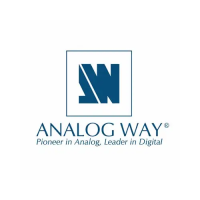