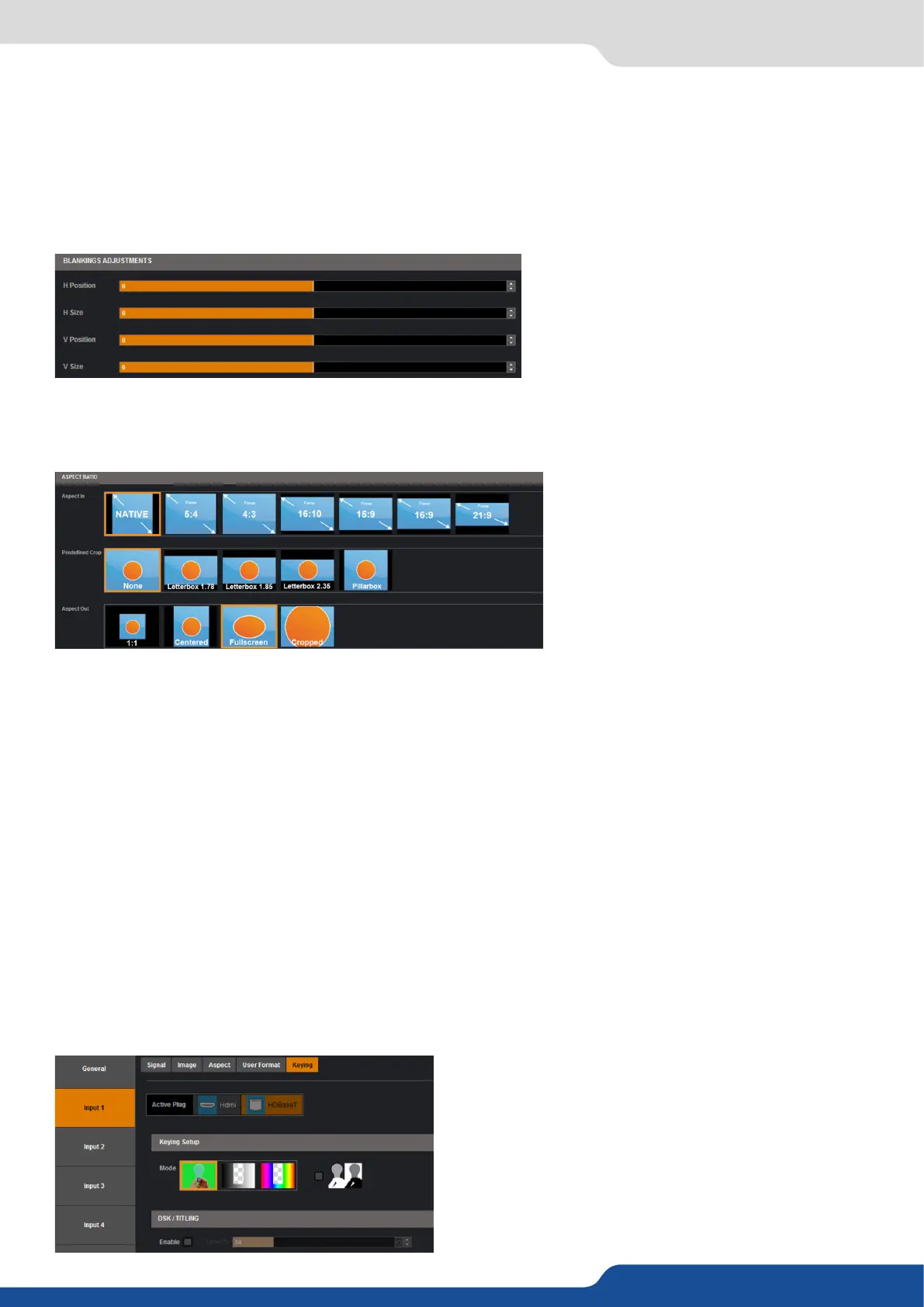38
7.2.6 Input management
Under the SHARPNESS secon, you nd:
dene the selected input luinosity level.
Under the USER GAIN secon, you nd:
increase/decrease the Red/Green/Blue level of your input.
Next you have the ASPECT tab. All sengs about the blanking and aspect rao are available there:
For the analog inputs, the blanking secon is available.
Under the BLANKING ADJUSTMENTS:
- H&V POSITION SIZE: you can manually adjust the input blanking with the H&V size or posion.
Under the ASPECT RATIO secon:
forces a parcular aspect rao for the source. (5:4, 4:3, etc). This seng has no eect when set
to nave,
choose a specic cropped rao if you use a source with black bands on top/boom or
le/right,
dene the way the image will be displayed into a layer (full screen, centered, cropped or 1:1),
choose to apply or not a predened zoom on the image (use with video signal).
Under the CROP secon:
use the Top, Boom, Le and Right values to crop your input.
The next tab is the USER FORMAT:
In this tab, you can explicitly dene the input format. The input format is automacally detected by the
SmartMatriX² but you can change it or force it. The available formats are close to the current one, in terms
of lines. This is only available for analog computer formats.
Keying Feature
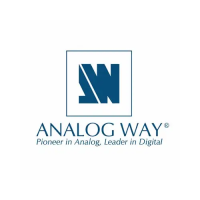