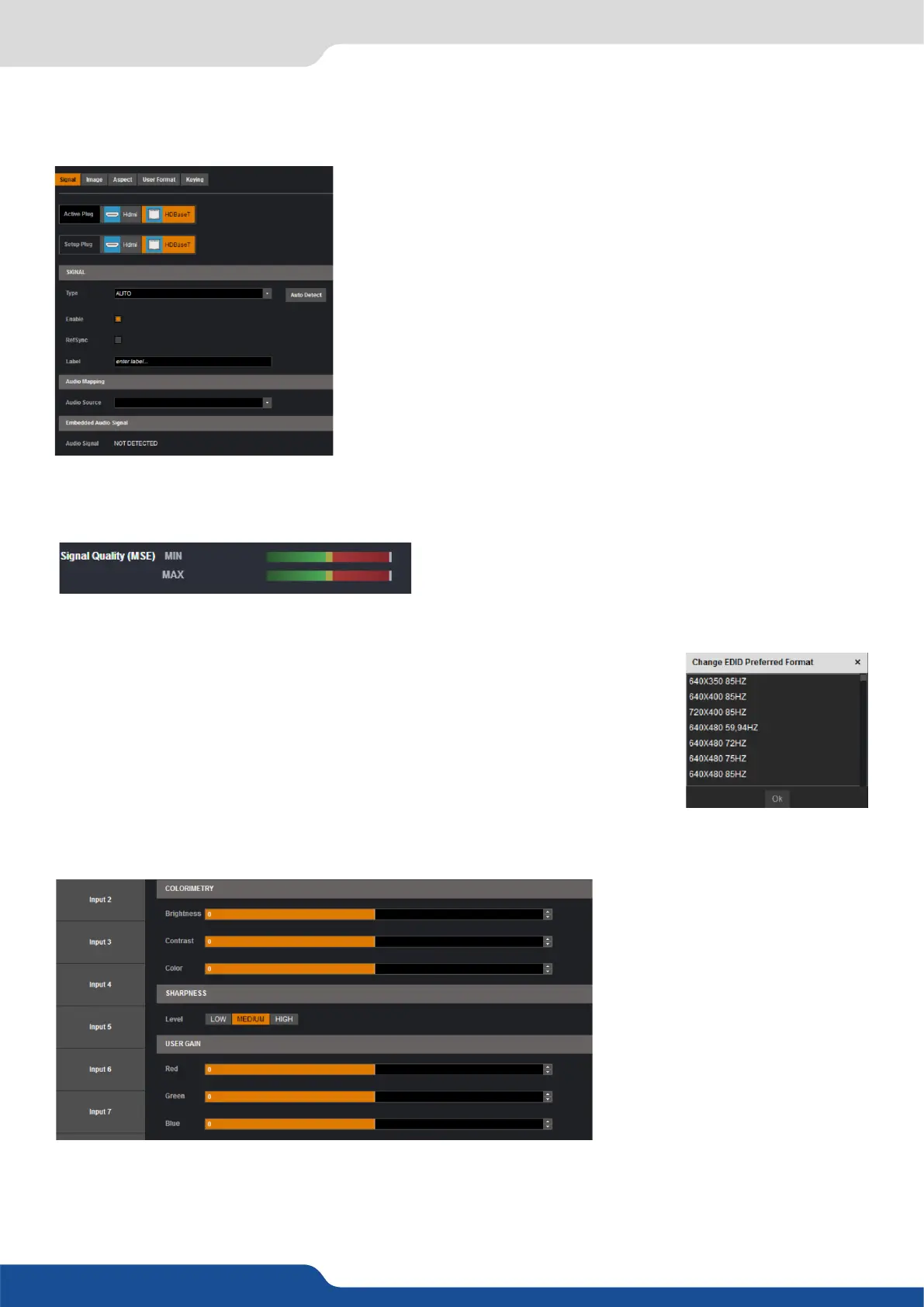37
In this case, you can enter manually into each input sengs by using the le menu:
Under the SIGNAL tab, you will nd:
- ACTIVE PLUG: select the plug used by the unit at the moment. Only
this plug can be displayed on your output,
select the plug you want to set up, all changes will
be applied to this plug, even if this plug is acve or not (do not
mismatch with the acve plug),
dene the type of your signal, video SD/HD YUV/RGB
or Computer HV/SOG etc.,
enable/disable the input,
aect the input to the ref sync input. Use this box only
if your source is genlocked with the referenced source (framelock
feature),
rename your input according to your source,
select the audio input that will be linked with the
video input,
status indicates if an embedded audio signal is detected or not,
format and size of the input.
For the HDBaseT input, the status also provides the Signal Quality of the HDBaseT link.
Black: select Black to transform your input in a uniform color,
use this buon to freeze the specic input,
choose the EDID for the selected plug.
Under the HDCP secon, you can:
- Enable/disable the HDCP communicaon feature
- Read the HDCP status, If the HDCP status says Acve, this input connecon is
currently ulizing HDCP to protect the signal. if the HDCP status indicates Idle,
this input connecon is currrently not ulizing HDCP.
Next is the IMAGE tab, where you can nd all sengs about the display of your input:
Under the COLORIMETRY secon, you have:
dene the selected input luminosity level,
dene the selected input contrast level,
dene the selected input color level (0:black and white, full: full color),
7.2.6 Input management
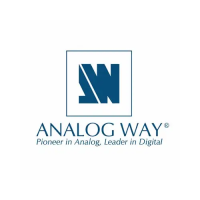