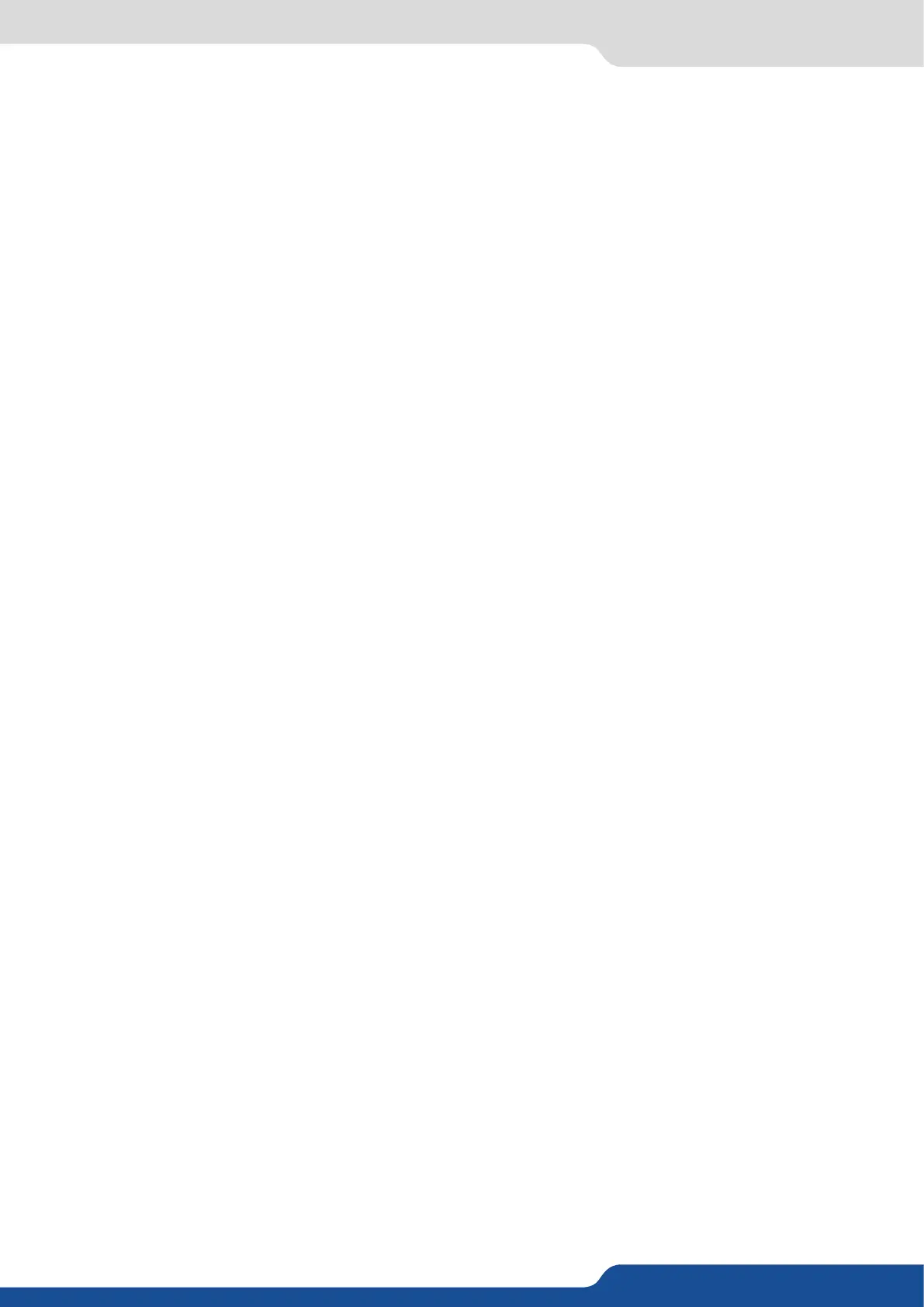66
8.2.21 Creang presets
By pressing the ENTER buon, the SmartMatriX² will ask you to conrm. Select Yes, your screen is memorized
as a preset.
In Matrix mode, you will nd a new menu into Preset menu called “Preset management”. This will help you
to dene what kind of preset you want to save:
preset saved for both outputs,
preset saved only for the current output,
preset saved only for output #1,
preset saved only for output #2.
The 8 user presets of the SmartMatriX² can be recalled at any stage during your show or event.
1. Press the PRESET buon, then press one of the eight rst preset buons to choose which memory (#1 to
#8) you wish to use.
2. Once you have selected your preset, simply press the TAKE buon to view the result on your main screen.
Into the audio menu, you will nd some audio adjustments:
the audio of your device is switched o
the standard mode of use of the device
You have two possibilies:
▪ the sound on the output will follow the audio input of the top layer.
▪ Breakaway: when breakaway is acvated, the audio on the output is memorized into the preset. A change
of preset, changes the audio on the output. A change of content into a video layer has no eect on the
audio.
in this conguraon, simply choose an audio input to assign it to the output. The audio
conguraon remains the same during the show.
into this menu you will have access to all source sengs:
select to mute the input
select to choose between mono or stereo input
set up the analog gain of your analog input (0 for 4dBu)
select to adjust the input audio level and right and le balance.
choose the digital audio output mode
dene the main or prelist audio sengs:
the sound on the output will follow the audio input of the top layer.
when breakaway is acvated, the audio on the output is memorized into the preset. A change
of preset, changes the audio on the output. A change of content into a video layer has no eect on the
audio.
select to mute your master audio
select to choose between mono or stereo output
set up the analog gain of your analog output (4dBu by default)
set your master volume of the output
set the right/le balance of your output.
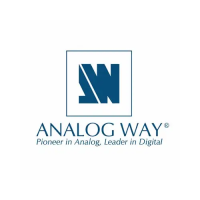