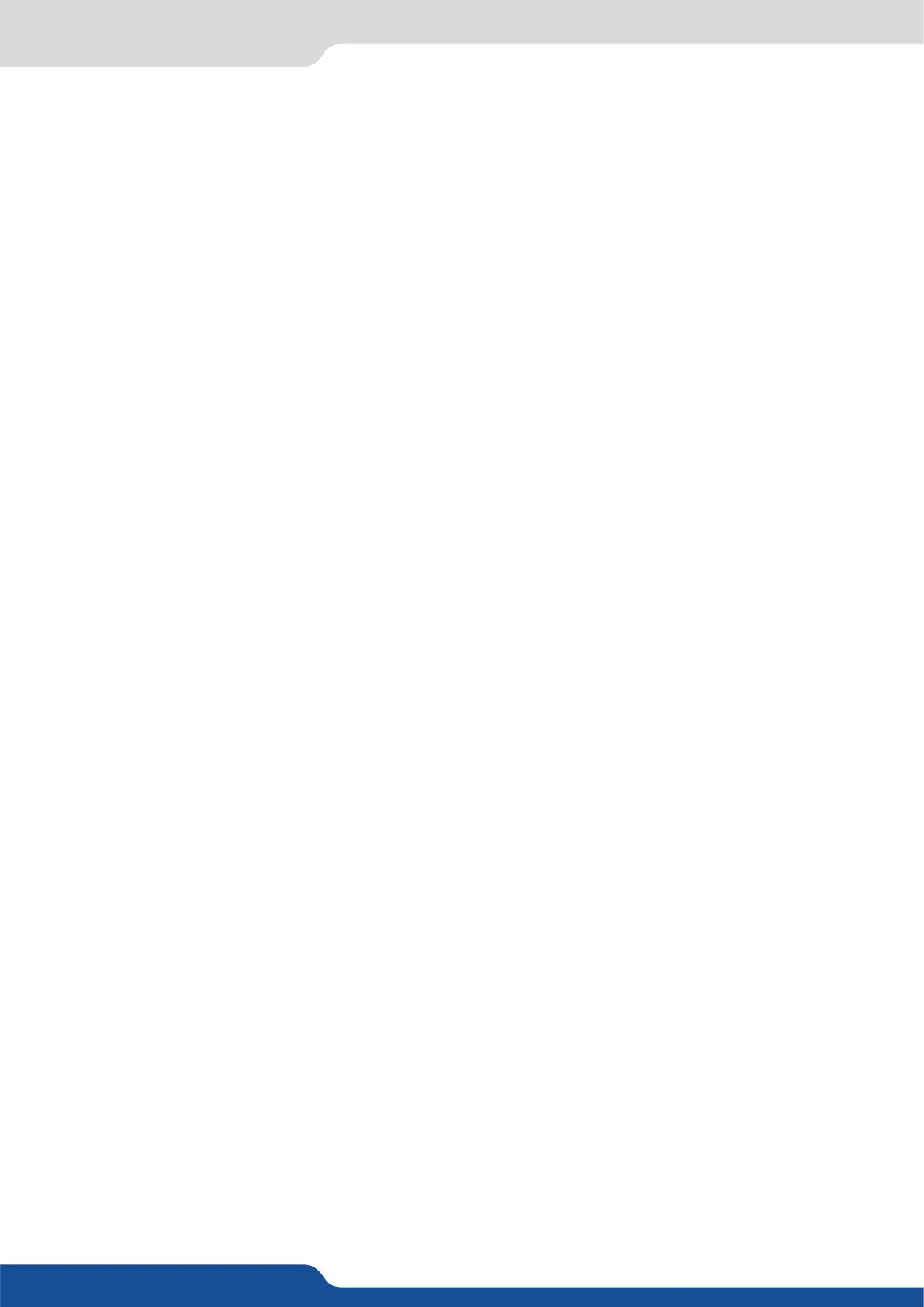65
8.2.17 Capturing an animated logo
• Capturing a “logo” is limited to a small percentage of the output resoluon. To capture and display a full
screen image, use the sll “frame”.
To capture animated logo, display the exact content you want to save on the Program screen, you can use the
freeze buon. Then follow this step:
To set up your animaon, you have several features available:
- Posion / Size Adjustment
- Keying type
- Luma / Chroma key
- Recording me
- Cut out color
Select the animated logo #8 and wait unl the unit nishes saving. Your animaon is now saved and you can
use it through the background logo buon.
In the logos/frames menu, the logos can be deleted in the Erase menu:
A simple or animated logo can be manipulated through the front panel. On the front panel, the logo# are
associated to the input# respecvely. To assign a logo# to the logo layer:
Logos #1 to #8 are available directly by the input # buon on the front panel.
You can change logos or delete logos on the Preview screen using the same way the layers do:
Logos are under the layer rules, you will have direct access to sengs by pressing the logo layer buon. You
have 1 logo layer buon available.
You can use the Pos/Size/Zoom adjustment buon and the Eect buon from the front panel too.
The SmartMatriX² allows the creaon of user dened presets very easily. Any setup you have congured on
screen, can be stored into one of the 8 available user presets.
1. Aer having congured layers, transions, logos... on your screen, go to the Preset menu by pressing the
buon, and select Preset by rotang the scroll knob. Then, press the ENTER buon to enter
the Preset sub-menu. Choose Preset Copy by scrolling with the corresponding knob, and press the ENTER
buon to access the sub-menu.
2. In the sub-menu, choose both screens or only Screen 1 or Screen 2 to determine which screen you want to
memorize the preset from, then set the preset memory (#1 to #8) you wish to use as your “User Preset”
(by default, the SmartMatriX² will choose the next available preset in the SmartMatriX² memory).
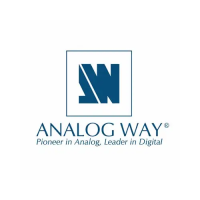