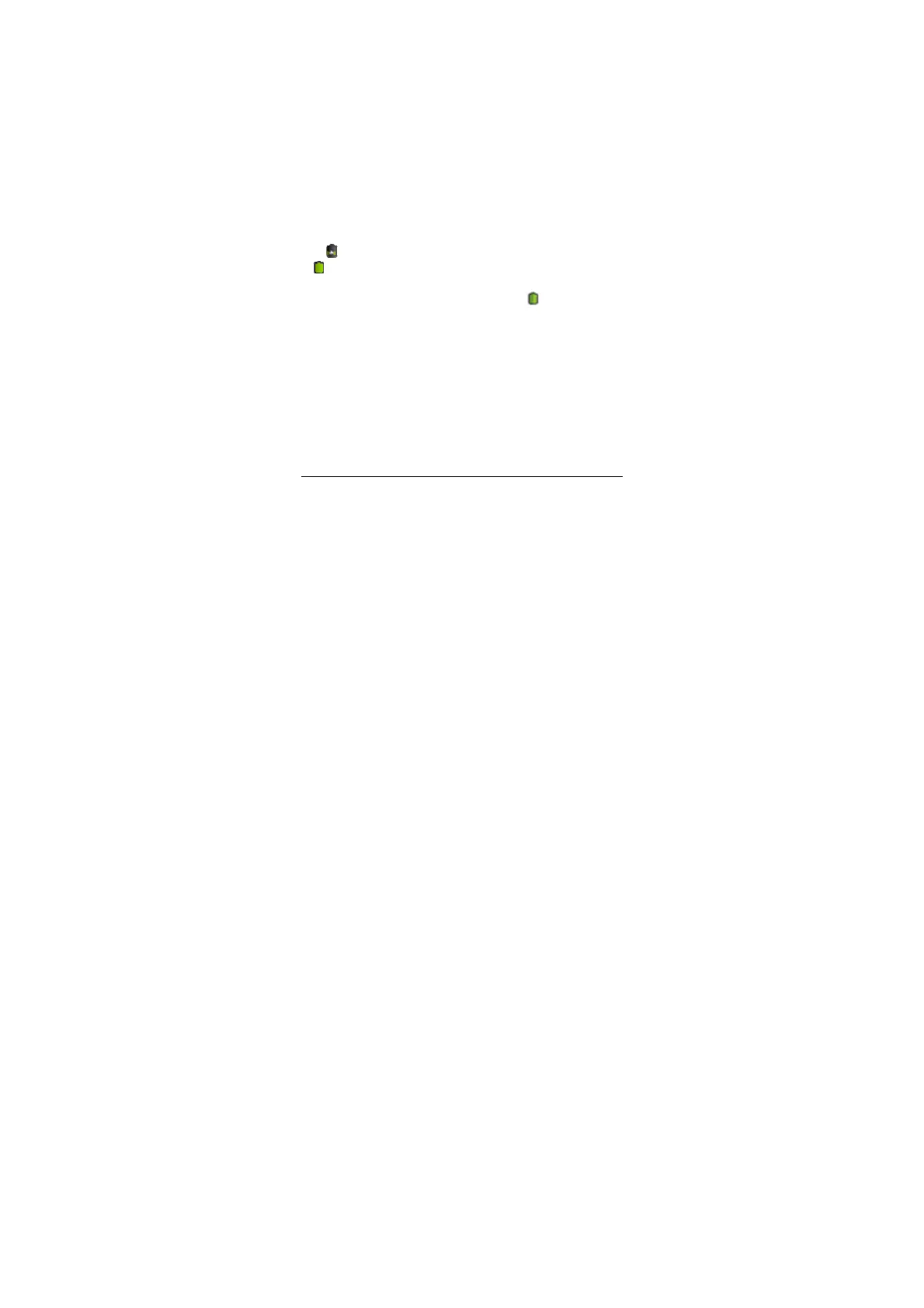-12-
There are two ways of going to the “Media Volume” adjustment interface:
·In any interface, press or press and hold the Volume +/- button on the top of the
product to adjust the media volume.
·In the main interface, press the M button, tap “Settings -> Sound -> Volume” , tap the
media volume bar to adjust the volume after the Volume window
appears.
4.7.2 Adjusting the notification volume
In the main interface, press the M button, tap “Settings -> Sound -> Volume”, tap the
notification volume bar to adjust the volume after the Volume window
appears.
4.8 Charging
When the battery is low, the provided adapter can be used to charge it.
1. If the product is powered on during charging, the status bar will show the charging
icon ( ). After the battery is fully charged, the bar will show the full battery icon
(
).
2. If the product is shutdown during charging, the large charging icon interface will be
displayed. After the battery is fully charged, the full battery icon( )will be shown; in
the large charging icon interface, press the Power button according to the prompts to
shutdown.
Note 1: Check the detailed charging percentage through “Settings->About
Device->Status->Battery Level.”
Note 2: To extend battery life, avoid charging the battery frequently when it is in high
level. (example: more than 90%) It is not recommended to charge the product at this
time; if charging is performed at this time, the percentage shown may not be 100%.
This is normal.
Note:Please charge timely to ensure the device works well, when the battery is low.