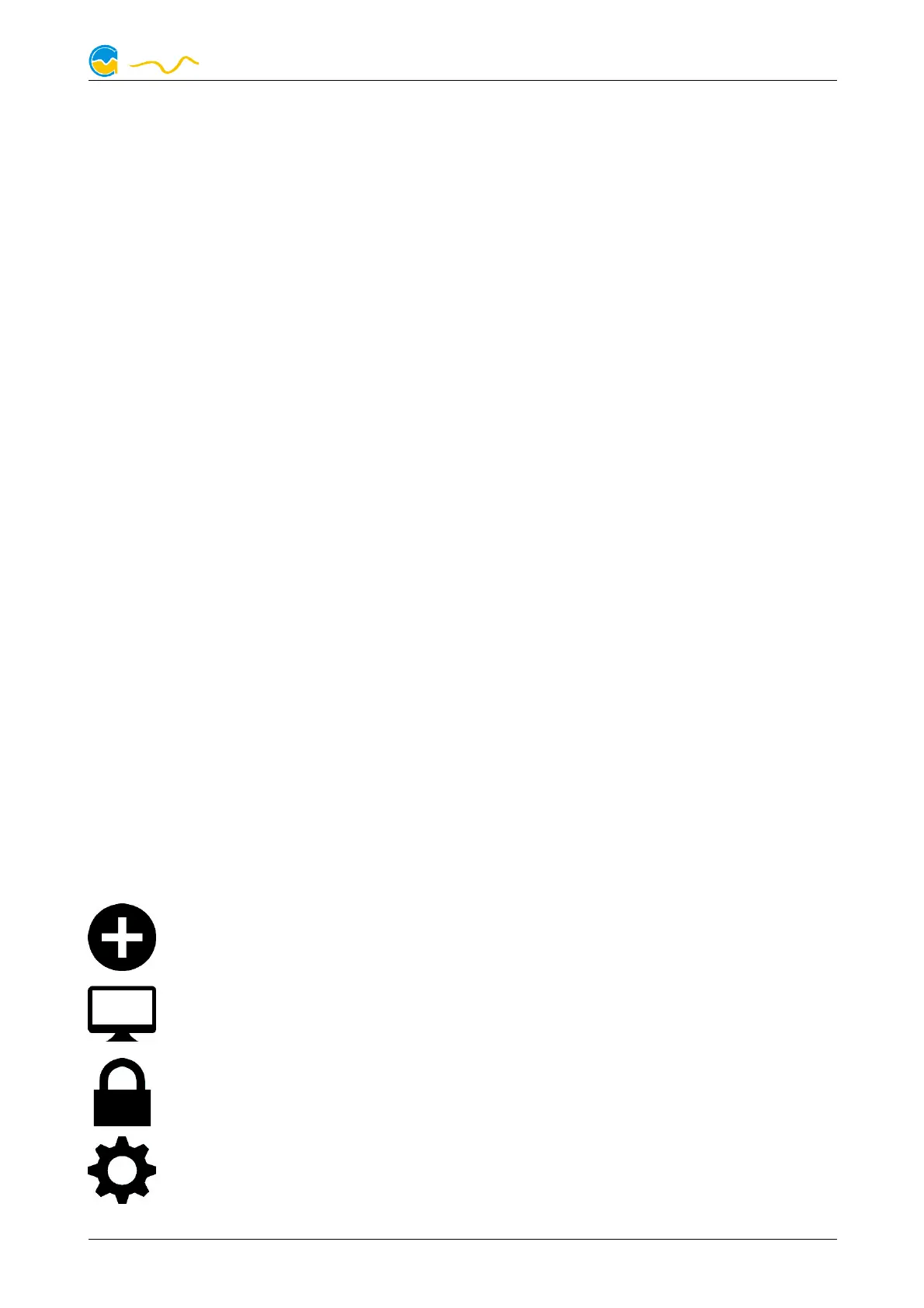AQUAERO 5 / AQUAERO 6
Please note: Depending on the type of product you are using, some features may
not be available for your device.
8.1.
8.1.8.1.
8.1. Installation of the aquasuite software
Installation of the aquasuite softwareInstallation of the aquasuite software
Installation of the aquasuite software
For configuration and monitoring of our products with USB interface, the aqua-
suite software is available for download from our website www.aqua-computer.de.
You will find the setup program in the support section of the website under Down-
loads/Software.
The setup program checks all connected USB devices for embedded software li-
censes and offers various aquasuite versions depending on detected devices. If no
device with a license for the latest aquasuite version is found, a warning is dis-
played and older aquasuite versions that do not require a license purchase can be
selected for installation. For installation and license validation, an internet connec-
tion is required.
The latest aquasuite version may also be installed if no valid license has been
found in a device. Subsequently, a license may be purchased or an existing license
key may be entered within the aquasuite. These functions can be accessed in the
aquasuite/License manager tab.
8.2.
8.2.8.2.
8.2. Basic operation
Basic operationBasic operation
Basic operation
The program window is divided into two main areas. On the left side, a list of
“overview pages”, data quick view, data logger, device pages, aquasuite web and
aquasuite configuration is displayed, the right side shows the details of the current-
ly selected list element. The list can be hidden or restored by clicking the arrow
symbol in the upper left corner.
List elements may be minimized or maximized for easier access by clicking the title
bar. The title bars may contain various symbols that will be explained in the follow-
ing chapter.
8.3.
8.3.8.3.
8.3. Symbols in the headlines
Symbols in the headlinesSymbols in the headlines
Symbols in the headlines
Click the plus symbol in the “Overview pages” headline to create a new
overview page.
Clicking the monitor symbol will toggle desktop mode for this overview
page. While desktop mode is active, the color of the symbol will change
to orange.
Overview page: Clicking the padlock symbol will unlock or lock this over-
view page for editing. Device: Device can not be used due to license
problems, see license manager for details.
Clicking the gear symbol will access the basic configuration page of the
selected list element.
© 2014-2019 Aqua Computer GmbH & Co. KG - 17 -
Gelliehäuser Str. 1, 37130 Gleichen
