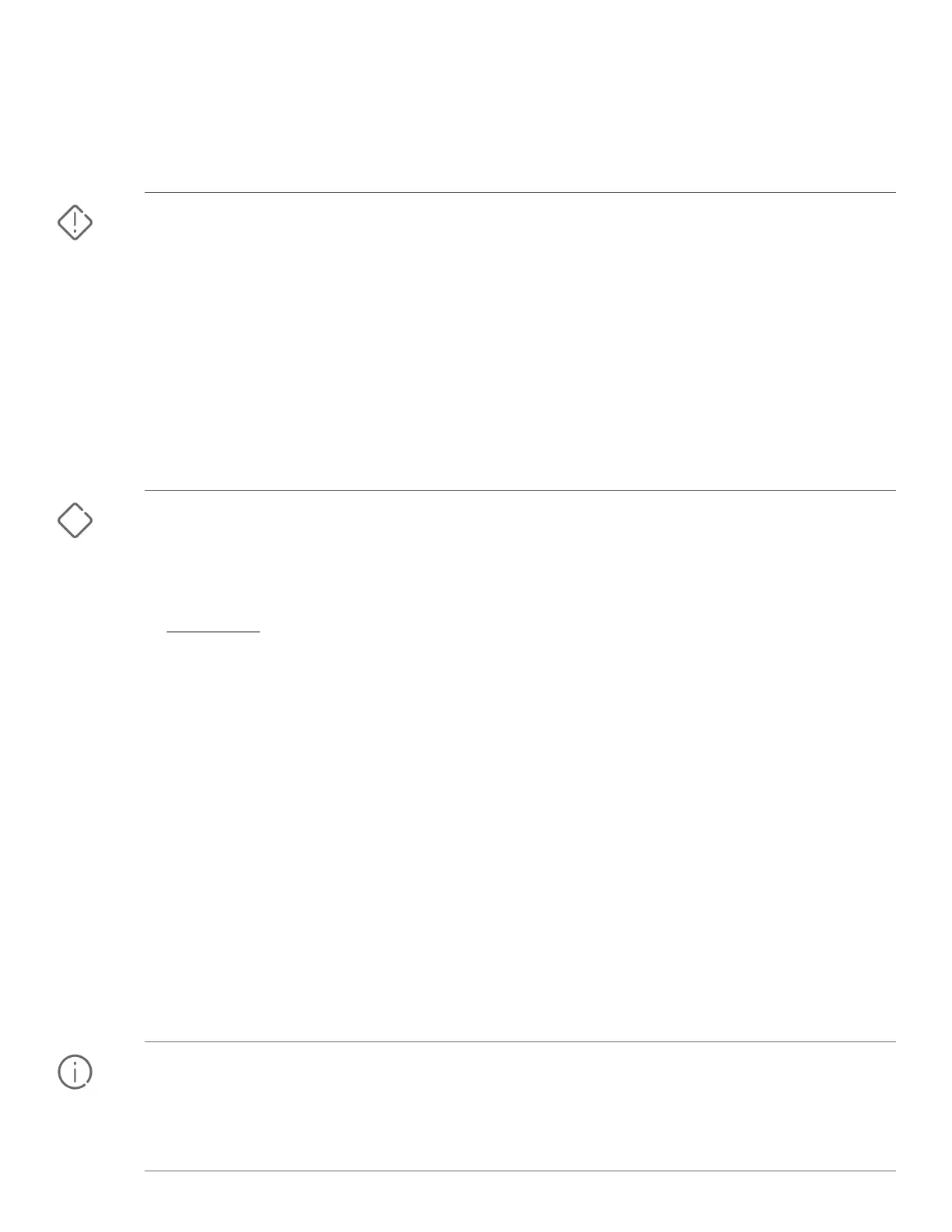Installation precautions and guidelines
To help avoid personal injury or product damage when installing your switch, read the following installation precautions
and guidelines.
WARNING:
• To prevent the rack or cabinet from becoming unstable, tilting, and/or falling over, ensure that it is
adequately secured.
• Mount devices installed in a rack or cabinet as low as possible. Put the heaviest devices at the bottom,
and progressively lighter devices positioned higher. Note, however, that the preferred position for the
fanless 8-port 2930F switches is at the base of the rack or cabinet (for optimal cooling) or below as many
of the other products as can be accommodated.
• If you wall-mount the switch, the network ports must face upward or downward (that is, toward or away
from the floor). Do not wall-mount the switch with the side ventilation holes facing up or down.
This section provides precautions and guidelines to observe when installing your switch. There are
mounting restrictions for some switch models. For full installation instructions, see the latest Aruba 2930F
Switch Series Installation and Getting Started Guide.
CAUTION:
• Do not ship any switch in a rack without checking for restrictions in the latest Aruba 2930F Switch Series
Installation and Getting Started Guide. Otherwise, you may void the switch warranty.
• Ensure that the power source circuits are properly grounded. Then connect the switch to the AC power
source by using the power cord supplied with the switch. For more information on power cords, see
Power cords on page 3.
• Ensure that the power cord and network cables at the switch mounting location do not create a tripping
hazard.
• When installing the switch, the AC outlet must be near the switch and easily accessible in case the switch
must be powered off.
• Ensure that the switch does not overload the power circuits, wiring, and over-current protection. To
determine the possibility of overloading the supply circuits:
1. Add the ampere ratings of all devices installed on the same circuit as the switch.
2. Compare the total with the rating limit for the circuit.
The maximum ampere ratings are usually printed on the devices near the AC power connectors.
• Avoid blocking any ventilation openings on the sides, rear, or front of the switch.
• Ensure that the air flow around the switch is not restricted. Leave at least 7.6 cm (3 inches) for cooling.
For air flow direction, see the latest Aruba 2930F Switch Series Installation and Getting Started Guide.
• Do not install the switch in an environment where the operating ambient temperature exceeds the switch
temperature specification. See the environmental operating temperature information in the latest Aruba
2930F Switch Series Installation and Getting Started Guide.
IMPORTANT: Use only supported Aruba transceivers. For more information, see the latest version of the
following two guides.
• ArubaOS-Switch and ArubaOS-CX Transceiver Guide
• Aruba 2930F Switch Series Installation and Getting Started Guide
Page 2
