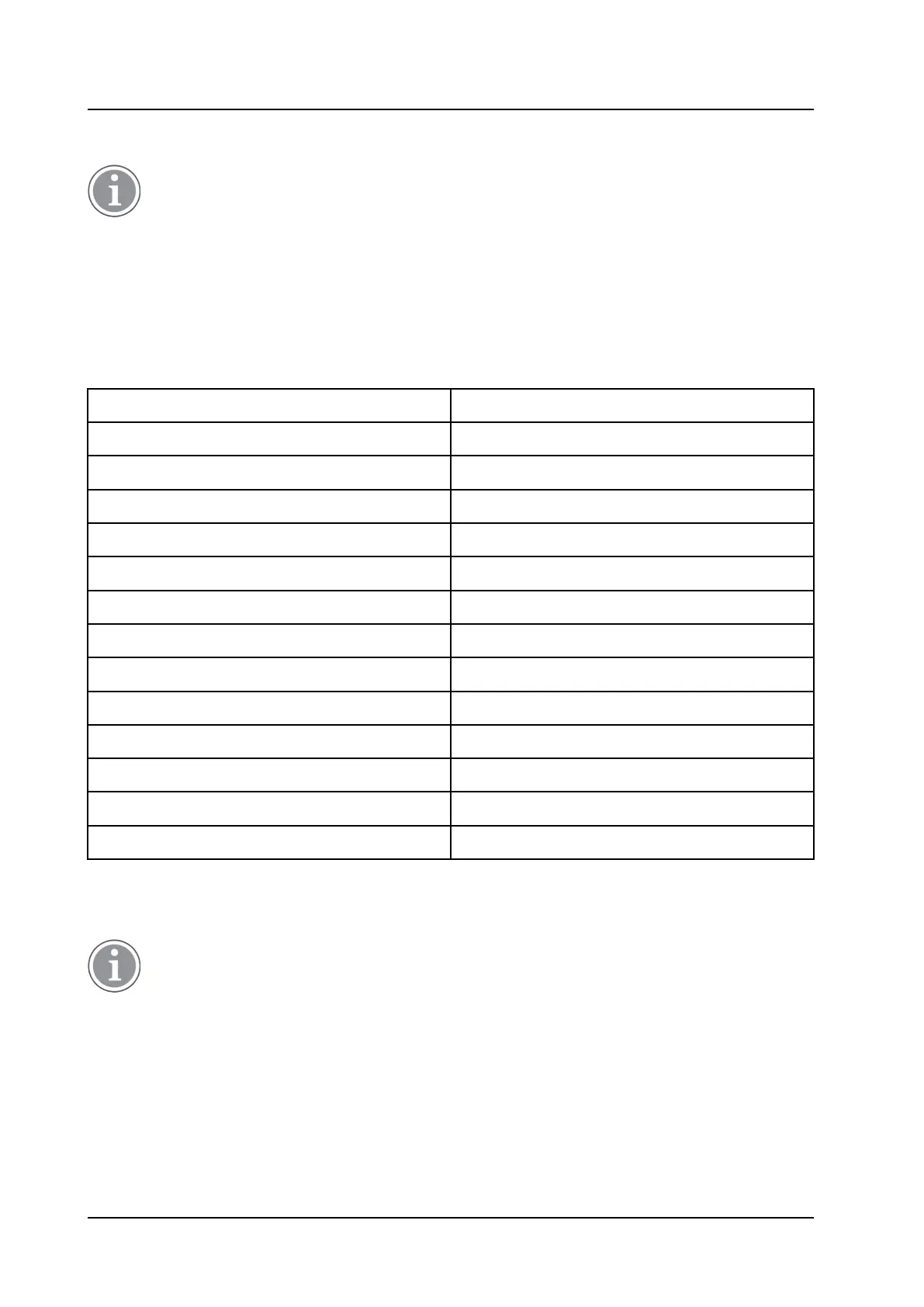INSTALLATION AND OPERATION MANUAL
CR3 CR5, and CR7 Charging Racks Charging Rack Configuration
3 Charging Rack Configuration
This section is applicable for the Advanced Charging Rack only.
Each Charging Rack need access to DHCP to receive an IP address automatically. If no DHCP is accessible
it is possible to configure with PDM Windows Version.
If the Charging Rack is configured to run DHCP, connect the network cable and the Charging Rack will
automatically receive an IP address. If the Charging Rack is not configured to run DHCP the Charging Rack
will use the setup IP addresses.
The following parameters exist for the Charging Rack and can be changed via the PDM/Device Manager.
Parameter Description
Ethernet Bit rate
1
auto (default)
Ethernet connector
1
auto (default)
Ethernet duplex
1
auto (default)
DHCP Enabled Yes (default), No
Charger IP address 192.168.0.101 (default)
Subnet mask 255.255.255.0 (default)
Default gateway IP address 192.168.0.1 (default)
DNS IP address 192.168.0.2 (default)
Charger IP port 12346 (default)
Service Discovery Enabled Yes (default), No
Service Discovery Domain Name of domain
DH IP address (one DH only) 192.168.0.3 (default)
DH IP port 10147 (default)
1. Currently only "auto" setting is available.
Follow these instructions to set the Charger Rack parameters:
It may be necessary to import the parameter definitions file that is included in the software
package. The package is provided by your supplier. The PDM/Device Manager used may differ
from the version that is described here.
1. Check that the Charger Rack is connected to the PDM/Device Manager.
2. In the PDM/Device Manager, click on the Numbers tab.
3. Select the Charger Rack device that you want to change parameters for.
4. In the Number menu, click Edit...
. The Edit parameters window opens.
5. Edit the required parameters.
6. Click OK.
TD 92480EN / 30 October 2020 / Ver. L
14
