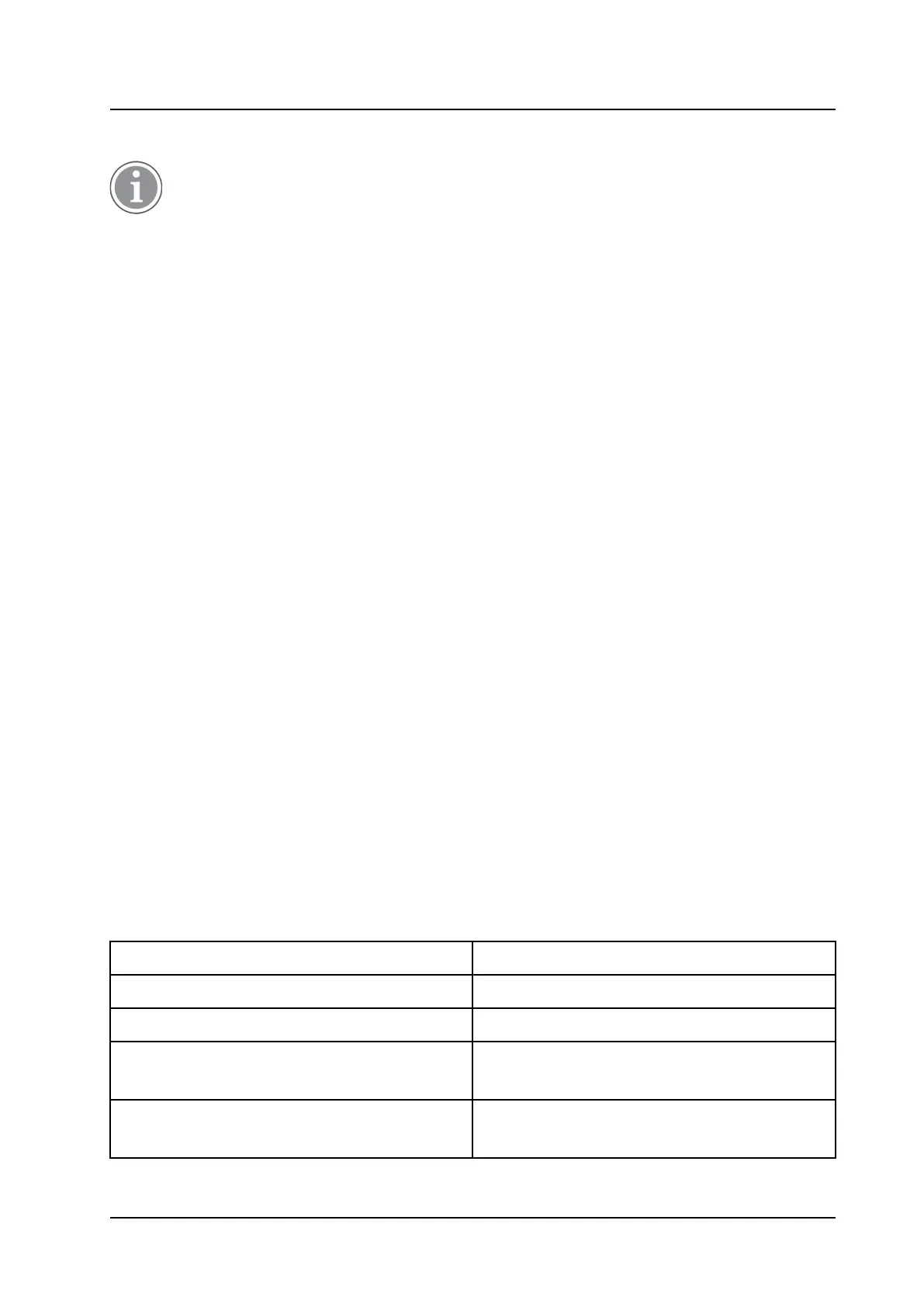Maintenance
INSTALLATION AND OPERATION MANUAL
CR3 CR5, and CR7 Charging Racks
6 Maintenance
Information in this section is applicable to the Advanced Charger Rack only.
6.1 Operation when the Charger Rack is Connected to a PDM or Device Manager
When the charger is connected the following additional operations can be done:
• Software upgrade (of charger or handset)
• Parameter editing (of charger or handset)
• Phonebook upload (handset)
• Language upload (handset)
Refer to the Installation and Operation Manual, Portable Device Manager (PDM), Windows version, TD
92325EN for more information.
6.2 Software Update
The charger software is pre-installed. Updates can be performed by using the PDM or Device Manager.
The software version of the charger can be checked as follows:
1. Open the PDM or the Device Manager.
2. Go to the Devices tab.
3. In the list of devices, find the charger.
4. The software version is shown in the Software version column.
For additional details, please refer to theInstallation and Operation Manual, Portable Device Manager
(PDM), Windows version, TD 92325EN.
6.3 Easy Replacement
The Charger Rack supports the Easy Replacement feature. Easy replacement is performed via the handset
display and does not involve PDM or Device Manager. The Charger Rack only needs a power connection to
support easy replacement. A connection to PDM/Device Manager is not needed. for the details, please
refer to the handset’s User Manual.
6.4 LED Indications
The charger is equipped with a status LED. The following indications are used:
LED Indication Description
None Not connected to power.
Green, fixed
Logged on to PDM/Device Manager.
Amber, fixed
— Not logged on to PDM/Device Manager.
— Charging of handset.
Amber, flashing (1000 ms on, 1000 ms off) — Software download.
— File transfer during Easy Replacement.
17
TD 92480EN / 30 October 2020 / Ver. L
