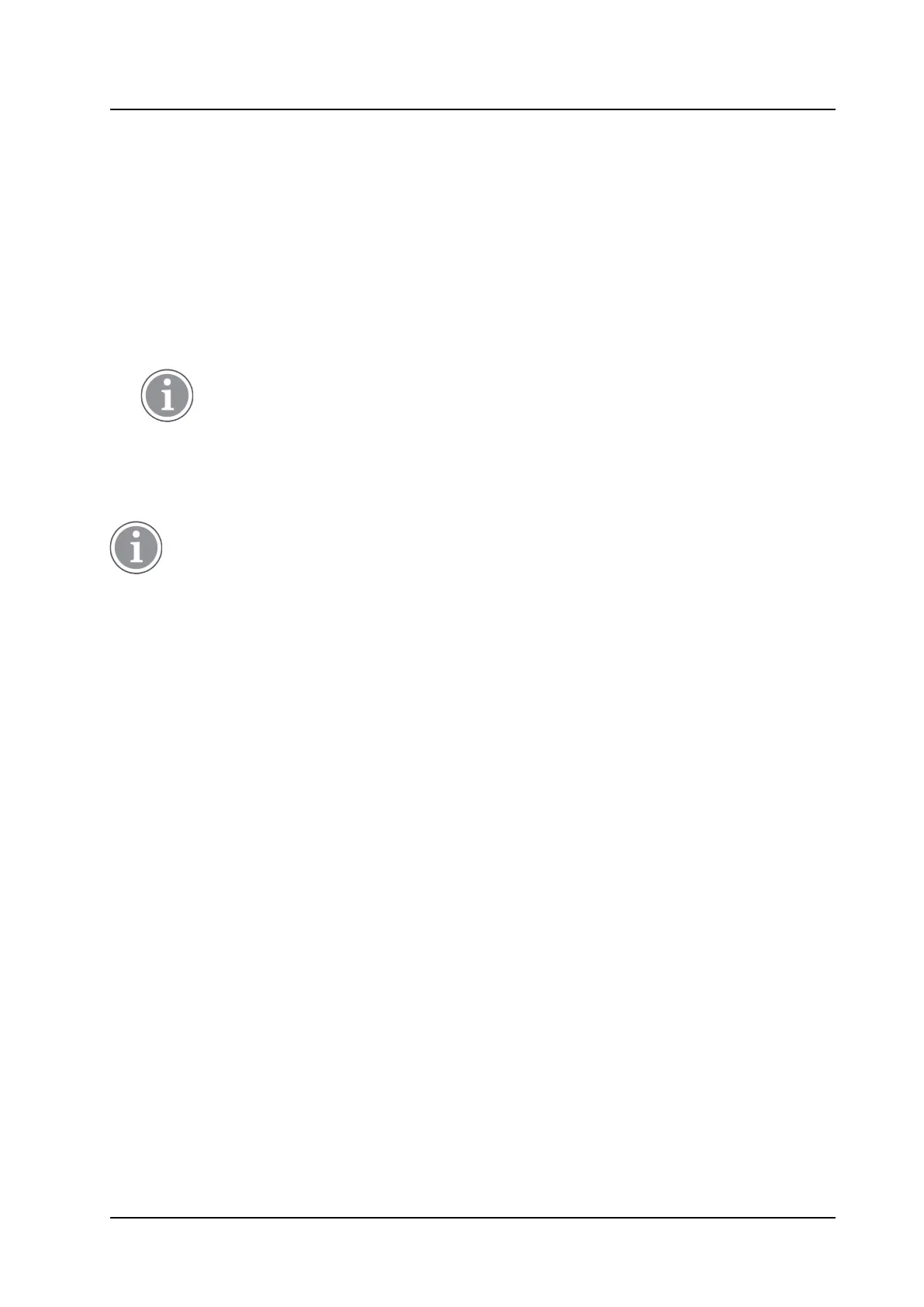Commissioning
INSTALLATION AND OPERATION MANUAL
CR3 CR5, and CR7 Charging Racks
4 Commissioning
The commissioning includes the following:
• Installation test, see Installation Test, page 8.
• Charging
• Communication with PDM or Device Manager
Charging
To verify that the charging works, do as follows:
1. Check that the LED on the front of the charger(s) is lit.
The LED is disabled on the Basic Charger Rack and will not light up. Put a handset into a
charging slot and check if the handset’s LED lights up.
2. Place a handset in a charging slot. Start of charging may be indicated differently depending on handset
model.
Communication with PDM and Device Manager
The communication test is applicable for the Advanced Charger Rack only.
See Figure 11. Communication connections inside the Charging Rack, page 12 to know the how communica-
tion connections to the charger are located.
Follow these instructions to start the PDM/Device Manager.
If you are using a Device Manager:
1. Check that the Charging Rack is connected.
2. Open a web browser and enter the URL to access the Device Manager.
3. Click Device Manager. The Device Manager window appears.
4. Go to the Devices tab and verify that the Charger Rack is online (it may take up to 15 sec).
If you are using the PDM Windows Version:
1. Check that the Charging Rack is connected to your PC.
2. Start PDM Windows Version.
3. Go to the Devices tab and verify that the Charger Rack is online.
For instructions on how to verify that the charger parameter setting works, on how to upgrade the charger
and for further instructions, please see Installation and Operation Manual, Portable Device Manager (PDM),
Windows version, TD 92325EN.
15 TD 92480EN / 30 October 2020 / Ver. L
