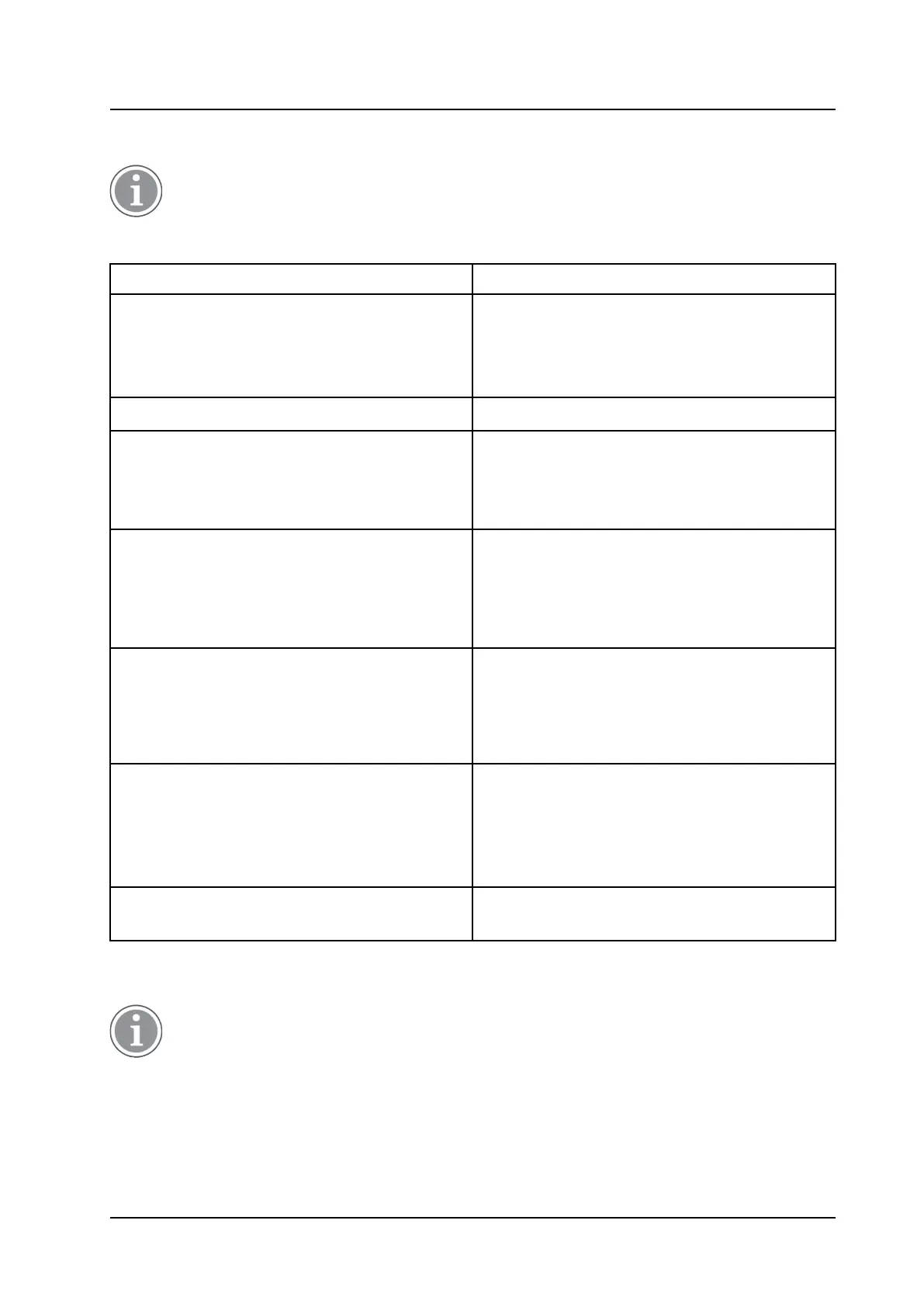Troubleshooting
INSTALLATION AND OPERATION MANUAL
CR3 CR5, and CR7 Charging Racks
7 Troubleshooting
The LED is applicable to the Advanced Charger Rack only.
For general LED indications, see 6.4 LED Indications, page 17.
Fault Solution
Status LED on the charger is not lit. — Check that power is supplied.
— If power is supplied and the status LED is still not
lit: the probable cause is a software error.
— Send Charging Rack for service.
Status LED on the charger is fixed red. — Software error. Send Charging Rack for service.
Status LED is flashing red for 3s, then green. — Software error.
— A factory reset has been performed. It may be
necessary to set parameters from PDM/Device
Manager.
Status LED is flashing red (100 ms on, 800 ms off)
for more than 3s
— An error occurred during Easy Replacement.
Remove handset from charger.
NOTE: Easy Replacement is not applicable for
some handset models. See the Data Sheet for the
Charging Rack for more information.
Status LED is flashing red (800 ms on, 100 ms off)
for more than 3s
— If the error occurred during Easy Replacement,
remove the handset from the charger. The charger
should return to normal operation.
— Software error in charger. Send Charging Rack
for service.
Charging does not start — Check that the handset is properly inserted in
the charger.
— Check the ambient temperature. Do not charge
handsets at high and low temperatures.
— The Charging Rack is faulty, send it for repair.
The Charging Rack does not appear in PDM/
Device Manager
— Check that the communication cable (USB or
Ethernet) is connected.
To reset the Charging Rack, press the embedded LED on the front of the charger, for example with a pen or
a screw driver.
The reset button on the Basic Charger Rack has no function.
19 TD 92480EN / 30 October 2020 / Ver. L