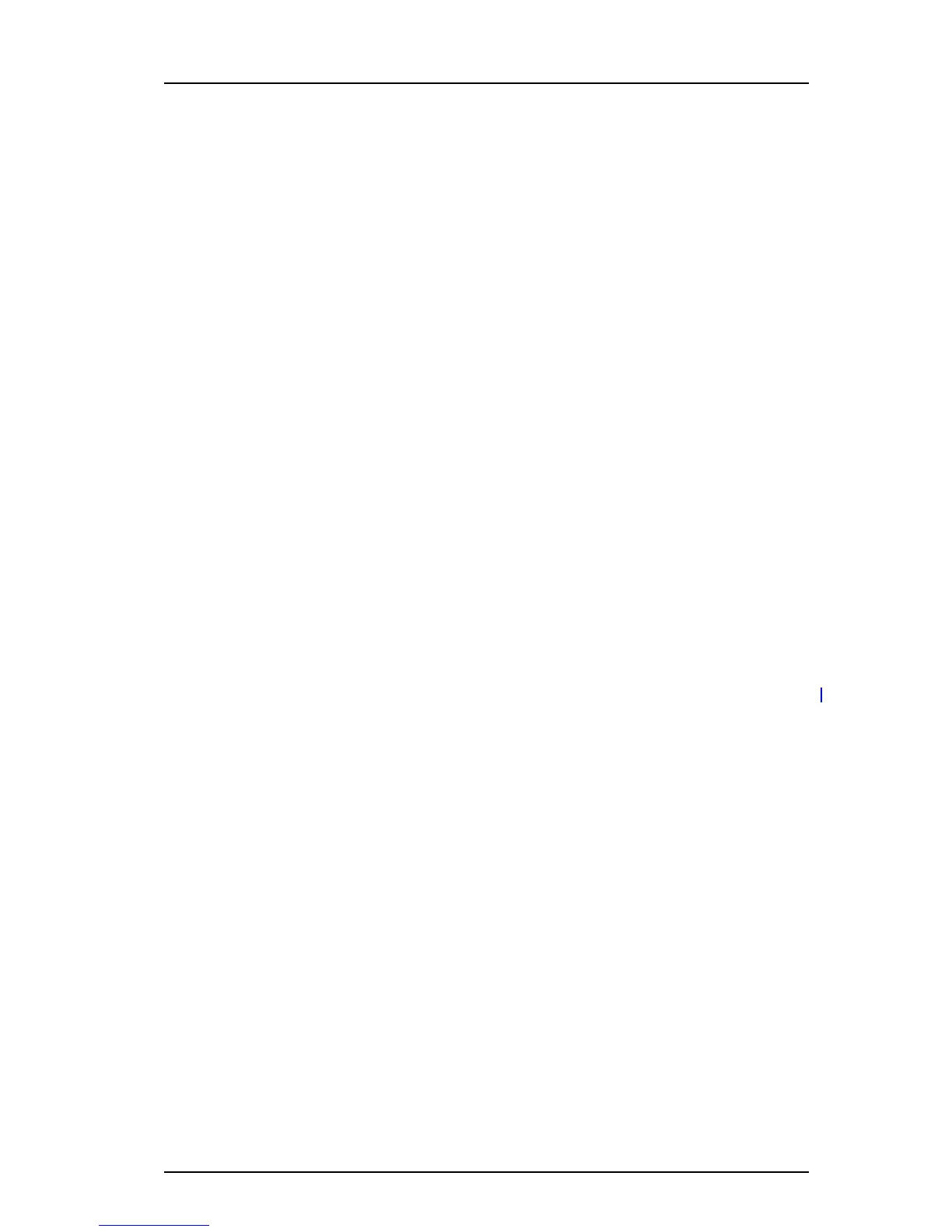TD 93120EN
10 Oct 2016 / Ver. A
Configuration Manual
Ascom d43 DECT Handset
18
5. Handset Configuration
5.5.2 Upload a Local Phonebook File
IMPORTANT: When uploading a local phonebook file, local phonebook entries in the handset
are replaced by the entries in the file.
1 In WinPDM or the Device Manager, go to the Numbers tab and select handsets.
2In the Number menu, select Import contacts > From file.
3 Select the file to be imported and click “Open”.
5.6 Call Services
Call services is a configurable menu in the handset. The purpose of the Call services menu is
to provide a user friendly access to system dependent functionality such as absence
handling and call diversion.
The menu is described in Related Documents.
In addition to the default Call services functions, up to 10 extra system specific call services
can be defined by codes. The codes can be programmed in the following ways:
• with the digits 0-9
• with the special characters # and *
• With the following uppercase characters:
P – pause
H – hook, that is, auto disconnection
U – the handset prompts the user to enter numerical characters for making a procedure
call.
The programming of the menu is done with WinPDM/Device Manager.
Using the WinPDM/Device Manager and the “Edit template” feature, the parameter can be
found at
Systems > System X > PBX Settings > In call functionality > General purpose X.
Tip: The handset supplier may have a template example that configures the call services
menu for the PBX.
5.7 Call Diversion
User friendly call diversion menus can be configured in the handset using WinPDM/Device
Manager. These menus can then be selected in the handset by selecting Calls > Call services
> Divert calls.
TIP: Beside the default call diversion menus, up to ten system specific services codes can be
defined, see 5.6 Call Services.
1 Select Systems > System X (where X represents A - H).
2 Select PBX Settings > Diversion.
3 Select “Internal”, “External”, “On No Reply”, “On Busy”, and/or “All Calls”; enter the
following:
• Prefix - the system specific prefix code to be used (if required by the PBX used)
• Suffix - the system specific code required to activate the diversion (for example
“*21*”)
• Cancel - the system specific code required to deactivate the diversion (for
example “#23#”).