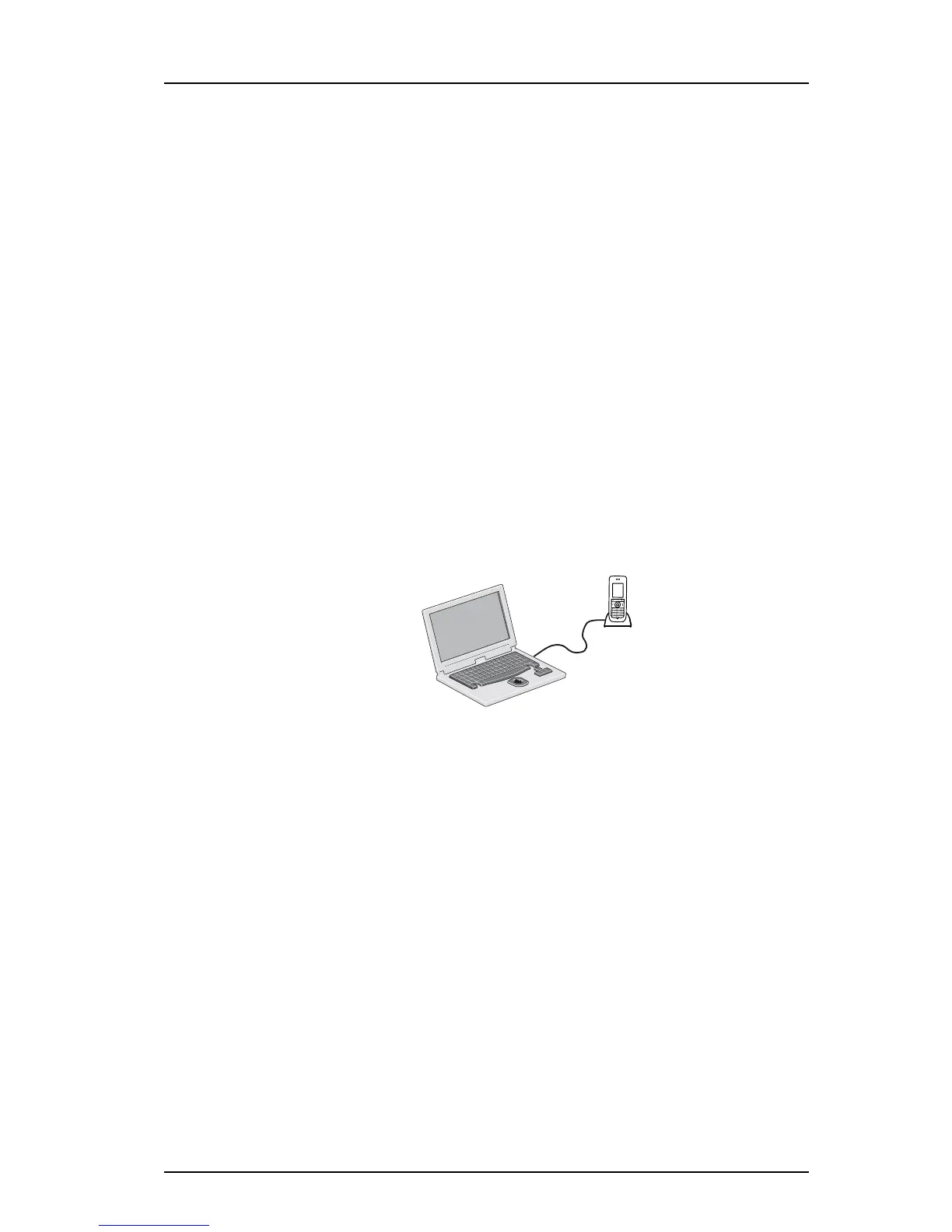TD 93120EN
10 Oct 2016 / Ver. A
Configuration Manual
Ascom d43 DECT Handset
4
2. Getting Started with Configuration of the Handset
2. Getting Started with Configuration of the Handset
The handset can be configured by inserting it into a DP1 or DC4 desktop programmer, or a
CR3 Advanced Charging Rack. The charger is connected via USB or ethernet to the WinPDM
or the Device Manager. For IP-DECT systems, the handset can be configured over-the-air.
This chapter describes how to configure handsets in three different system setups:
•with WinPDM
• with Device Manager via chargers
• with Device Mana3ger over-the air
2.1 WinPDM
WinPDM is run on a PC. The handset is configured as follows:
1 Connect a DP1 or DC4 desktop charger or a CR3 rack charger via USB to the computer
running WinPDM.
2Start WinPDM.
3 Place the handset in this charger connected to WinPDM. A handset that is turned off
starts up automatically and the battery charging symbol is displayed.
For instructions on how to use WinPDM, refer to the Installation and Operation Manual,
Portable Device Manager (WinPDM), Windows Version.
Figure 1. Configuration of handsets via WinPDM
2.2 Device Manager
For instructions on how to use the Device Manager, refer to User Manual, Device Manager.
